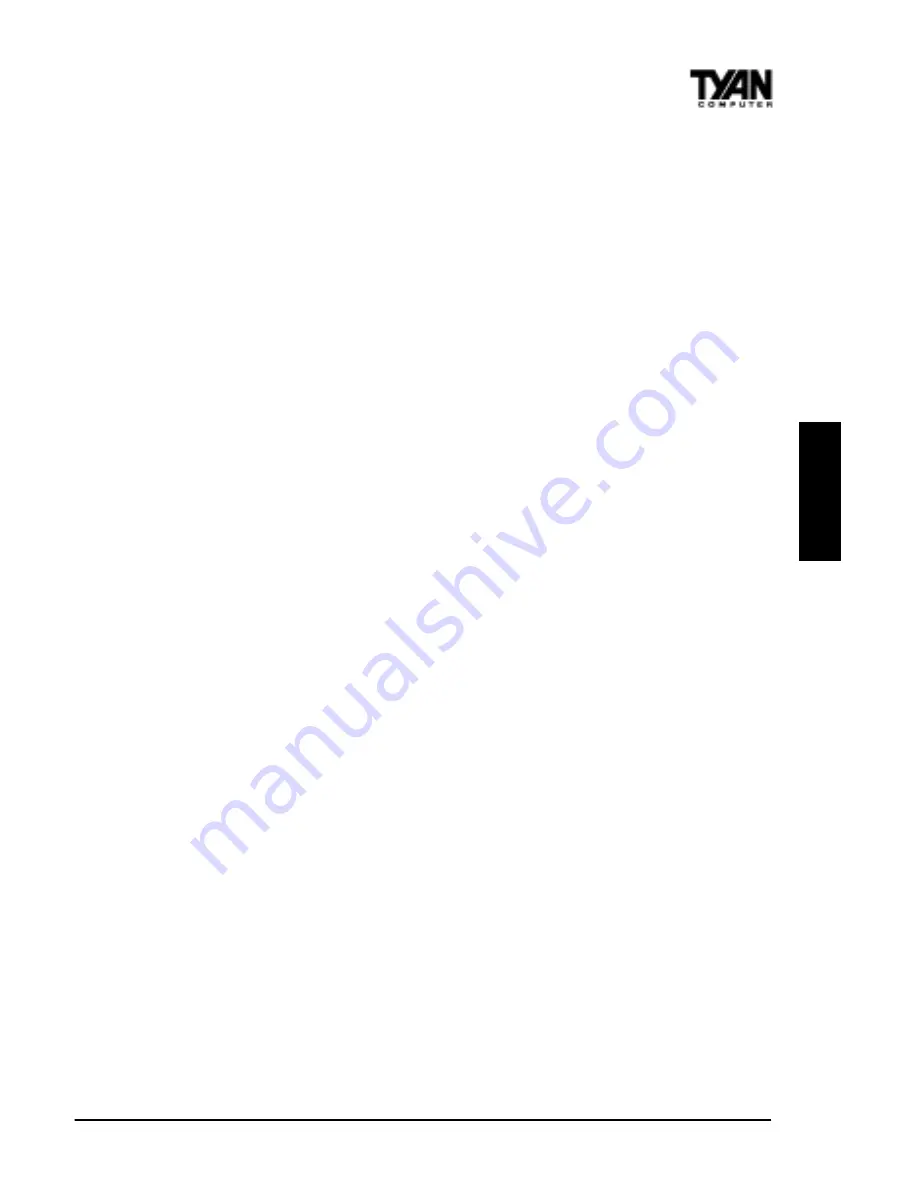
S1832DL Tiger 100
69
BIOS
Once you have entered your new password, you will be asked to confirm it. If
the two passwords do not match, you will be prompted to enter a new pass-
word, and then to confirm it. This will continue until you enter the same series
of characters both times. Once this is accomplished, a dialog box will appear
and notify you that the Supervisor Password has been installed. You may then
select the User Security option and enter a password for the user.
You can enter a new User password at any time simply by selecting the User
Security option, and typing in a new password. To enter a new Supervisor
password, select the Supervisor Security option. You will be asked to enter the
current password. After you do so, you will be prompted to enter the new
password.
In either the Supervisor or User Security options, pressing <Enter> once when
asked for a new password, and a second time when asked to confirm the new
password, will uninstall the existing password. Note that uninstalling the
Supervisor password uninstalls the User password as well.
3.8 Language Utility
Currently, the BIOS Setup program is available only in English.
3.9 Flash Writer Utility
The AMI Flash Writer Utility is now included in the AMIBIOS, and so it is
simpler to upgrade the BIOS of your mainboard. The system BIOS is stored on
a flash EEPROM ROM chip on the mainboard which can be erased and
reprogrammed by following the directions on the following page.
1. From the DOS prompt, rename the BIOS file that you have downloaded to
“amiboot.rom” and copy it on to a floppy disk.
2. Insert the floppy disk with the BIOS upgrade into the A: drive.
3. Turn the power off.
4. While holding the <Ctrl> and <Home> keys, turn the power on. The system
will begin to read from the A: drive, and write the BIOS information contained
on the floppy disk in that drive to the EEPROM ROM chip. When the BIOS
has been totally reprogrammed, the system will reboot with the new BIOS in
operation.
5. If the system does not reboot in three minutes, power down the system wait
a few seconds, and then turn the power back on again. You will be prompted to
press <F1> to run Setup. You may check your settings at this time, or simply
save and exit the program.















































