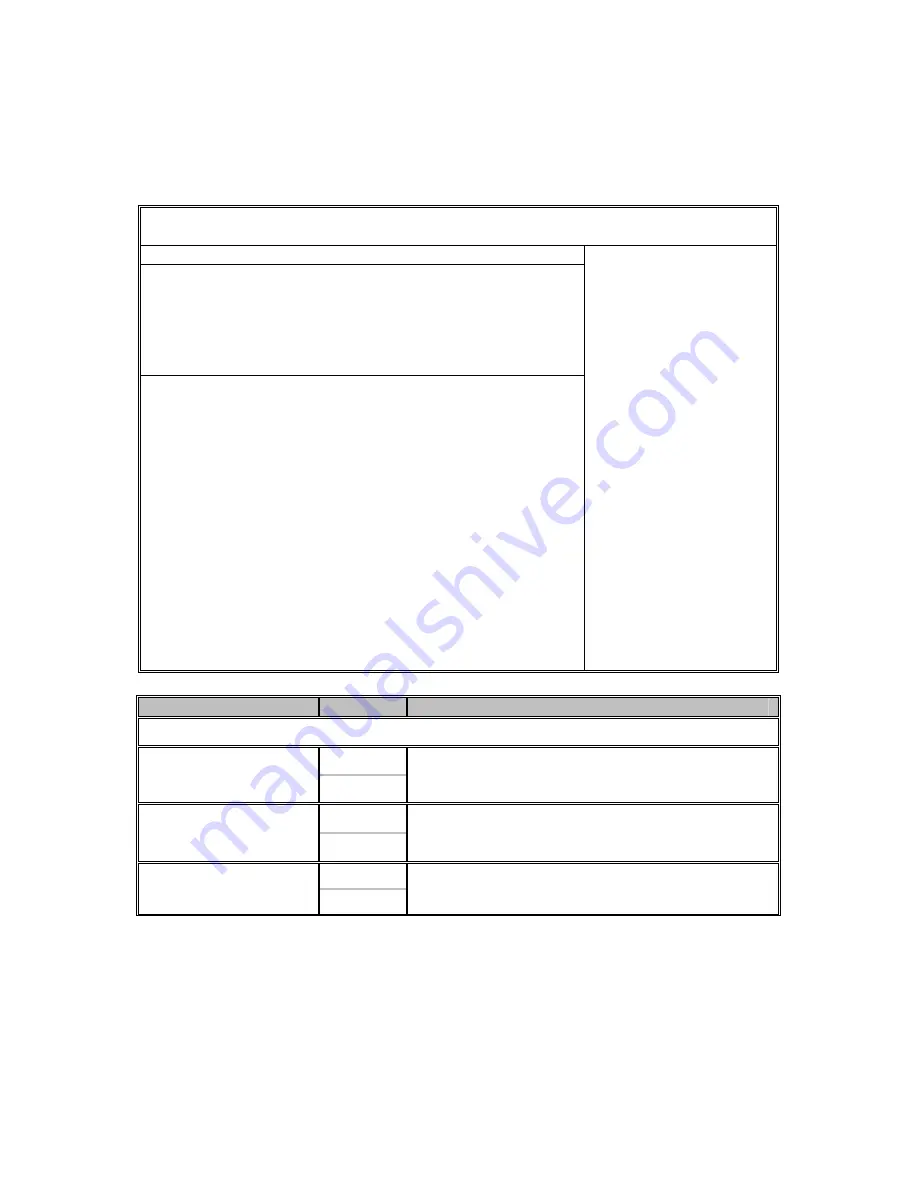
43
3.3.7 Hardware Monitor Sub-Menu
You can use this screen to configure the Hardware Monitor submenu. Use
the up and down arrow (
Ç
/
È
) keys to select an item. Use the Plus and Minus
(+/-) keys to change the value of the selected option. The settings are described
on the following pages.
BIOS Setup Utility
Main
Advanced
PCI/PnP Boot Security Chipset Exit
Hardware Monitor
H/W Monitor Function
Auto FAN Control
FAN Fail LED Indicator
Hardware Health Event Monitoring
[Enabled]
[Disabled]
[Disabled]
Voltage Monitoring
CPU1 Temperature
CPU2 Temperature
Ambient Temp (Near IB)
Ambient Temp (Near MCP55)
FAN1 (TACH1)
FAN2 (TACH3)
FAN3 (TACH5)
FAN4 (TACH2)
FAN5 (TACH4)
FAN6 (TACH6)
PSUFAN1 (TACH7)
PSUFAN2 (TACH9)
:xx C/ xxx F
:xx C/ xxx F
:xx C/ xxx F
:xx C/ xxx F
:xxxx RPM
:xxxx RPM
:xxxx RPM
:xxxx RPM
:xxxx RPM
:xxxx RPM
:xxxx RPM
:xxxx RPM
Enables Hardware
Health Monitoring
Device.
←
→
Select Screen
↑↓
Select Item
+/- Change Option
Tab Select Field
F1 General Help
F10 Save and Exit
ESC Exit
Feature
Option
Description
Hardware Monitor
Enabled
H/W Monitor Function
Disabled
Enables Hardware Health Monitoring Device.
Enabled
Auto FAN Control
Disabled
FAN power duty cycle is auto dynamic
programmed in selected temperature range.
Enabled
FAN Fail LED
Indicator
Disabled
Enabled: Any FAN speed less than 800 RPM, the
FAN Fail LED will be lighted.
Summary of Contents for Thunder n3600W S2935
Page 4: ...4 NOTE...
Page 9: ...9 2 2 Block Diagram Thunder n3600W S2935 Block Diagram...
Page 72: ...72 NOTE...
















































