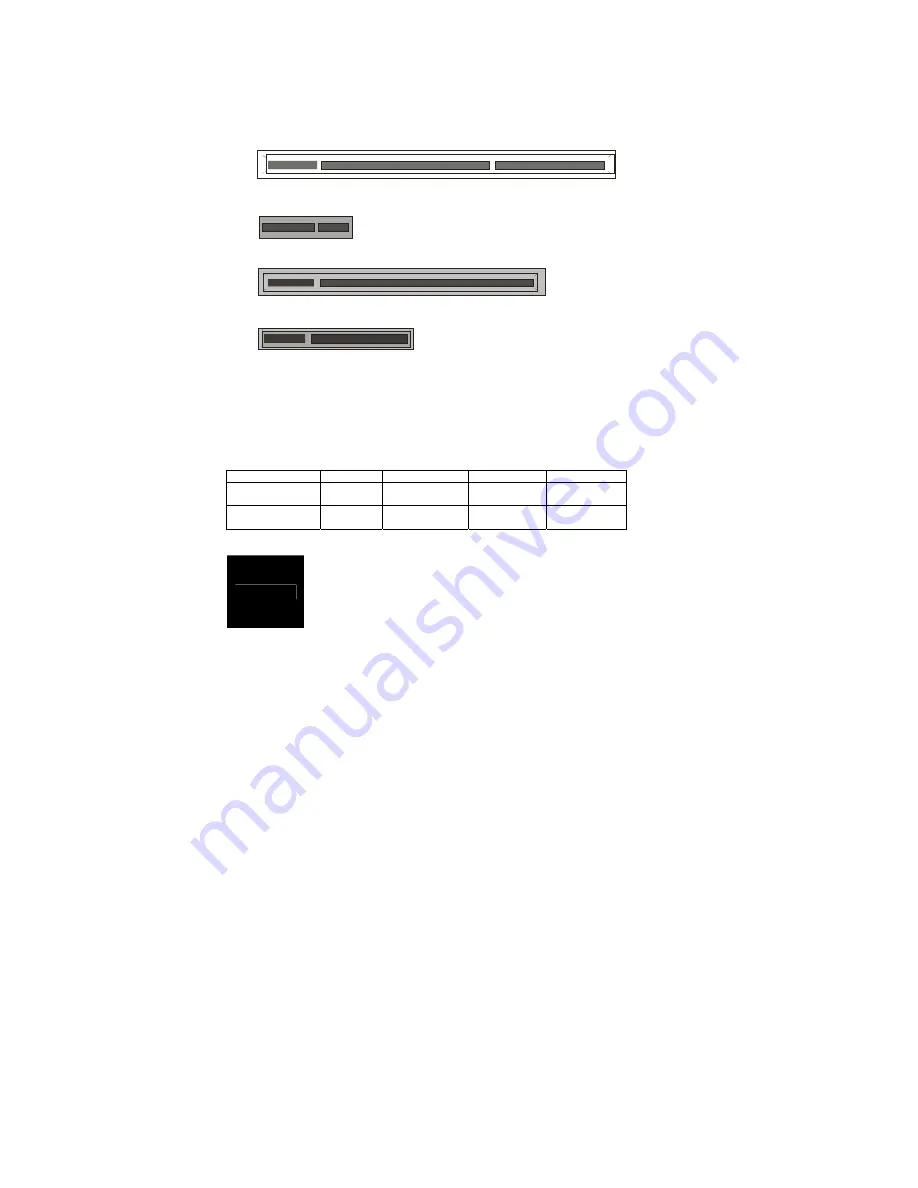
28
2.8 -
Installing Add-In Cards
Before installing add-in cards, it’s helpful to know if they are fully compatible
with your motherboard. For this reason, we’ve provided the diagrams below,
showing the slots that appear on your motherboard.
PC I-X (64 /133)
PC I Expr es s (x4)
PC I Expr es s (x16 )
PC I Expr es s (x8)
Simply find the appropriate slot for your add-in card and insert the card
firmly. Do not force any add-in cards into any slots if they do not seat in
place. It is better to try another slot or return the faulty card rather than
damaging both the motherboard and the add-in card.
PCI IDESELs and IRQ Assignments
Slot or Device
IDSEL#
INT
REQ/GNT
CLK
PCI - X P1
AD17
PXIRQ_N0~3
PXREQ_N0
PXGNT0_N
PCIX_SLOT
A_CLK
PCI - X S1
AD18
PXIRQ_N0~3
PXREQ_N1
PXGNT1_N
PCIX_SLOT
B_CLK
NOTE
YOU MUST ALWAYS
unplug the power connector from the
motherboard before performing system hardware changes.
Otherwise you may damage the board and/or expansion
device.
Summary of Contents for TEMPEST I5000PX
Page 4: ...4 ...
Page 9: ...9 2 2 Block Diagram Tempest i5000PX S5380 Block Diagram ...
Page 12: ...12 J28 J8 USB1 USB2 ...
Page 14: ...14 J47 J25 J74 ...
Page 18: ...18 J44 J40 J7 J39 J68 SATA 0 1 2 3 4 5 ...
Page 58: ...58 NOTE ...















































