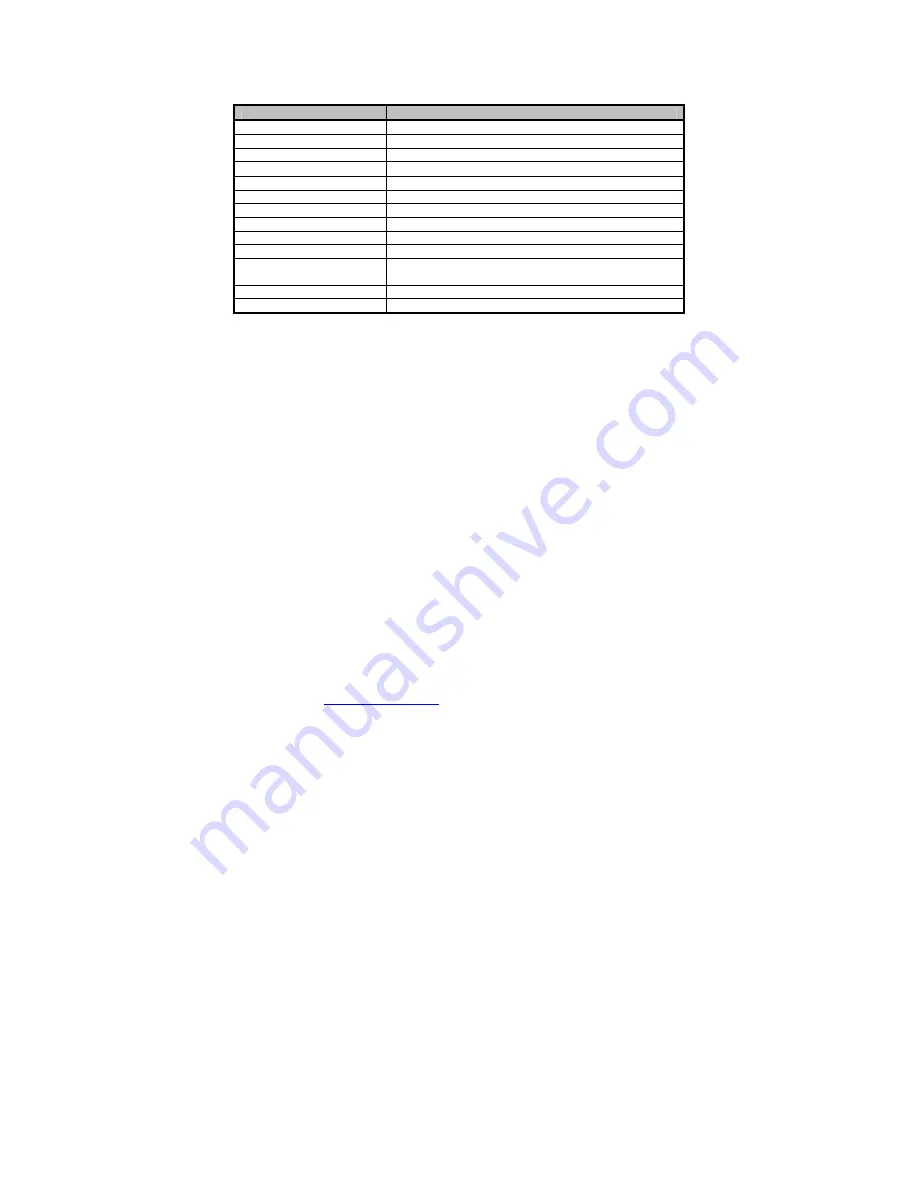
36
Setup Basics
The table below shows how to navigate in the setup program using the keyboard.
Key
Function
<F1>
General help window
<ESC>
Exit current menu
Å
Æ
arrow keys
Select a different menu
↑
or
↓
arrow keys
Move cursor up/down
<Tab> or <Shift-Tab>
Cycle cursor up/down
<Home> or <End>
Move cursor to top/bottom of the window
<PgUp> or <PgDn>
Move cursor to next/previous page
<->
Select the previous value/setting of the field
<+>
Select the next value/setting of the field
<F8>
Load Fail Safe default configuration values of the menu
<F9>
Load the Optimal default configuration values of the
menu
<F10>
Save and exit
<Enter>
Execute command or select submenu
Getting Help
Press [
F1
] to display a small help window that describes the appropriate keys to use
and the possible selections for the highlighted item. To exit the Help Window, press
[
ESC
].
In Case of Problems
If you have trouble booting your computer after making and saving the changes with
the BIOS setup program, you can restart the computer by holding the power button
down until the computer shuts off (usually within 4 seconds); resetting by pressing
CTRL-ALT-DEL; or clearing the CMOS.
The best advice is to only alter settings that you thoroughly understand. In particular,
do not change settings in the Chipset section unless you are absolutely sure of what
you are doing. The Chipset defaults have been carefully chosen either by TYAN or
your system manufacturer for best performance and reliability. Even a seemingly
small change to the Chipset setup options may cause the system to become
unstable or unusable.
NOTE
:
The following pages provide the details of BIOS menu. Please be noticed
that the BIOS menu are continually changing due to the BIOS updating. The BIOS
menu provided are the most updated when this manual is written. Please visit
Tyan’s website at
http://www.tyan.com
for the information of BIOS updating.
Summary of Contents for S5376
Page 4: ...4 NOTE...
Page 10: ...10 2 2 Block Diagram Tempest i5100W S5376WAG2NR S5376WAG2NR5...
Page 11: ...11 Tempest i5100W S5376G2NR...
Page 14: ...14 LCM USB3 USB2 P1 J1 SATA0 SATA1 SATA2 SATA3 SATA4 SATA5...
Page 16: ...16 TYFP2 COM2 FAN CONN TYFP1...
Page 18: ...18 JP1 JP2 CPUFAN1 FAN1 JP3 FAN3 CPUFAN2 FAN2...
Page 20: ...20 PW2 JP5...
Page 34: ...34 NOTE...
Page 70: ...70 NOTE...
Page 74: ...74 NOTE...






























