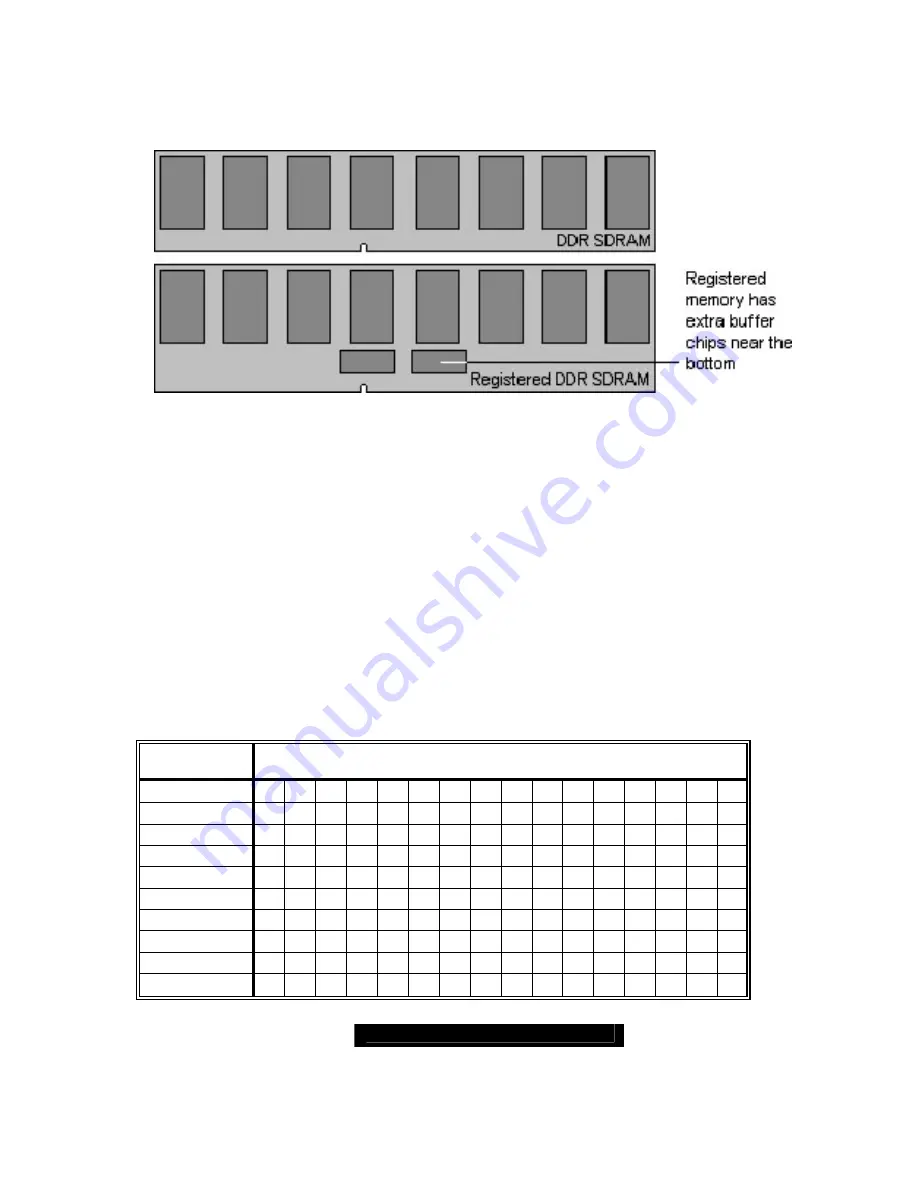
http://www.TYAN.com
26
2.23 – Installing the Memory
Before attempting to install any memory, make sure that the memory you have is
compatible with the motherboard as well as the processor.
The following diagram shows common types of DDR SDRAM modules:
Here are a few key points to note before installing memory into your Thunder K8QS:
•
Always install memory beginning with CPU0_DIMM0 or CPU0_DIMM2
•
In order to access memory on CPU1_DIMM 0 and/or 1, CPU2_DIMM 0 and
/or 1 and CPU3_DIMM 0 and/or 1, Four processors must be installed
•
AMD Opteron
TM
processors support 64bit (non-interleaved) or 128bit
(interleaved) memory configurations
•
At least ONE Registered DDR SDRAM module must be installed for the
system to turn on and POST (power on self test)
•
128MB, 256MB, 512MB, 1GB, and 2GB Registered PC2700/PC2100/PC1600
DDR SDRAM memory modules are supported
•
All installed memory will be automatically detected
•
The Thunder K8QS supports up to 20GB.*
* Not validated at the time of print; subject to change.
This chart outlines the rules for populating memory
(Note: X indicates a populated DIMM Slot)
DIMM Slot
128-Bit Support
CPU0_DIMM0 X
X
X
X
X
X
X
X
X
X
X
X
CPU0_DIMM1 X
X
X
X
X
X
X
X
X
X
X
X
CPU0_DIMM2
X
X
X
X
X
X
X
X
X
X
X
X
CPU0_DIMM3
X
X
X
X
X
X
X
X
X
X
X
X
CPU1_DIMM0
X
X
X
X
X
X
CPU1_DIMM1
X
X
X
X
X
X
CPU2_DIMM0
X
X
X
X
X
X
CPU2_DIMM1
X
X
X
X
X
X
CPU3_DIMM0
X
X
X
X
X
X
CPU3_DIMM1
X
X
X
X
X
X
















































