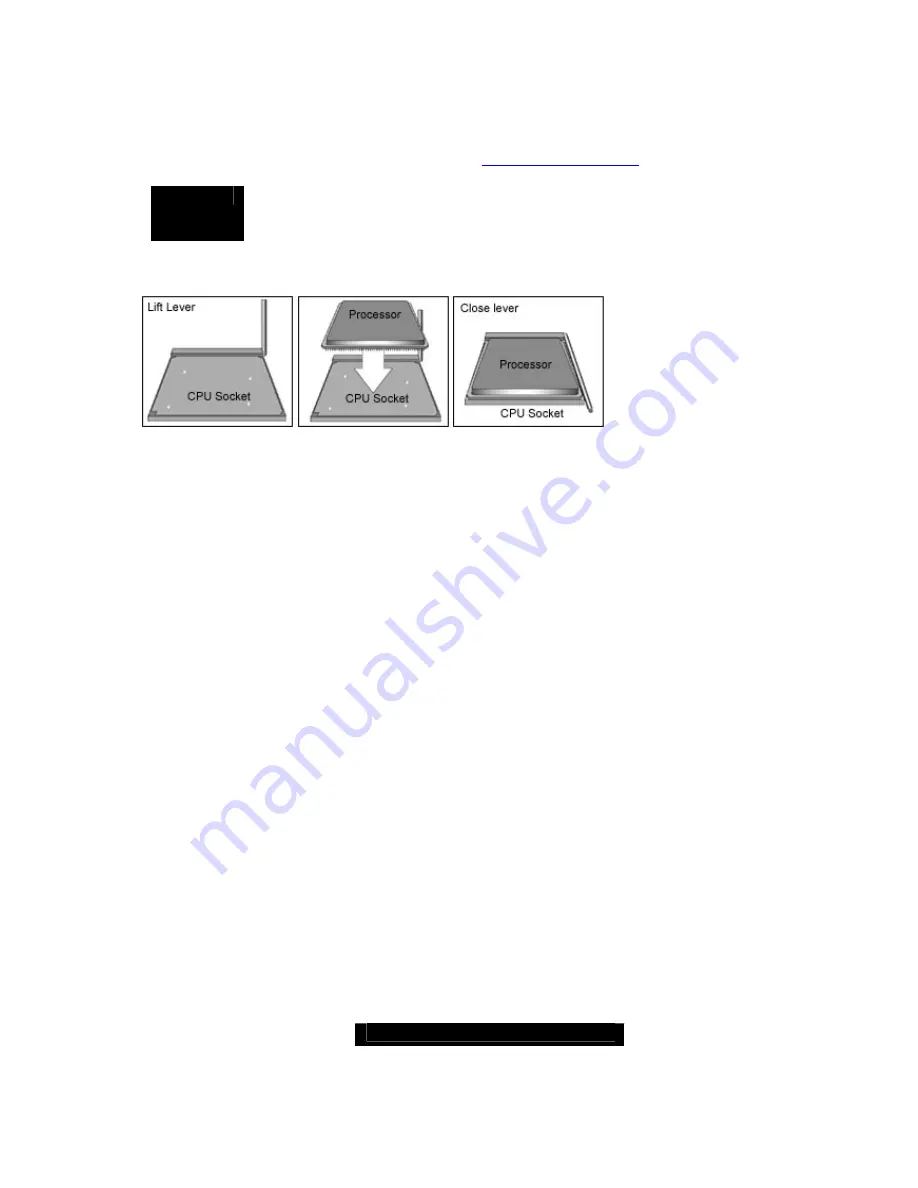
http://www.TYAN.com
24
2.28 – Installing the Processor(s)
Your brand new Thunder K8SD Pro supports the latest 64-bit processor technologies from
AMD. Only AMD Opteron
™
processor 200 series are certified and supported with this
motherboard.
Check
our
website for latest processor support.
http://www.tyan.com
NOTE
If using a single processor, it MUST be installed in socket CPU1.
When using a single processor only CPU1 memory banks are
addressable.
TYAN is not liable for damage as a result of operating an unsupported configuration.
The diagram is provided as a visual guide to help you install socket processors and may
not be an exact representation of the processors you have.
Lift the lever on the socket until it is approximately 90
o
or as far back as possible to the
socket.
Align the processor with the socket. There are keyed pins underneath the processor to
ensure that the processor is installed correctly.
Seat the processor firmly into the socket by gently pressing down until the processor sits
flush with the socket.
Place the socket lever back down until it locks into place.
Your processor is installed.
Repeat these steps for the second processor if you are using two processors.
Take care when installing processors as they have very fragile connector pins below the
processor and can bend and break if inserted improperly.















































