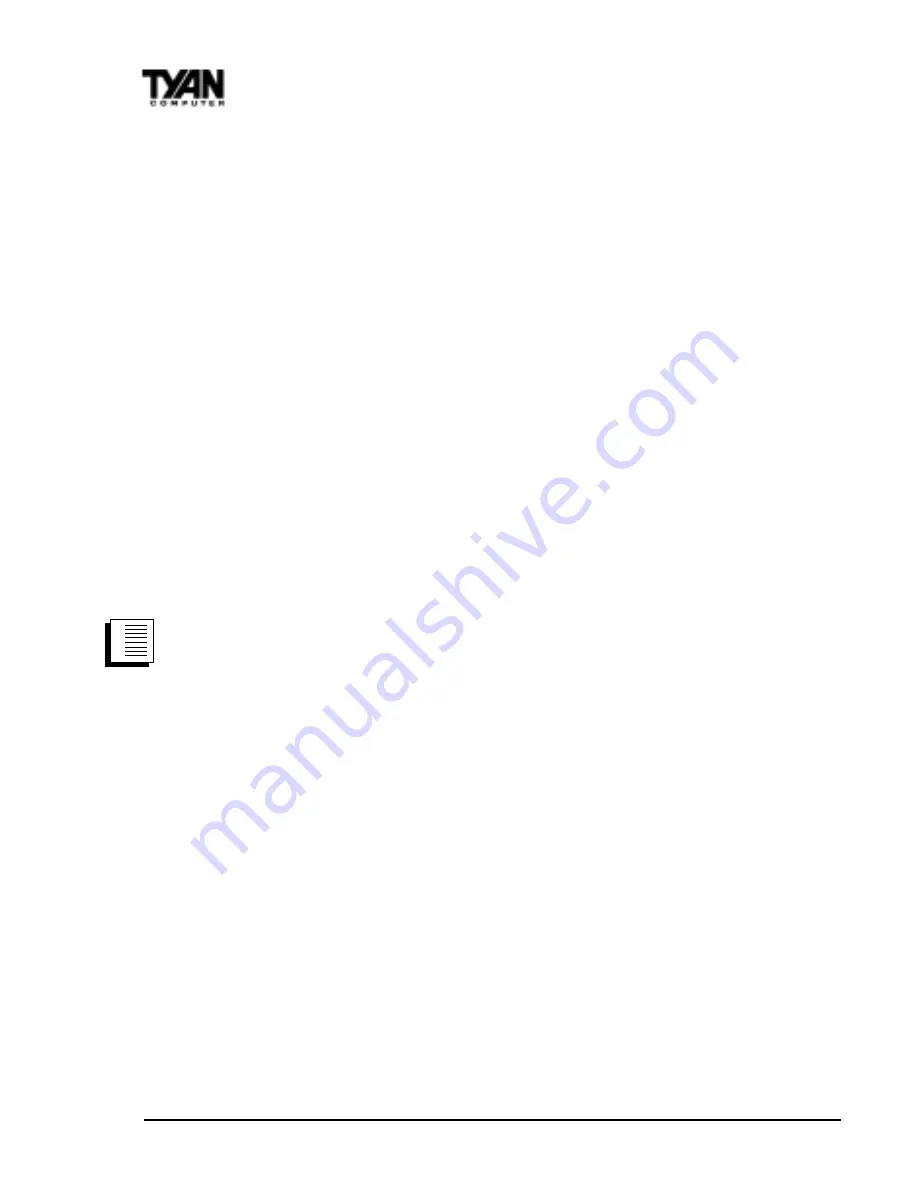
http://www.tyan.com
44
Chapter 2
Board Installation
Note: If your hub is running at 100 Mbps and half duplex, your potential
bandwidth is higher than if you run at 10 Mbps and full duplex.
Push Installation for Windows 95
If you are a LAN Administrator setting up server-based push installation of
Windows 95 as defined in Microsoft Windows 95 Resource Kit, additional
steps are required for this adapter. Refer to the Push Installation for Windows
95 README file under the Microsoft section of Installing EtherExpress PRO/
100B adapter drivers.
These instructions apply to push installs of Retail Windows 95,
Windows 95 w/ Service Pack 1, and Windows 95 OEM Service Pack 2 (OSR2).
Note: The network share Z:\PUSH is used here as an example path to the
distribution folder. The distribution folder is where the setup
files for Win95 reside. During the first step of the push install,
the client will connect to the distribution folder with IPX or
TCP/IP.
1. Copy the Win95 setup folder from the CD to Z:\PUSH. Use Explorer,
Winfile or XCOPY in order to maintain the same directory structure
as on the CD.
2. From the "Intel EtherExpress(TM) PRO/100+ Lan Adapter Configuration
and Drivers Diskette", copy the following files and directories into
Z:\PUSH:
A:\NET82557.INF
-->
Z:\PUSH\NET82557.INF
A:\82557NDI.DLL
-->
Z:\PUSH\82557NDI.DLL
A:\WIN95\PUSH\CUSTOM.INF
-->
Z:\PUSH\CUSTOM.INF
A:\WIN95\PUSH\MSBATCH.INF -->
Z:\PUSH\MSBATCH.INF
A:\NT\*.*
-->
Z:\PUSH\NT\
A:\NDIS\*.*
-->
Z:\PUSH\NDIS\
A:\DOS\*.*
-->
Z:\PUSH\DOS\
4. Connect the target client system to Z:\PUSH using IPX or TCP/IP.
5. Run Windows 95 setup with the following command line switches:
Z:\PUSH> SETUP /IS /IW
For debugging purposes, include the additional switches to show
each device class scanned for during PnP detection:
Z:\PUSH> SETUP /IS /IW /P B;G=3
procedure
1.
2.
3.






























