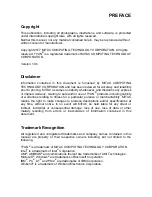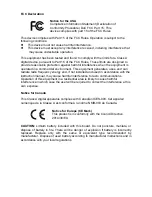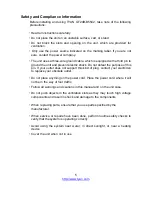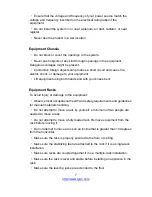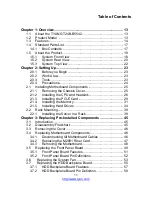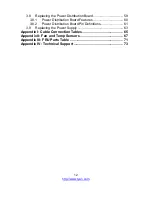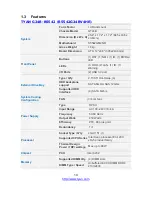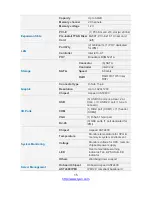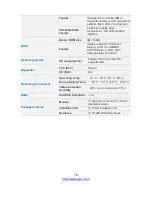11
http://www.tyan.com
Table of Contents
Chapter 1: Overview....................................................................... 13
1.1 About the TYAN GT24B-B5542 ............................................. 13
1.2 Product Model ........................................................................ 13
1.3 Features
.................................................................................. 14
1.4 Standard Parts List ................................................................. 17
1.4.1 Box Contents ................................................................... 17
1.5 About the Product ................................................................... 18
1.5.1 System Front View .......................................................... 18
1.5.2 System Rear View ........................................................... 20
1.5.3 System Top View ............................................................. 22
Chapter 2: Setting Up ..................................................................... 23
2.0.1 Before you Begin ............................................................. 23
2.0.2 Work Area ........................................................................ 23
2.0.3 Tools ................................................................................ 23
2.0.4 Precautions ...................................................................... 24
2.1 Installing Motherboard Components ...................................... 25
2.1.1 Removing the Chassis Cover .......................................... 25
2.1.2 Installing the CPU and Heatsink ...................................... 26
2.1.3 Installing the PCI-E Card ................................................. 29
2.1.4 Installing the Memory ...................................................... 31
2.1.5 Installing Hard Drives ...................................................... 34
2.2 Rack Mounting ........................................................................ 39
2.2.1 Installing the Server in a Rack ......................................... 39
Chapter 3: Replacing Pre-Installed Components ........................ 45
3.1 Introduction ............................................................................. 45
3.2 Disassembly Flowchart
........................................................... 45
3.3 Removing the Cover ............................................................... 46
3.4 Replacing Motherboard Components ..................................... 46
3.4.1 Disconnecting All Motherboard Cables ........................... 46
3.4.2 Replacing the M2091 Riser Card .................................... 47
3.4.3 Removing the Motherboard ............................................. 48
3.5 Replacing the Front Panel Board ........................................... 49
3.5.1 Front Panel Board Features ............................................ 51
3.5.2 Front Panel Board Pin Definitions ................................... 52
3.6 Replacing the System Fan
.................................................... 53
3.7 Replacing the HDD Backplane Board .................................. 55
3.7.1 HDD Backplane Board Features ..................................... 57
3.7.2 HDD Backplane Board Pin Definition .............................. 58
Summary of Contents for GT24B-B5542
Page 1: ...GT24B B5542 Service Engineer s Manual...
Page 30: ...30 http www tyan com 4 Close the locking tab...
Page 32: ...32 http www tyan com DIMM Location...
Page 36: ...36 http www tyan com 6 Push to secure the locking lever until it clicks into place...
Page 44: ...44 http www tyan com NOTE...
Page 62: ...62 http www tyan com J4 PSMI Connector Pin 1 2 3 4 5 Definition SMBUS_CLK SMBUS_DATA NC NC GND...
Page 64: ...64 http www tyan com NOTE...
Page 68: ...68 http www tyan com BIOS Temp Sensor Name Explanation...
Page 70: ...70 http www tyan com NOTE...
Page 72: ...72 http www tyan com NOTE...