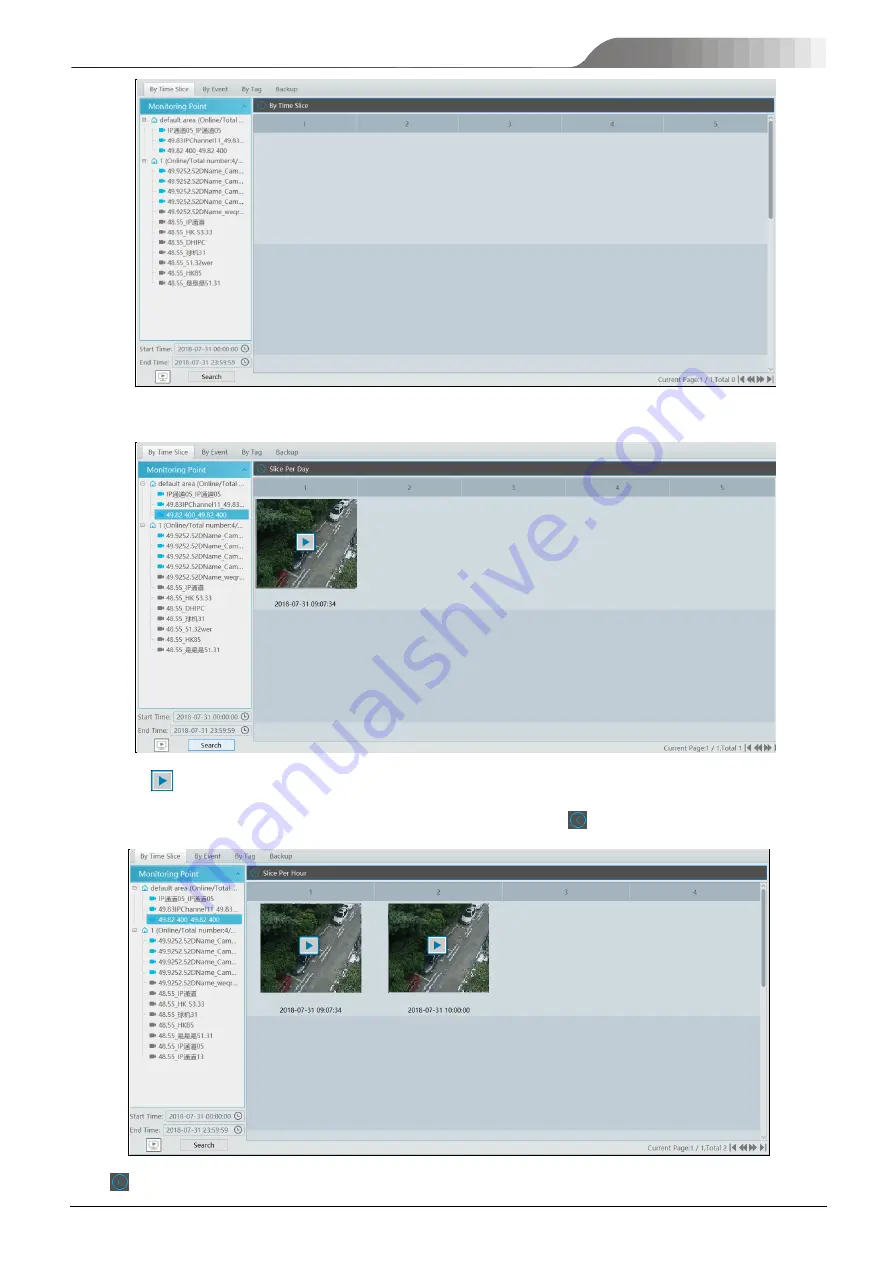
NVMS
User Manual
21
②
Select channel (or monitoring point), set the start time and the end time, select the record source and then click [Search].
③
Click
to play the record.
Double click the image to switch to slice search mode by day. In the above interface, click
to switch to slice search mode by hour.
Click
to return to slice search mode by day; double click an image to switch to slice search mode by 5 minutes.
Summary of Contents for TD-A510-MTC-E
Page 1: ...NVMS 5000 NVMS Management Server User Manual...
Page 30: ...NVMS User Manual 24...
Page 36: ...NVMS User Manual 30...
Page 38: ...NVMS User Manual 32...
Page 66: ...NVMS User Manual 60...






























