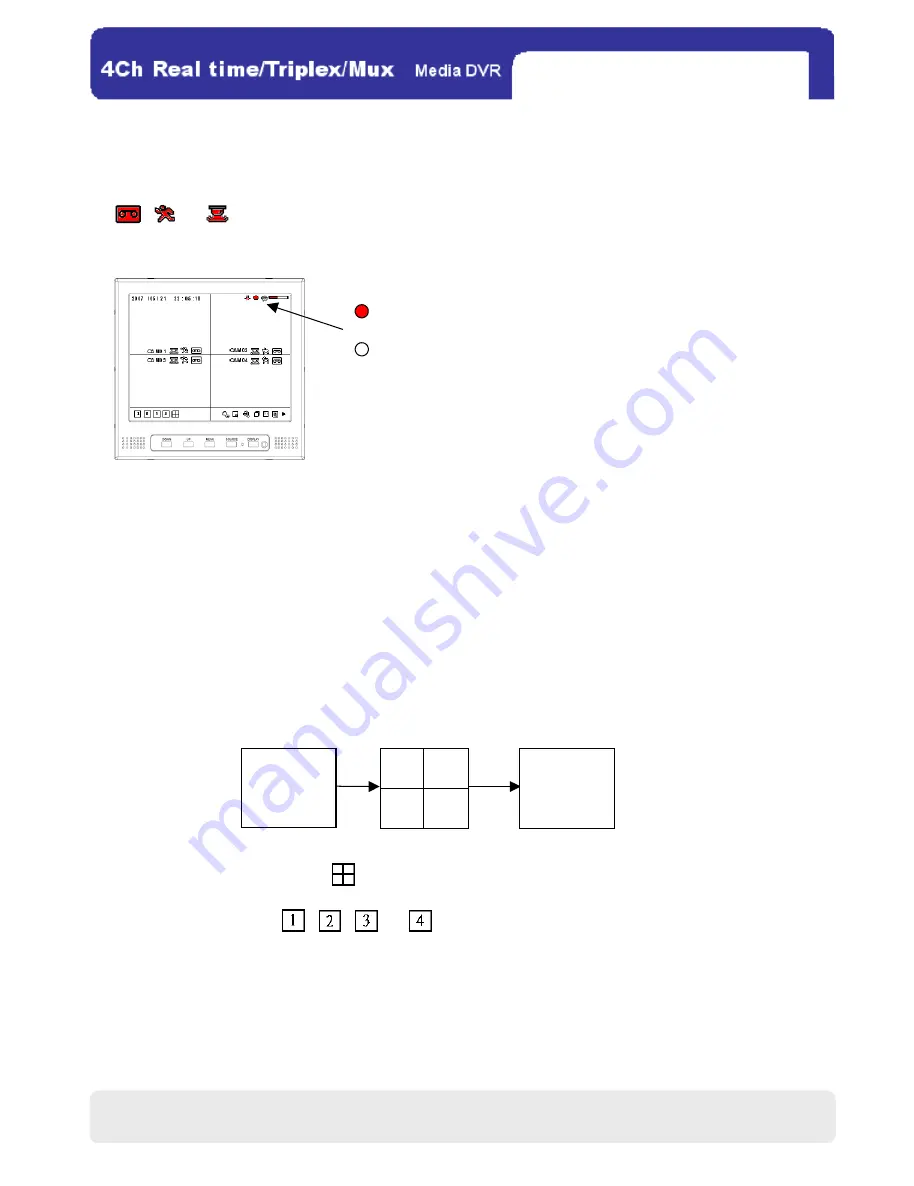
22
22
7.
7.
7.
7. S
SS
SCHEDULE RECORD
CHEDULE RECORD
CHEDULE RECORD
CHEDULE RECORD
The DVR records as the setting in SCHEDULE SETUP
(MAIN MENU→RECORD→SCHEDULE SETUP)
.
,
, or
in red indicates the DVR is now recording in the mode of continuous recording, motion
recording, or alarm recording. Oppositely, if a recording mode is disabled, its icon will turn white.
※NOTE
NOTE
NOTE
NOTE :
In the following conditions, the DVR does not record:1. The HDD is full of recorded images with overwriting off.
2. A user is backuping recorded images via the USB slot.
3. A user is updating a firmware via the USB slot.
4. HDD MANAGEMENT is being opened.
8.
8.
8.
8. F
F
F
FULL
ULL
ULL
ULL / 4
/ 4
/ 4
/ 4-
--
-SPLIT
SPLIT
SPLIT
SPLIT S
S
S
SCR
CR
CR
CREEN
EEN
EEN
EEN
1. In a full-screen mode, if you click
shown on the left half of the toolbar, the screen will be altered to a 4-split
screen on the display.
2. In the 4-split mode, click
,
,
, or
and the live images of the channel 1, 2, 3, or 4 will be
displayed in a full-screen mode.
Record [RED]
Stop recording [WHITE]
Full Screen
(CH1~4)
Full Screen
(CH1~4)
2
1
CHAP.4 DVR Operation
All manuals and user guides at all-guides.com






























