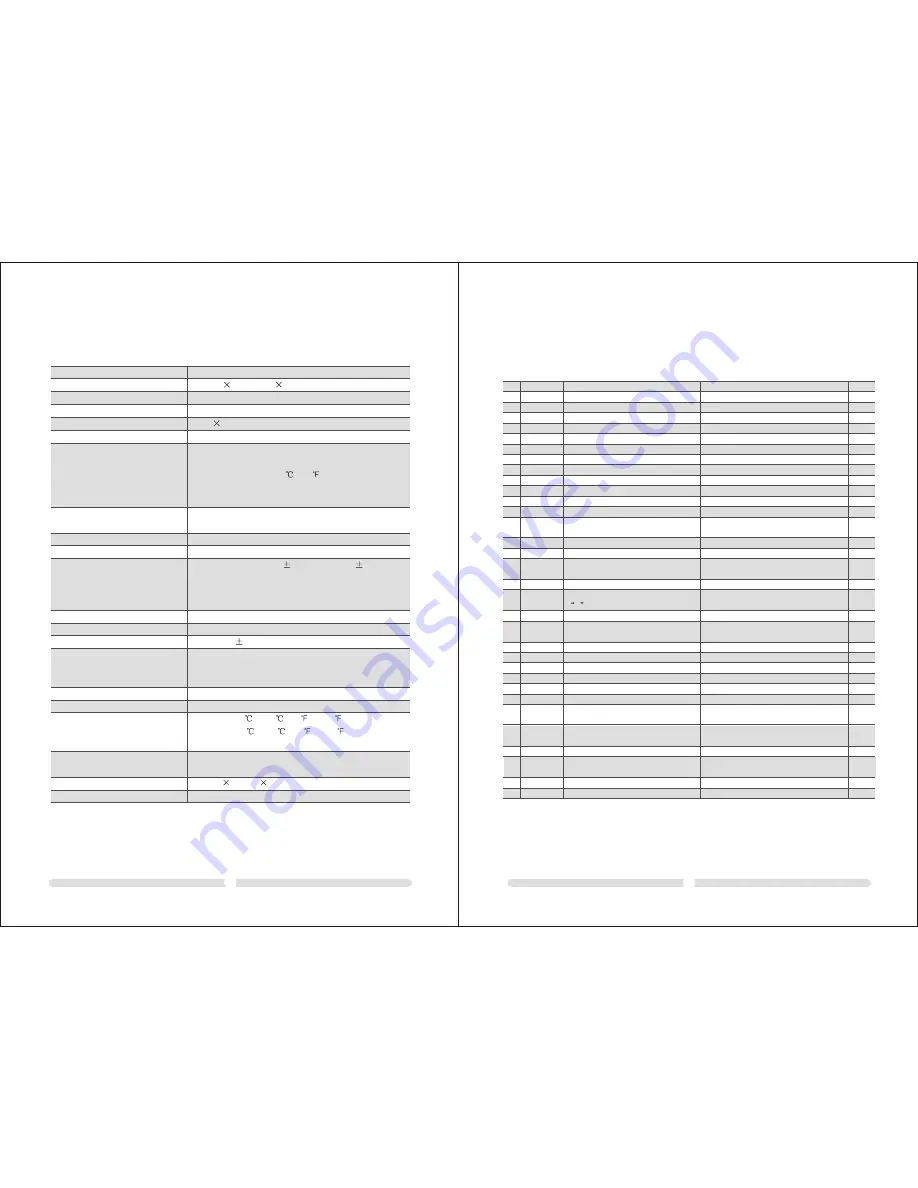
Chapter 7.Specification
11
Printing method
Dot density
Printing width
Characters per line
Character size
Number of characters
Print speed
Paper feed speed
Line spacing (default)
Character structure
Paper roll (single-ply)
Interface (compatible)
Receive buffer
Power supply
Life
MTBF
MCBF
Temperature
Humidity
Overall dimensions
Weight (mass)
Thermal line printing
203 dpi 203 dpi ( 8
8 dots/mm)
72 mm {2.83"}, 576 dot positions
48 (default) or 72
1.25
3.00 mm
Alphanumeric characters: 95
Approx. 150 mm/s {5.9"/s} max.; 47.2 lps, max.
(3.18 mm {1/8"} feed); 35.5lps, max. (4.23 mm
{1/6"} feed, at 24 V, 28 {82 }, density level 1).
Speed is adjusted automatically depending on the
voltage applied andhead temperature.
Approx. 180 mm/s
continuous paper feed
4.23 mm {1/6"}
12 x 24 o r 9 x 17
Size: Width: 79.5 mm 0.5 mm {3.13"
0.02"}
Maximum outside diameter: 83 mm {3.26"}Paper
roll spool diameter: Inside: 12 mm {0.47"};
Outside: 18 mm {0.71"}
RS-232C/Bi-directional parallel / USB (OPTION)
28KB
+ 24 VDC
10%
Mechanism: 15,000,000 lines
Thermal head: 100 million pulses, 100 km
Autocutter: 1,500,000 cuts
360,000 hours
52,000,000 lines
Operating: 5 ~ 45 {41 ~113 }
Storage: -10 ~ 50 {14 ~122 },
except for paper
Operating: 10 to 90% RH
Storage: 10 to 90% RH, except for paper
145(W)
192(D)
142(H)mm
Approximately:2kg
No.
1
2
3
4
5
6
7
8
9
10
11
12
14
15
17
19
21
22
23
24
25
26
29
31
32
Command
LF
CR
ESC !
ESC *
ESC 2
ESC 3
ESC 9
ESC @
ESC A
ESC D
ESC H
ESC I
ESC L
ESC V
ESC X
ESC I
ESC m
ESC p
ESC M
GS !
GS *
GS /
GS h
FS p
FS q
Description
Printing and paper feed
Back to printing
Select print mode
Specifying the bit image mode
Specifying 1/6-inch line feed rate
Setting line feed rate of minimum pitch
Generating the specified pulses
Initializing the printer
Set line spacing
Select character Double-height mode
Select character Double-height mode
Select character Double-height mode
Printing and feeding paper in
minimum pitch
Selecting page mode
Printing bit image
Select character Double-width mode
Printing and feeding the paper by
n
lines
Full cut
Printing and feeding paper in
minimum pitch
Partial cut
Generating the specified pulses
Select character fonts
Select character size
Defining the download bit image
Printing the downloaded bit image
Specifying the height of the bar code
Print NV bit image
Define NV bit image
Hexadecimal Code
<0A>
<0D>
<1B><21><n>
<1B><2A><m><n1><n2>d1...dk
<1B><32>
<1B><33><n>
<1B><39><m><n1><n2>
<1B><40>
<1B><41><n>
<1B><44>
<1B><48><n>
<1B><49>
<1B><4C>
<1B><56><n1><n2>d1...dk
<1B><57><xL><xH><yL><yH>
<dxL><dxH> <dyL><dyH>
<1B><58><n>
<1B><69>
<1B><6D>
<1B><70><m><n1><n2>
<1B><4D><n>
<1D><21><n>
<1D><2A><n1><n2>d1...dk
<1D><2F><m>
(1)<1D><56><m>
(2)<1D><56><m><n>
<1D><76><30><m><xL><xH>
<yL><yH>d1...dk
<1D><68><n>
(1)<1D><6B><m>d1...dk<NUL>
(2)<1D><6B><m><n>d1...dk
<1C><70><n>
<1C><71><n>
Page
13
13
13
14
15
15
16
16
16
16
17
17
17
18
19
20
21
21
21
22
23
23
26
27
28
13
16
18
20
27
28
30
ESC J
ESC W
ESC d
ESC j
GS V
GS v 0
GS k
<1B><4A><n>
<1B><64><n>
<1B><6A><n>
Defining the print area in page mode
Cutting the paper
Printing of raster bit image
Printing the bar code
Chapter 8.PRINT CONTROL COMMAND
8-1 Command List
12
17
18
20
20
24
25
26
RP-3180 USER'S MANUAL
RP-3180 USER'S MANUAL



















