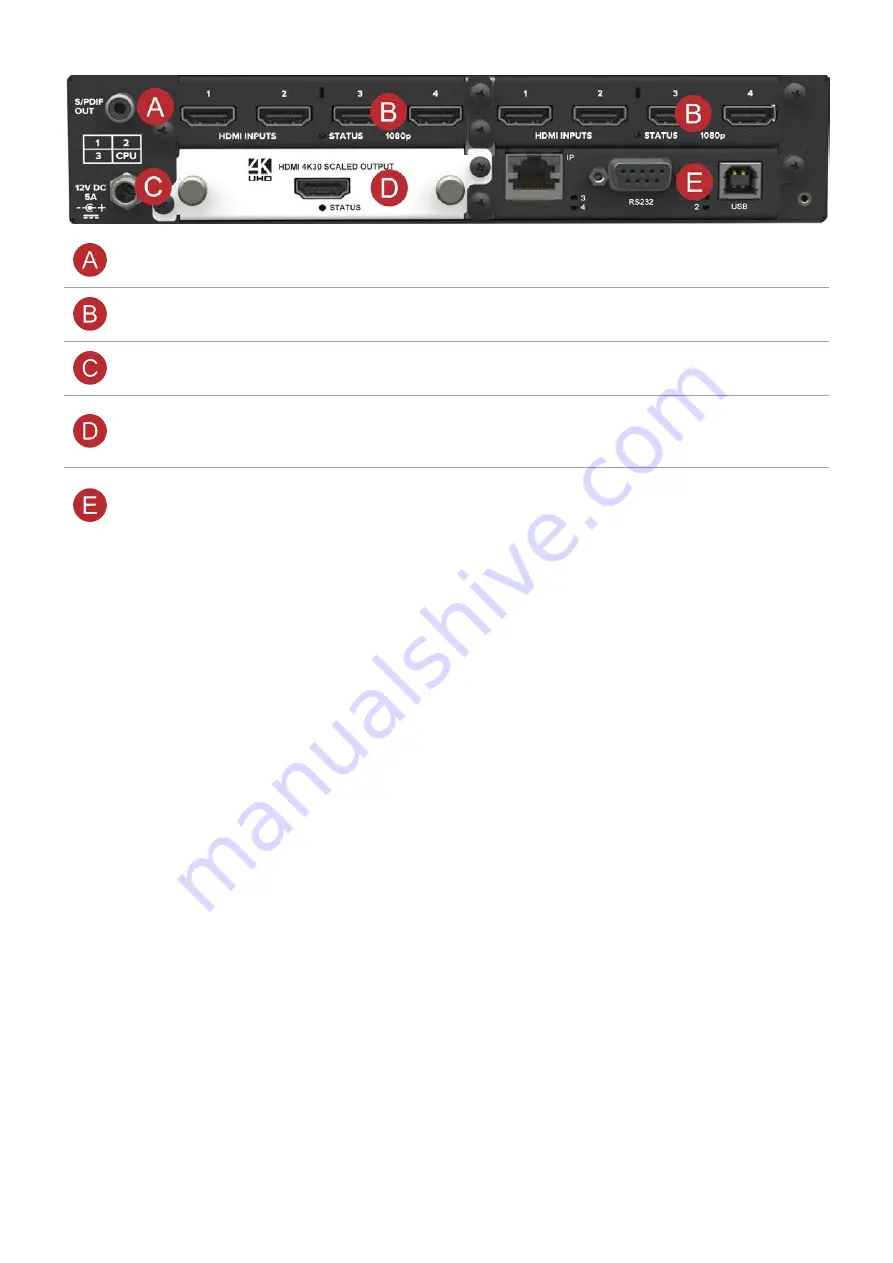
CORIOview rear panel
S/PDIF audio
output
Connect to audio device with RCA
Input module
(black)
Connect to sources
Power supply
input
Connect to the power supply that came with your CORIOview
Output module
(white)
Connect to displays
Note:
if you have more than one output port and connect two displays, they both
show the same output.
CPU module
Connect to your network with Ethernet
Optional: connect to serial controller with RS-232
Optional: connect directly to a PC with Ethernet or RS-232
CORIOview mounting accessories
You can mount your CORIOview to a surface, rack, or ONErack system with our mounting accessories, sold
separately. Ask your distributor about:
n
RM-CV-1RU-SINGLE: ONErack mounting module for CORIOview
n
RM-CV-1RU-DUAL: rack mounting kit for one or two CORIOview units
n
RM-CV-1RU-HANDLES: handles for your rack mount unit
n
RM-503-SRF: surface mounting kit for CORIOview
Using the buttons of the front panel
In dynamic mode, you can use the buttons of the front panel to choose an active presenter, choose how many
presenters appear on your display, and choose which presenters appear. You can also cut all video to black, mute
audio, lock the buttons, enter and exit standby mode, and turn on and off labels.
Presenters are sources. A presenter could be a person with a laptop, or could be a video source, for example, a
camera feed.
You can show multiple presenters on the same display by using either the lobby or presets. You can choose a
presenter to be the active presenter. Active presenters appear in larger windows and can share audio.
Using the lobby
When the PRESET buttons is unlit, all connected presenters appear in the lobby. The lobby changes dynamically to
show all connected presenters together.
PDF-MWP-DYN-V1.20 tvONE
10






























