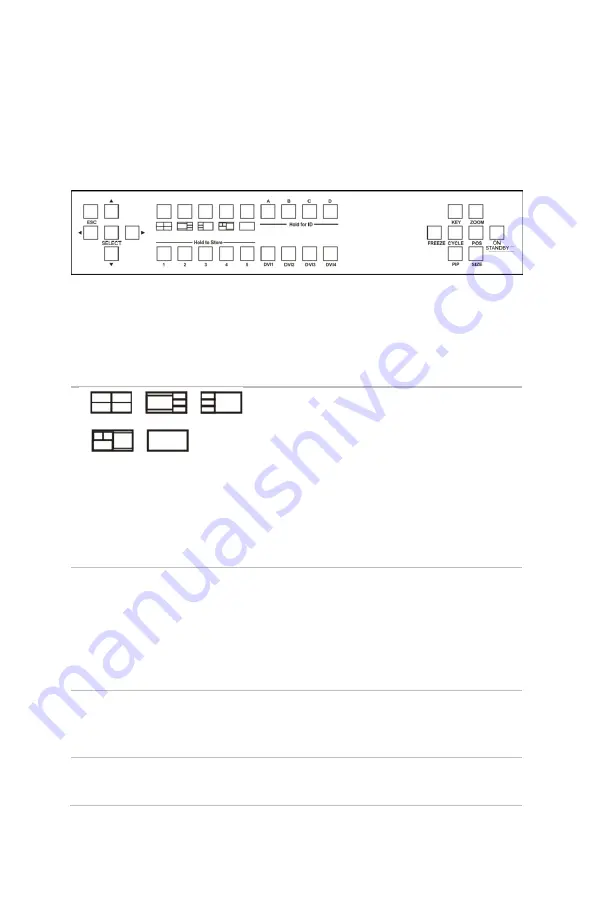
QSG- C2-6104A-V1.00
1
About your C2-6104A
The front panel
SELECT
Use
to navigate in the menu.
Press SELECT to select options.
Press and hold SELECT to save your
current settings.
Preset buttons.
Press a preset button to load a preset
window layout.
You can overwrite the presets
associated with these buttons. To
overwrite a preset with your current
settings, press and hold a preset
button until you hear a beep.
Hold to Store 1-5
Custom preset buttons.
Press a preset button to load a preset.
To store your current settings as a
preset, press and hold a button from
1-5 until you hear a beep.
Hold for ID A, B, C, D
Press a button from A-D to select a
window to adjust. This window is the
active window.
DVI-1, DVI-2, DVI-3, DVI-4 Press a button from DVI-1 to DVI-4 to
select a source for the active window.
















