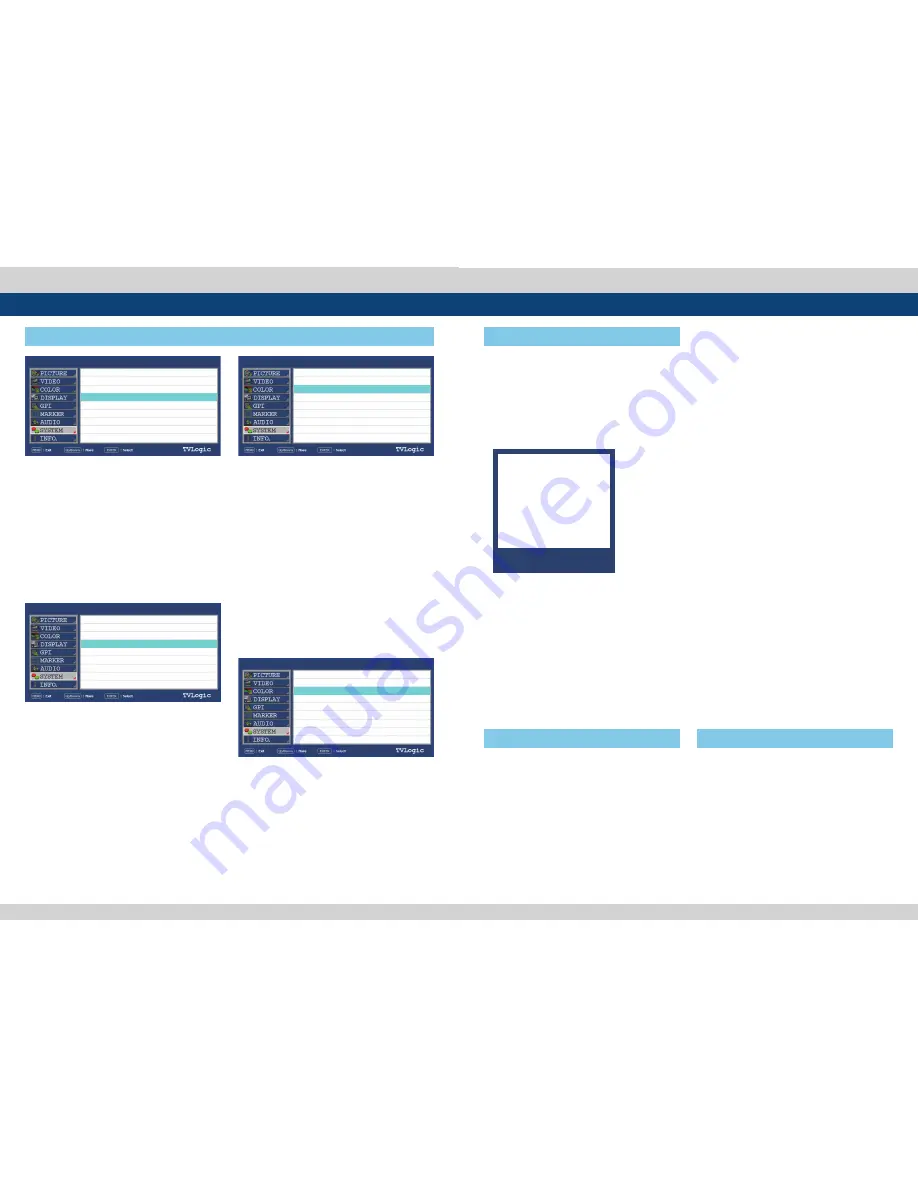
32 Multi Format LCD Monitor
Multi Format LCD Monitor 33
SWM-171A
SWM-171A
SWM-171A
SWM-171A
SDI A
SDI A
SDI A
SDI A
[1] Firmware Upgrade
[2] Color Calibration
6. Firmware Upgrade & Color Calibration
●
The USB portable storage device (Thumb
drive) is needed for Firmware Upgrade.
●
Select the PAGE III of [SYSTEM] menu to
activate.
1. Connect the USB to the USB Slot on the
front of the monitor.
2. Set the [S/W UPGRADE] as [ON].
3. Search the USB.
4. The [S/W UPGRADE START] activates when
the USB connection is completed.
●
The Color Probe is need for Color
Calibration.
●
Available Color Probe : K-10, Eyeone
Display Pro and Specbos 1211.
●
Select the PAGE III of [SYSTEM] menu to
activate.
1. Connect the Color Probe to the USB Slot on
the front of the monitor.
2. Set the [DEVICE] as the Color Probe which
will be connected.
3. Set the [Color Calibration] as [On].
4. Then the USB Color Probe is searched
automatically.
5. The [Color Calibration] activates when the
USB connection is completed.
5. Select the [S/W UPGRADE START] to start
the firmware update.
* While the Upgrade is conducting, the
monitor screen turns off and the monitor
stops functioning.
* When the Upgrade is completed, the
monitor reboots.
* The Upgrade process takes about 30
minutes according to the Firmware type.
- During the Upgrade, do not turn off or
control the product.
- Before the Upgrade, a message is indicated
as below for 5 seconds.
* The firmware update may tak 30 minutes.
Please do not turn off the monitor while
updating.
6. Set the value of [TARGET LUMINANCE], [K-10
CHANNEL] and [COLORSPACE].
7. Select the [CALIBRATION START] to start the
calibration.
* After the calibration starts, various patterns
come on the screen and conduct the color
calibration.
* The Color Calibration takes about 10~20
minutes.
1080/60i
1080/60i
1080/60i
1080/60i
PAGE VI >> PAGE V
COPY DATA
CAL. LOG COPY START
S/W UPGRADE
S/W UPGRADE START
PAGE III >> PAGE VI
DEVICE
COLOR CALIBRATION
TARGET LUMINANCE
K-10 CHANNEL 00:
COLORSPACE
CALIBRATION START
MEASUREMENT
PAGE III >> PAGE VI
DEVICE
COLOR CALIBRATION
TARGET LUMINANCE
K-10 CHANNEL 00:
COLORSPACE
CALIBRATION START
MEASUREMENT
PAGE VI >> PAGE V
COPY DATA
CAL. LOG COPY START
S/W UPGRADE
S/W UPGRADE START
OFF
OFF
K-10
OFF
80cd/m
2
REC-709
Y:000.00 x:0.000 y:0.000
K-10
ON
80cd/m
2
REC-709
Y:000.00 x:0.000 y:0.000
OFF
ON
7. Button Functions
●
This product is capable of processing
various input signals.
●
The signal input settings are as follows.
1. Press the MENU button on the back of
the product for more than 1.5 seconds and
activate the menu below.
2. Press the MENU button to activate the OSD
menu.
●
When the FUNCTION button is set to
ASPECT
1. Four different aspect modes are available.
When the input signal is SDI -A/B,
Composite 1/2/3 or S-Video and the input
signal format is SD :
1) 4:3 mode : Cuts the sides of the original
image to fit to 4:3 aspect ratio.
2) 16:9 mode : Stretches the image in “1) 4:3
mode” to fit to 16:9 aspect ratio.
3) 4:3 Ex mode(Extend) : Extends the image
vertically without altering the source image.
4) 16:9 Ex mode(Extend) : Stretches the
image in “3) 4:3 mode(extend)” to fit to 16:9
aspect ratio.
* NTSC and PAL signals are known to be 4:3
aspect ratio signals, but their aspect ratio
is not exactly 4:3. Therefore, select “1) 4:3
mode) to display the exact 4:3 aspect ratio,
select “3) 4:3 mode (extend)” to display the
image without altering the source image.
* ASPECT button lamp status: 1 - 1)/3) Off, 2 -
2)/4) : On.
2. When the input signal is DVI DIGITAL or
HDMI mode, all “1 – 1),2),3),4)” display the
image in 4:3 and 16:9 without altering the
source image.
3. For the above 1), 2) aspect modes, ZERO
SCAN is the standard scan mode. And, in the
other scan modes, aspect ratio changes
using the image in its selected scan mode.
●
Used to make a quick setting of the
Function Key. Select the PAGE III of
[SYSTEM] menu to activate.
●
When the FUNCTION button is set to
SCAN
1. Press the FUNCTION button continuously to
activate various scan modes.
ZERO SCAN -> UNDER SCAN -> 1:1 SCAN ->
USER ASPECT -> OVER SCAN
2. When the SCAN mode is 1:1 SCAN, Press the
ENTER button to rotate the position.
1. When the OSD menu is activated, this
button is used to confirm a chosen value (or
mode).
2. May also be used to control the Bright/
Contrast/Chroma/Aperture value during the
OSD menu inactivation.
3. Use the UP/DOWN buttons to adjust the
value when the desired function is selected.
[1] MENU Button
[2] Function key set
(F1/DOWN) (F2/UP)
[3] ENTER Button
SDI-A
SDI-B
DVI-DIGITAL
HDMI
OPTIC
NO VIDEO





















