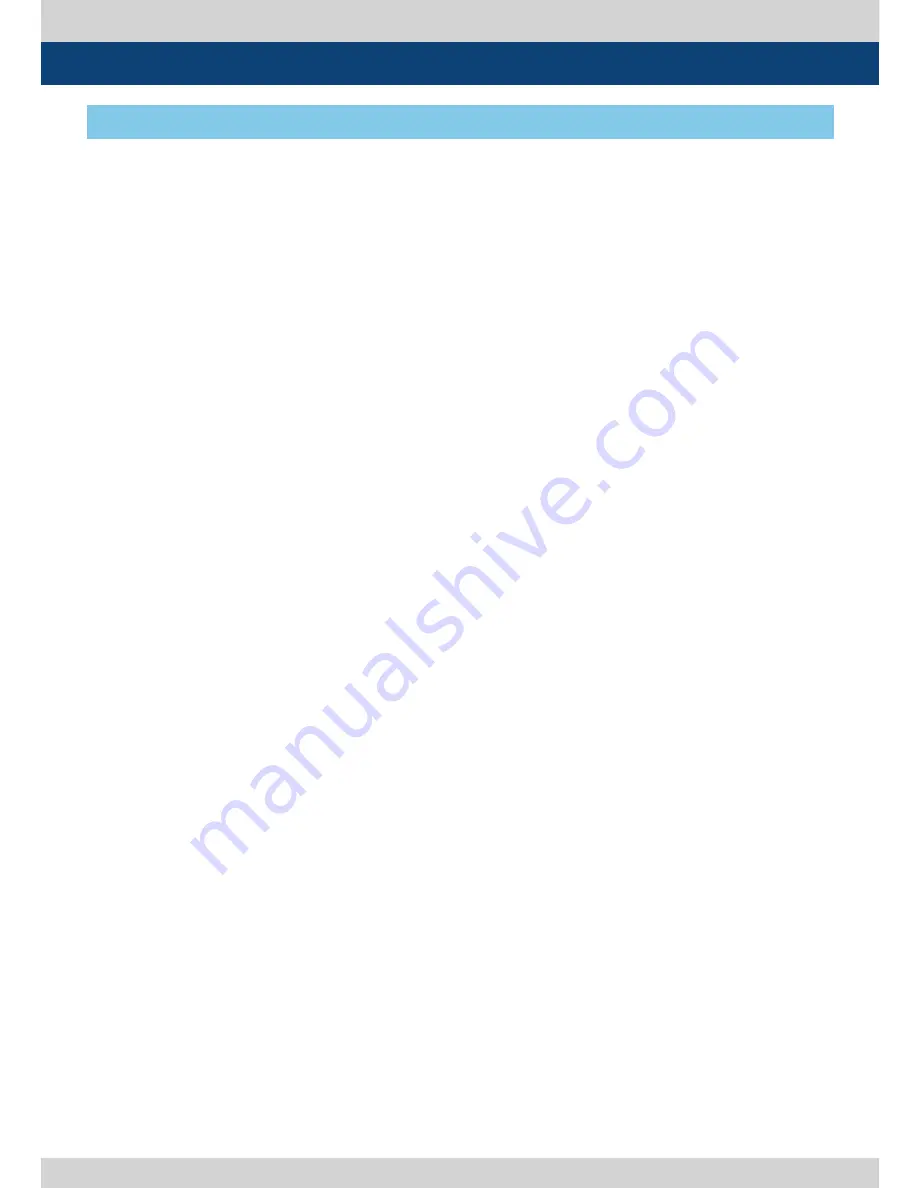
4K LCD Monitor 9
●
[SCAN] Button
- Used to activate various scan mode (Zero
Scan, 2:1 Scan, 1:1 Scan, Fit Width, Over Scan)
●
[ASPECT] Button
- Used to select ASPECT mode. Available
aspect modes are 16:9, 4:3, 2.35:1, 1.85:1, 15:9,
16:10 and Auto.
●
[MARKER] Button
- Used to activate/deactivate the Marker.
●
[B. LIGHT] Button
- Used to activate the Backlight menu. Use the
KNOB button to adjust the value.
●
[VIDEO RANGE] Button
- Used to select the video range between Full
and Limited(Ex).
●
[INFO.] Button
- Used to activate the Information window.
●
[MENU/EXIT] Button
- Used to activate/deactivate the OSD menu.
- Press the MENU button again to deactivate
the OSD menu.
●
[UP/DOWN/ENTER] Knob
- Used to move up/down through the menus
during the OSD menu activation and also to
increase/decrease the value of the selected
feature.
- Press the Knob to confirm a chosen value (or
mode).
- May also be used to control the [Brightness]-
[Contrast]-[Volume] value during the OSD
menu inactivation. Turn the Knob to the left/
right to adjust the value.
●
[OPERATE] Lamp
- Indicates condition and power status of unit.
Light turns off when the power is
disconnected.
- Standby mode is indicated by a red LED light.
Normal(active) mode is indicated by a Green
LED light.
- Restores to previous status when monitor
power turns off and comes back on.
●
[POWER] Button
- Used to turn the power on and off.
●
[Audio out] (PHONE JACK)
- Selects the left/right Audio embedded signal
output.
●
[USB]
- Used to convenient update new functions
and programs.
- Used to calibrate the monitor’s color
temperature using color calibration tool.
FRONT
3. Controls & Functions
Summary of Contents for LUM-240G
Page 1: ...Multi Format 4K LCD Monitor LUM 240G Operation Manual_v1 9 ...
Page 2: ......
Page 28: ...28 4K LCD Monitor MEMO ...
Page 29: ...4K LCD Monitor 29 MEMO ...
Page 30: ......
Page 31: ......
























