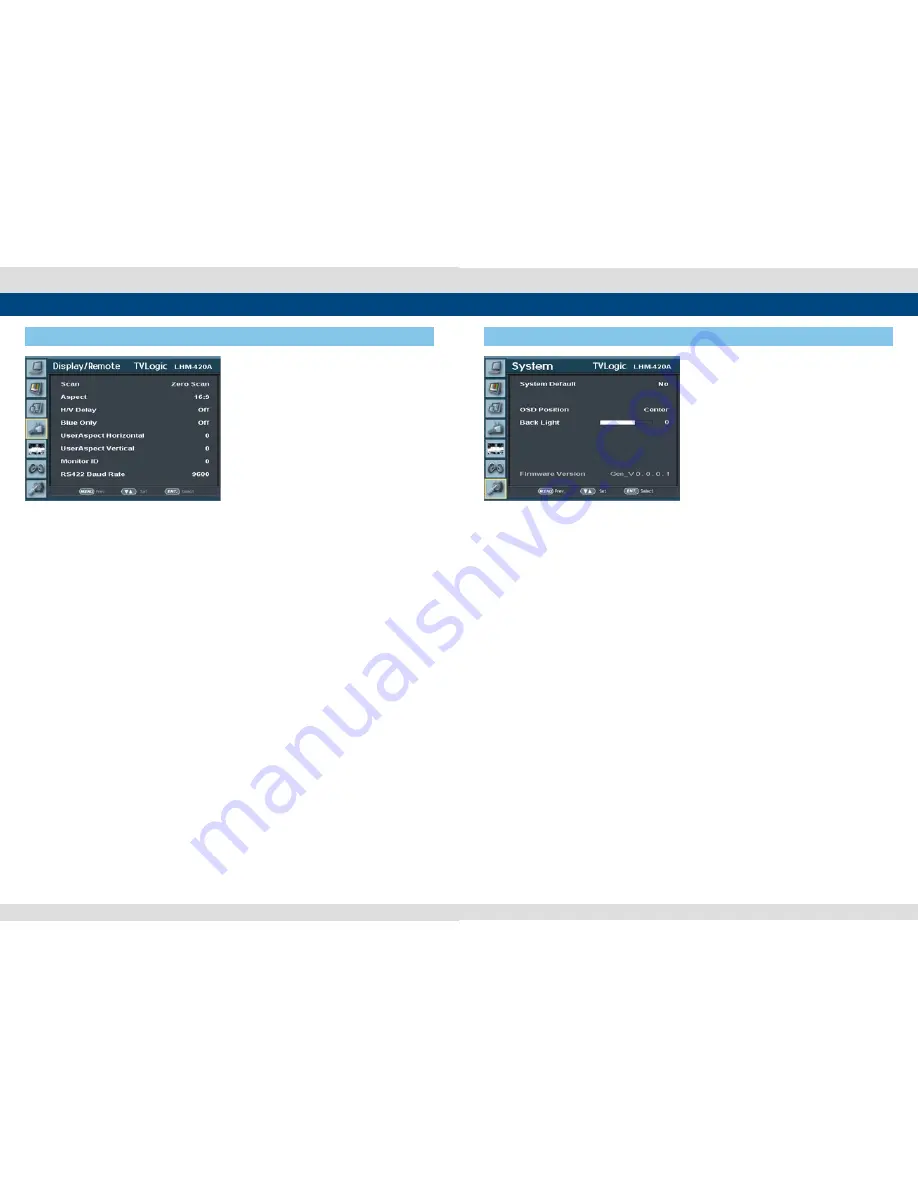
16 Multi Format LCD Monitor
Multi Format LCD Monitor 17
5. Menu Operations
[4] Display/Remote
●
Scan
- Used to change the Scan mode. Scroll up and
down the Knob and the mode will be
changed as the following sequence.
- [Zero Scan] -> [Over Scan] -> [Pixel-To-Pixel]
-> [User Aspect]
# [USER ASPECT]: User can control the aspect
ratio by adjusting width and height of the
display.
* See section “6. Other Functions [2] User
Aspect” on page 19 for more information.
●
Aspect
- Used to change Aspect Ratio.
- Regardless of the original Aspect ratio of the
Input Signal, the Aspect Modes are changed
as follow sequence. : [16:9][4:3][2.35:1][1.85:1]
[15:9][16:10][Auto]
# [Auto] mode enables the Aspect Ratio of
the output signal to be synchronized to the
original Aspect Ratio of the input signal.
●
H/V Delay
- Used to monitor the Blanking area for H sync
and V sync.
●
Blue Only
- Used to switch in the order of [Off]-[Blue
Only]- [Mono]-[Off].
- Press the button to remove red and green
components from the input signal and
display blue component only.
Press the button again to switch to mono-
chrome mode which has no chroma signal.
●
User Aspect Horizontal/User Aspect
Vertical
- Activated only when [SCAN] mode is set to
[User Aspect] .
- User can adjust the Horizontal and Vertical
size of the screen.
* See section “6. Other Functions [2] User
Aspect” on page 19 for more information.
●
Monitor ID
- Sets the ID of each monitor for the TV
Logic control protocol using RS-422/485
communication.
●
RS422 baud rate
- The items sets the monitor control program
that TVLogic provides and Baud rate.
5. Menu Operations
[5] System Part (1/2)
●
System Default
- Used to initialize OSD values to factory default.
●
OSD Position
- This item controls the OSD position.
- Available values are CENTER, R-T, R-B, L-B and
L-T.
●
Back Light
- This item controls the backlight level of the LCD
panel.
●
Firmware Version
- This item is the firmware version of the system.













