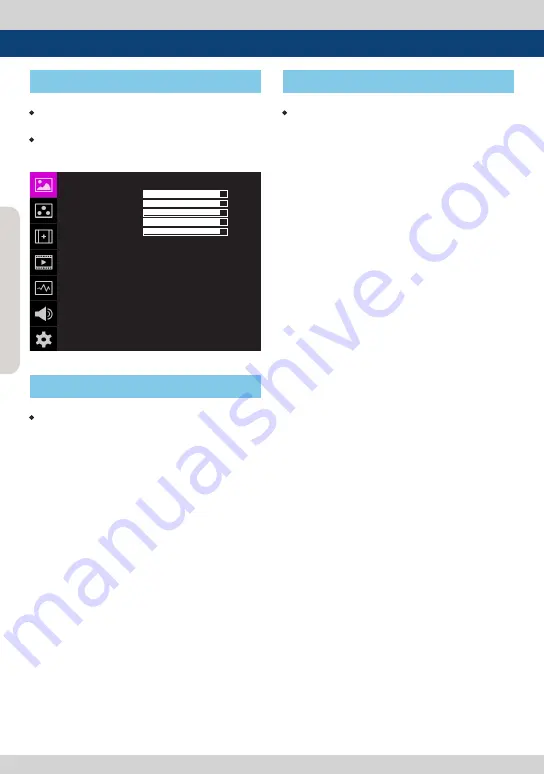
FHD H
igh Brigh
t F
ield M
onit
or 10
• User may control various functions using
the MENU button and the Knob on the
top of the monitor.
• OSD(On-Screen Display) Menu helps to
use varous different functions.
• This Picture is the menu structure for
F-7H mk2.
• Menu control sequence follows the order
below.
1.
Press MENU button to activate the OSD
menu.
2. Move to a desired menu using the Knob.
3. Press the Knob to select a menu and move
to select a sub-menu by scrolling the Knob.
4. Press the Knob to select the desired sub
menu. (The selected sub-menu will be
highlighted)
5. Press the ENTER button or the MENU
button to save the new value after
adjusting the value by scrolling the Knob.
6. Press MENU button to return to previous
menu and if there is no previous menu, the
OSD menu will be removed from the screen.
[1] Menu Tree
[2] Menu Control
[3] Menu Control Sequence
4. Menu Tree & Adjustment
PICTURE
같이
F-7H mk2
UNLOCK
REC 709
SYNCHRONIZATION
NONE01
NONE01
NONE01
BRIGHT
CONTRAST
CHROMA
SHARPNESS
PEAKING BOOST
KNOB LOCK
3DLUT LOAD
3DLUT SYNC
3DLUT IMPORT 1
3DLUT IMPORT 2
3DLUT IMPORT 3
+90
+90
+90
+12
+12

























