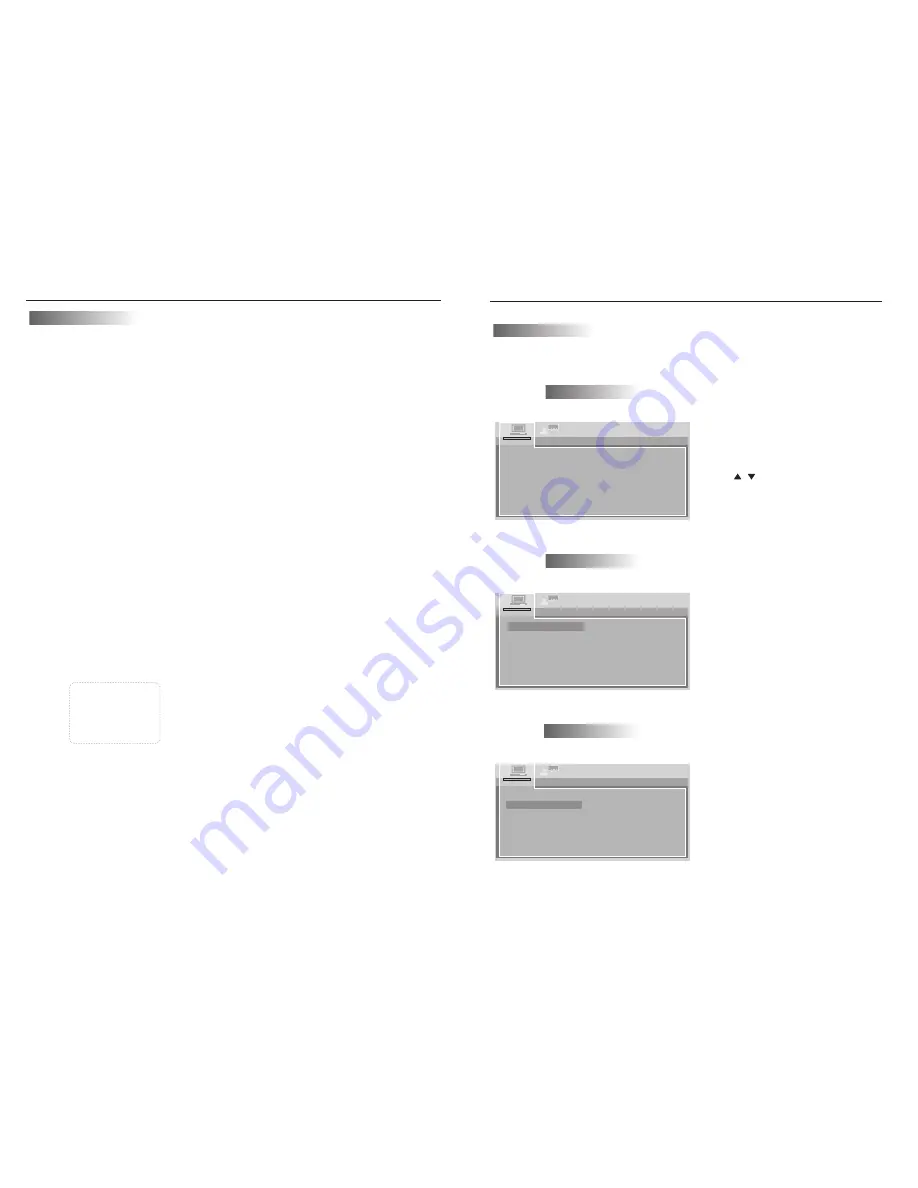
7
You can easily modify setup information on the setup menu.
DVD Setup
How To Setup Menu
10
Playing disc
1. Loading the disc
. One of the following messages appears on the LCD: DVD , VCD , CD.
. For some discs, playback starts automatically when the disc is close.
. But for some discs which program memories are set, playback starts automatically
in the order.
2. Press the PLAY
/
PAUSE button
. Playback starts.
For some discs, a menu screen appears. For video CDs, playing the disc according
to
the instructions on the disc's menu screens I called PBC ( playback control)
playback.
3.Hint:
. For video CDs, it is also possible to play a disc without displaying the menu screen.
For example, to play from track 1 , press the 1 number button while in the stop mode.
*When play CD disc or MP3 discs, you are recommended to turn off the TFT LCD
screen to save power. ( Please make reference of" TFT ON
/
OFF Function" on Page
10 and Page 12.)
1 POP
2 JAZZ
3 COUNTRY
4R&B
5 CLASSICAL
Video CD
Press the
number button on the remote control unit to select item.
To display the menu screen
The way in which the menu screen is displayed differs from disc to disc .Press the MENU,
TITLE button during playback or DVDs , the RETURN button during PBC playback of video
CDs. For details, refer to documentation included with the disc.
TITLE MENU
1 POP
2 JAZZ
3 COUNTRY
4R&B
5 CLASSICAL
If a menu screen appears
For DVDs with menu screen or video CDs with playback control ( PBC) , a menu
screen appears.
DVD
Use the cursor buttons to select the item, then press the ENTER button.
Press the number button on the remote control unit to select item.
Example: For DVDs with menu screen.
DVD Functions
Playback Functions
System Setting
TV
SYSTEM
AUDIO
PLAY
PASSWORD
RATING
DEFAULT
SYSTEM
SETUP
Please press
setup
buttor
,
then
press
to select [SYSTEM] items.
Still Mode Setting
PASSWORD
RATING
DEFAULT
SYSTEM
SETUP
TV
SYSTEM
AUDIO
PLAY
PAL
NTSC
AUTO
2. STILL MODE
To setup display mode of
still pictures. There are
three options[AUTO]
[FIELD] and [FRAME].
DEFAULT
SYSTEM
SETUP
TV
SYSTEM
AUTO
PLAY
PASSWORD
RATING
ON
OFF
Auto
Play
Setting
3. AUTO
PLAY
To setup DISC
auto
play
mode
.
/










