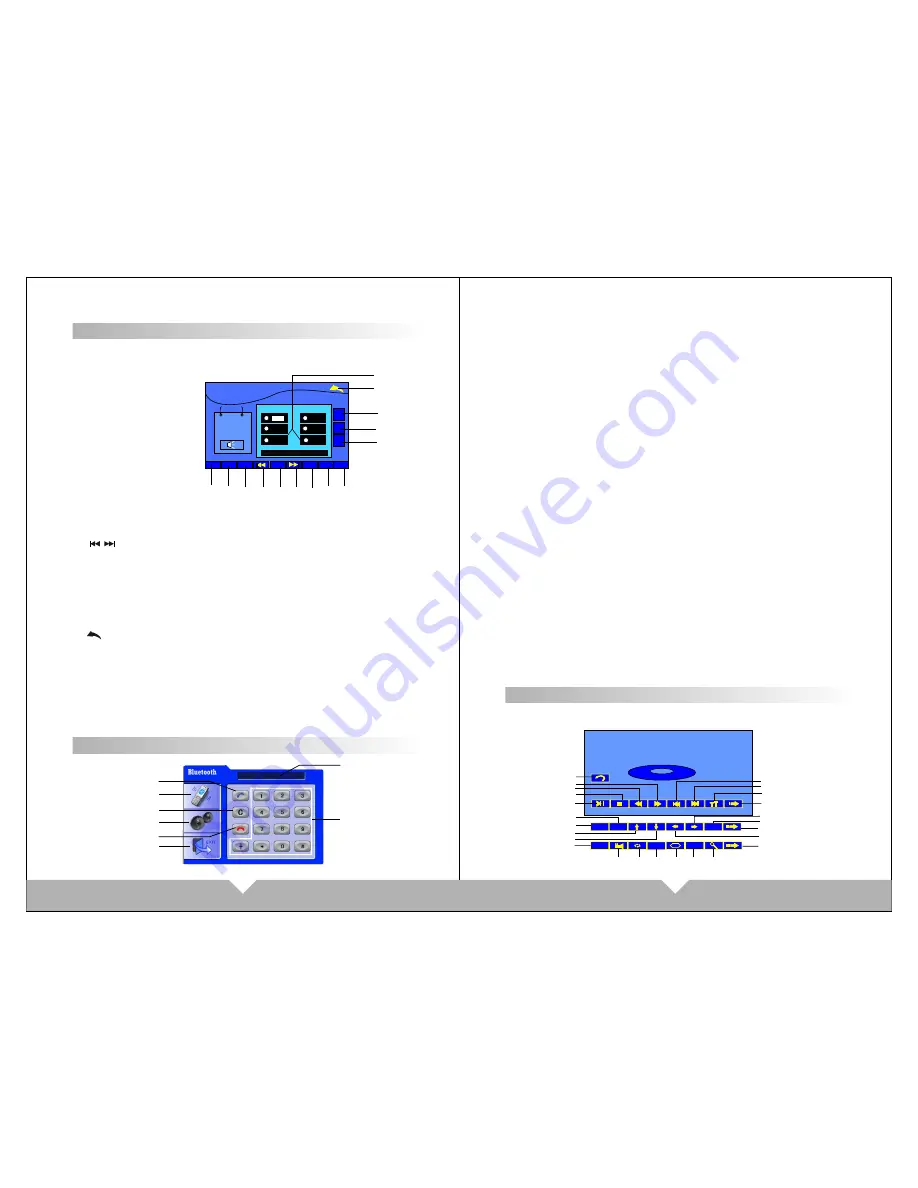
1.TFT/OFF:Close Screen
2. MUTE :Touch MUT icon to turn off the sound, press again to resume to
previous volume level.
3.BND :Select FM/AM wave band
5.APS : APS signal scan Touch APS icon, will auto search FM signal.
4/6. / :Channel increase/ reduce:
Adjust radio frequency, each plus / minus the frequency increase or decrease.
7.LUD:LOUD information
Touch it to turn on/off the loud.
8.EQ sound effect
There are “POPULAR, CLASSICALITY, ROCK” three kind of sound mode for
circulate select, if going on will turn off EQ.
9.ST: STEREO
Press it to turn on or off.
10. :BACK TO MAIN MENU
11.Mode display
Mode display for reserve the RADIO frequency, press it to display the channel,
Hold on touching the icon, can reserve the current frequency to relative
position.
12/14.VOL+ /VOL-:volume
13.SEL audio function
Audio adjust button. Press it to choose “VOL”“TRE”“BAS”“L/R”“F/R”, then
press”VOL-” “VOL+” to adjust that you need.
09
10
RADIO FUNCTION INTERFACE
After turn on the unit, will enter to RADIO mode automatically; Or press RADIO
icon on main menu or “MODE” button on panel or remote control to switch RADIO
function:
6
87
.
50
1
87
.
50
3
87
.
50
5
87
.
50
4
87
.
50
2
87
.
50
RADIO
Fm2
87
.
50MHZ
12
:
45AM
6
87
.
50
SEL
VOL
-
VOL
+
APS
APS
BND
BND
LUD
LUD
EQ
EQ
ST
ST
TFT
TFT
OFF
OFF
MUTE
MUTE
1
2
3
4
5
6
7
8
9
14
13
12
10
11
NO
L
INK
NO
L
INK
1
2
3
4
5
6
7
8
Bluetooth function system
1. Dialing button: make and answer the phone.
2. pressing this button is the conversion of mobile patterns and bluetooth mode
under calling state
3. Delete button: touch the button can delete the already input number.
4. Match button: touch the button can send out bluetooth match information.
5. Hang up button: end the call or refuse the call.
6. Quit the bluetooth system.
7.0-#: number button
8. Status Information shows column.
1. Starting up and enter into the bluetooth system picture.
2. Open up the bluetooth equipment of the mobile phone can search this unit's
bluetooth equipment“CAR KIT”.Then match the bluetooth by presentation.
3. Input 4 figures pass code“0000”,this unit's bluetooth will be set up to the
authorized equipment of the mobile phone. If the match is successful the status of
the bluetooth picture will show “LINK OK”
Tips
: If it unable to match please starting up again. After setting up the unit to
authorized equipment, the bluetooth will connect or enter into mobile phone
bluetooth system automatically. Select “CAT KIT”to connect it.
4. After you match successfully you can make and answer the phone comfortably.
Under any system the calls will switch to bluetooth system automatically. It's
convenient for you to operate. Within the effective limits, this unit can also transmit
the music which is playing in the mobile phone. And can adjust the voice through
mobile phone. (Within the effective limits of 10 meters).
Cautions:
This unit can only match with one mobile phone equipment which has bluetooth
function.
The bluetooth function of this unit can only receive audio frequency information.
Operating instructions
DVD MODE MENU INTERFACE
Press “MODE” on panel or remote control to switch to DVD menu; Or on main
menu to touch DVD enter to DVD mode:
TITLE
TITLE
++
……
……
AUDIO
AUDIO
MENU
MENU
NUM
NUM
OSD
OSD
OK
OK
DVD
5
8
4
7
13
12
10
2
6
3
1
15
19
24
22
21
18
20
23
17
16
14
11
9
25





























