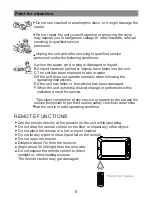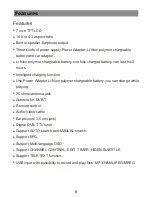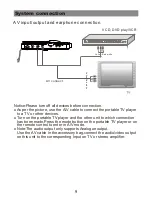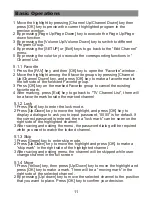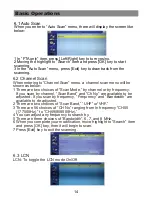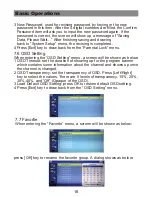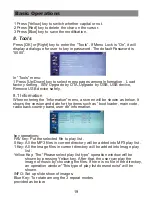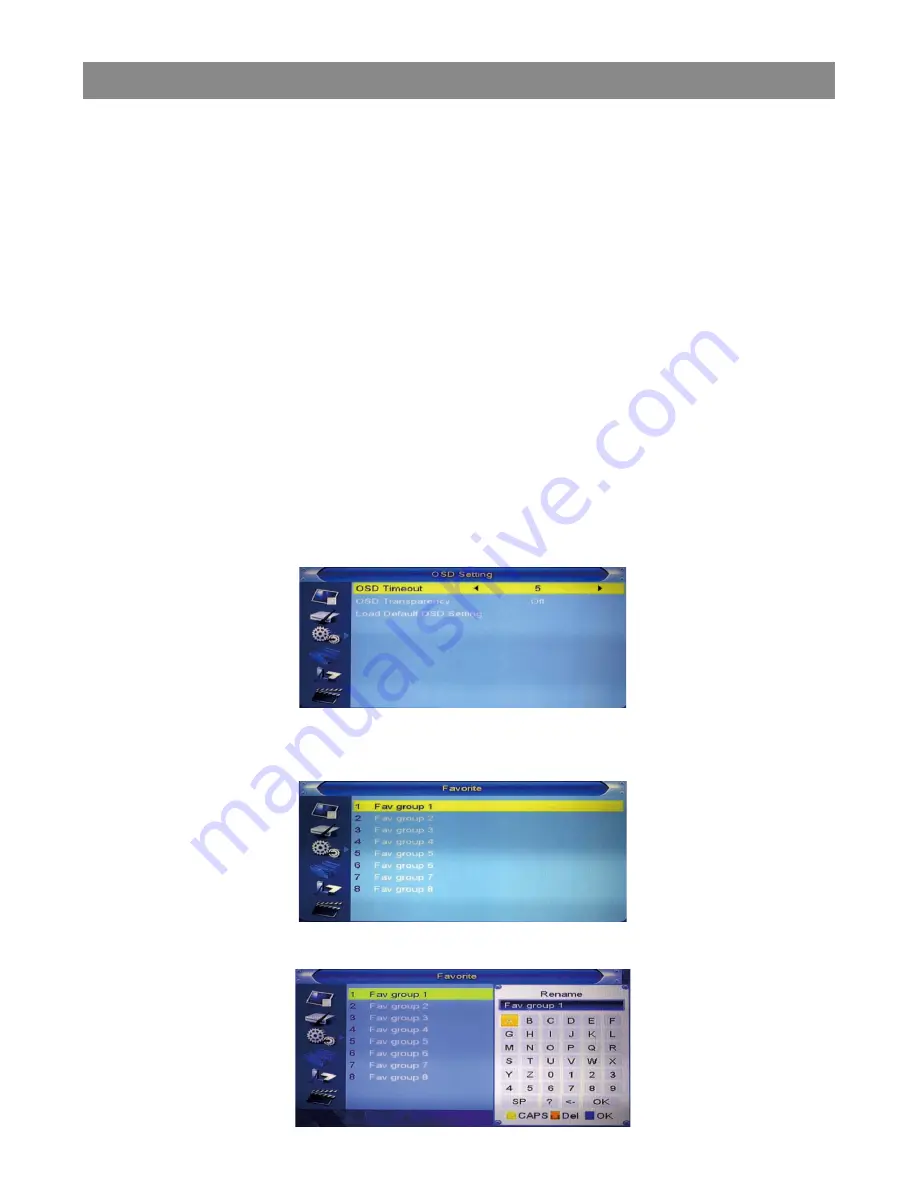
Basic Operations
7.6 OSD Setting
When entering the “OSD Setting” menu, a screen will be shown as below:
1 OSD Timeout: set the duration of showing up for the program banner
which contains some information about the channel and shows up once
the channel is changed.
2 OSD Transparency: set the transparency of OSD. Press [Left/Right]
key to select the values. There are 5 levels of transparency, 10%, 20%,
30%,40%, and “Off” (Opaque of the OSD).
3 Load Default OSD Setting: press OK to restore default OSD setting.
4 Press [Exit] key to draw back from the “OSD Setting” menu.
3 New Password: used for revising password, by keying in the new
password in this item. After the 4 digital numbers are filled, the Confirm
Password item will ask you to input the new password again. If the
password is correct, the screen will show up a message of “Saving
Data, Please Wait…” After finishing saving and drawing
back to “System Setup” menu, the revising is completed.
4 Press [Exit] key to draw back from the “Parental Lock” menu.
7.7 Favortie
When entering the “Favorite” menu, a screen will be shown as below:
press [OK] key to rename the favorite group. A dialog shows as below:
18
Summary of Contents for T4 LCD D
Page 1: ...EN PORTABLE TV PLAYER USER S GUIDE...
Page 29: ...Troubleshooting 0000 29...