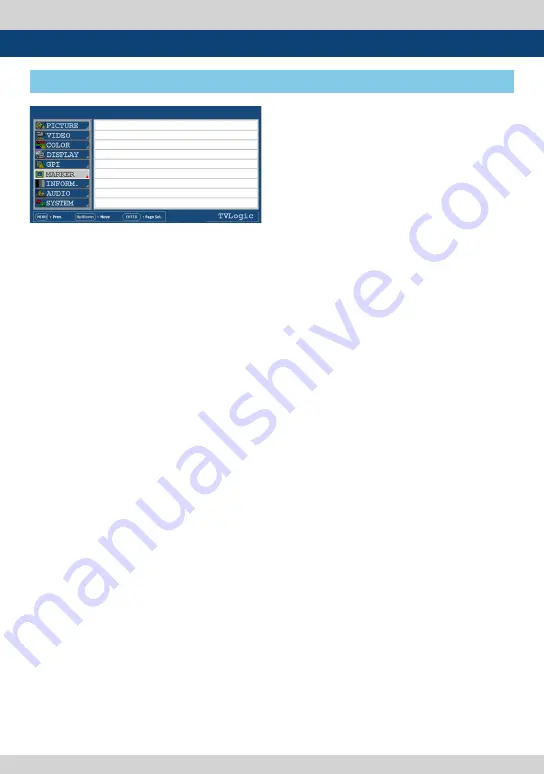
20 4K LCD Monitor
●
USER MARKER H1
- Used to set the position of the first horizontal
marker line.
- Displayed when MARKER menu is set to
USER.
●
USER MARKER H2
- Used to set the position of the second
horizontal marker line.
- Displayed when MARKER menu is set to
USER.
●
USER MARKER V1
- Used to set the position of the first vertical
marker line.
- Displayed when MARKER menu is set to
USER.
●
USER MARKER V2
- Used to set the position of the second
vertical marker line.
- Displayed when MARKER menu is set to
USER.
LUM-550W
SDI A
[6] MARKER
5. Menu Operations
PAGE II >> PAGE I
USER MARKER H1
USER MARKER H2
USER MARKER V1
USER MARKER V1
MIN
MIN
MIN
MIN
1080/60i
Summary of Contents for LUM-300W
Page 1: ...Multi Format 4K LCD Monitor Operation Manual_v1 4 LUM 550W...
Page 2: ......
Page 30: ...30 4K LCD Monitor Memo...
Page 31: ......



























