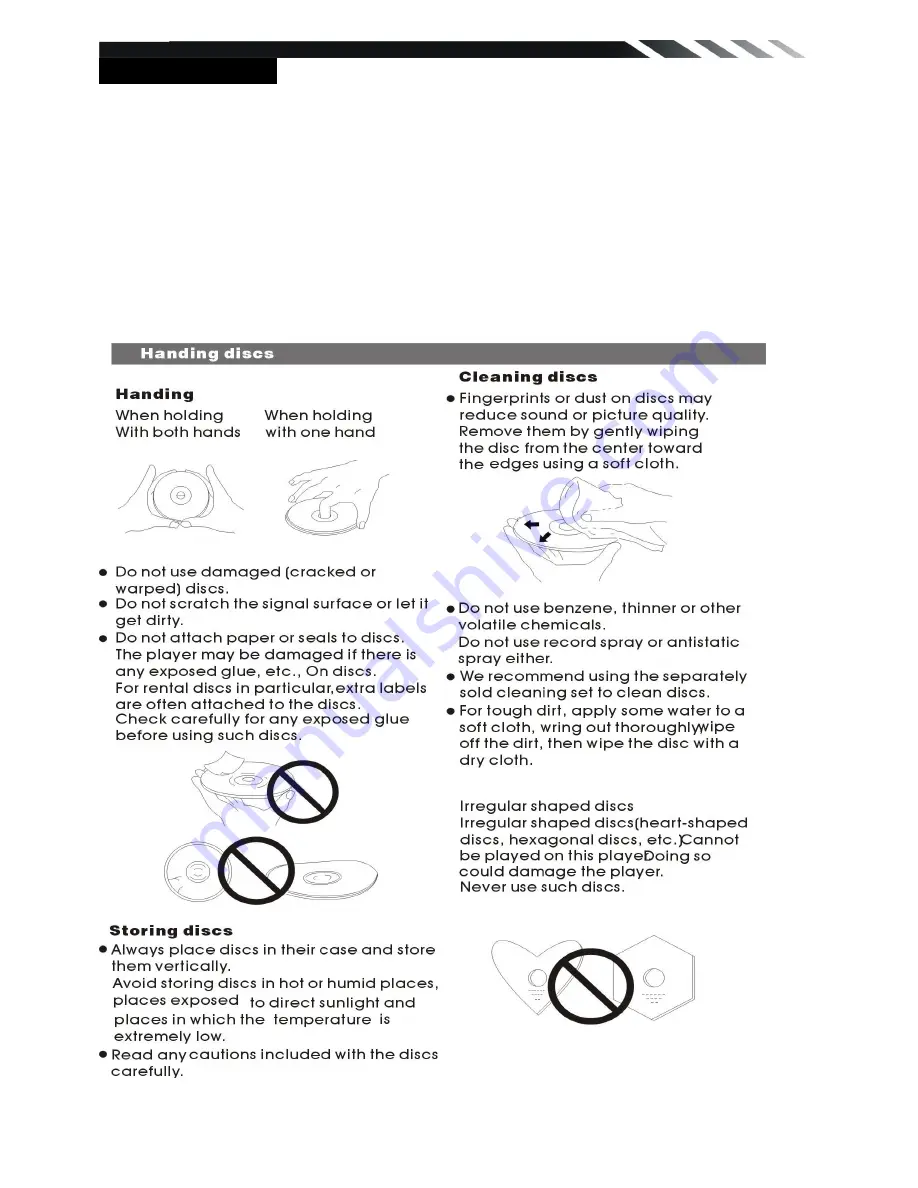
24
NOTES ON DISC
Only use groundless loudspeakers.
Use only loudspeakers of minimal 40Watt, using fewer watts may result in damaging your
loud speakers at higher volumes.
Use 4~8 Ω (Ohm impedance) loudspeakers only; using higher or lesser impedance may
damage the unit.
Do not use 3-cable loudspeakers and do not connect the loudspeakers minus to the car
body.
(GND). using a BTL circuit and each loudspeaker must be connected with insulated cables
according the diagram.
Loudspeaker cables and/or optional external power amplifiers must always be about 30cm.
away from the antenna and/or antenna extension parts.
If want to display for 7
” TFT, parking wire must be connected to ground.
Summary of Contents for KSD7701
Page 10: ...10 REMOTE CONTROL ...



















