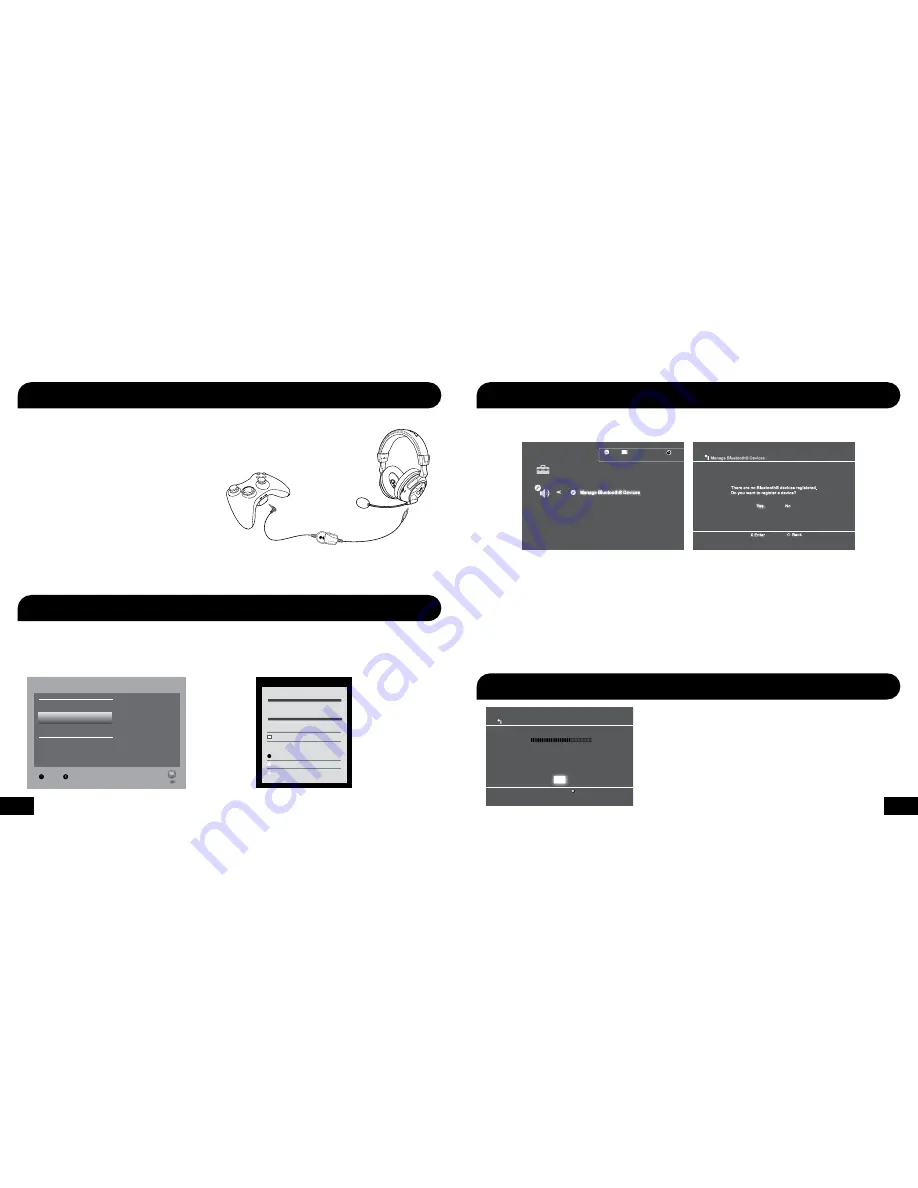
9
10
1.
Insert the right angle plug into the headphone jack on
the Xbox 360 controller.
2.
Insert straight plug into the controller jack on the left
ear cup of the headset.
In cases where the XBA
Bluetooth
Chat Adapter cannot be used,
such as with third-party controllers and the Xbox Chat Pad, an
optional talkback cable is available for a wired chat connection
between the headset and controller.
*The Xbox 360 Talkback Cable is required for this setup and is
sold separately at www.TurtleBeach.com.
Xbox 360
®
Wired Chat Setup* (optional)
Configure Xbox 360 System Settings
Xbox 360 Controller
Xbox 360
Talkback Cable*
(sold separately)
Xbox 360
Input
Current Setting
Dolby Digital
Choose the digital output
type for your system.
This setting only applies
to optical digital and HDMI
audio outputs.
Digital Stereo
Select Back
Digital Output
Dolby Digital 5.1
Dolby Digital 5.1 with WMA Pro
1. In the Xbox 360 System Settings, select:
Settings > Audio > Accessory Settings > Audio Device Settings
Set the “Digital Output” to “Dolby Digital 5.1”
2. In the Xbox 360 System Settings, select:
Settings > Preferences > Voice
Set the “Voice/Game Volume” to 10 and set the
“Voice Output” to “Play Through Headset”
Voice Volume 10
Voice
Mute Kinect
Voice Output
Play Through Headset
Play Through Speakers
Voice Output
Game Volume 10
Audio Device Settings
Microphone Level 3
Input Device Turtle Beach Bluetooth Chat
Output Device Turtle Beach Bluetooth Chat
Back
X Enter
OK
12/14 12:15 PM
0
Register to manage Bluetooth® devices such as
headsets, keyboards and mouse devices.
R
Re
Reeg
egis
isster to
ste
ste o
er to
er o
to m
mana
maan
aa age
na
nag
a e
ge
ge B
e B
e B
B
B
Blueto
Blu
Blue
lu
Bl eto
e ooth®
oooth
o h
othh®
h®
®
®
®
®
®
®
® d
® d
® ddevic
dev
de
1. With the
XP400 Bluetooth powered OFF,
go in the PS3 Menu
and select “Settings” > “Accessory Settings” > “Manage
Bluetooth Devices”
2. If you have never used a
Bluetooth
device or have deleted any
profiles from other devices previously used with your console,
the PS3 prompt will ask if you wish to register a device. Choose
“Yes” to start scanning. If any other
Bluetooth
devices have
previously been paired with your console they will appear in a
list. Choose “Start Scanning” at the bottom of the screen.
3. On the XP400 headset, press and hold the
BT MFB for
5 seconds
until the starts flashing blue and red and you hear 3
fast beeps — then release the button.
4. When the PS3 is finished scanning, it will prompt you to select
the
Bluetooth
device.
Select
“TURTLE BEACH BLUETOOTH CHAT”
from the list.
5. Enter
“0000”
as the
Pass Key
and select
“OK”
. The
Bluetooth
LED on the headset will flash blue about once per second,
indicating that the
Bluetooth
has paired to your PS3.
When using the XP400 with a PS3, the
Bluetooth
®
is used for Playstation
®
Network (PSN
™
) chat. Follow these instructions to pair the
Bluetooth
with your PS3 console.
PS3
™
Chat Setup
Configure PS3 System Settings
1. In the PS3 Menu, select “Settings” > “Sound Settings” > “Audio Output Settings” >
Optical Digital > Dolby Digital 5.1
2. In the PS3 Menu, select “Settings” > “Accessory Settings” > “Audio Device Set-
tings” > set the
“Input”
and
“Output”
to
“TURTLE BEACH BLUETOOTH CHAT”
Summary of Contents for Ear Force XP400
Page 1: ...1 USER GUIDE...
Page 18: ...31 32 Notes Notes...



















