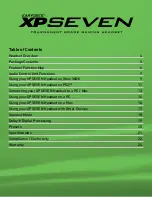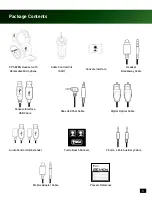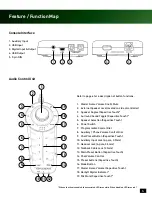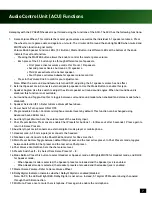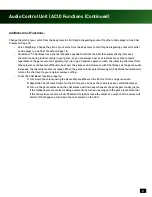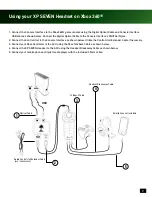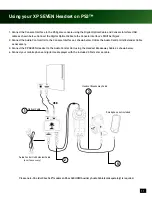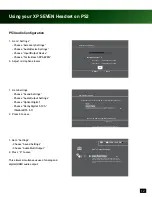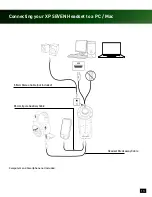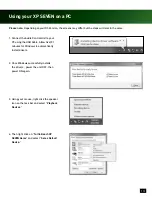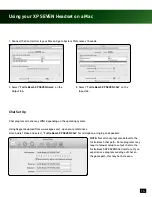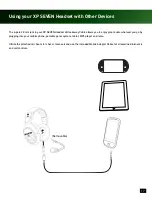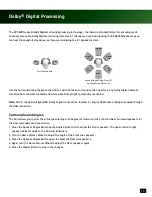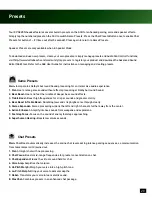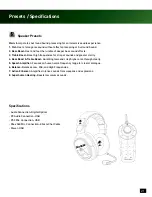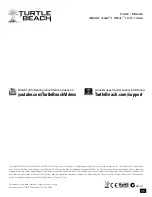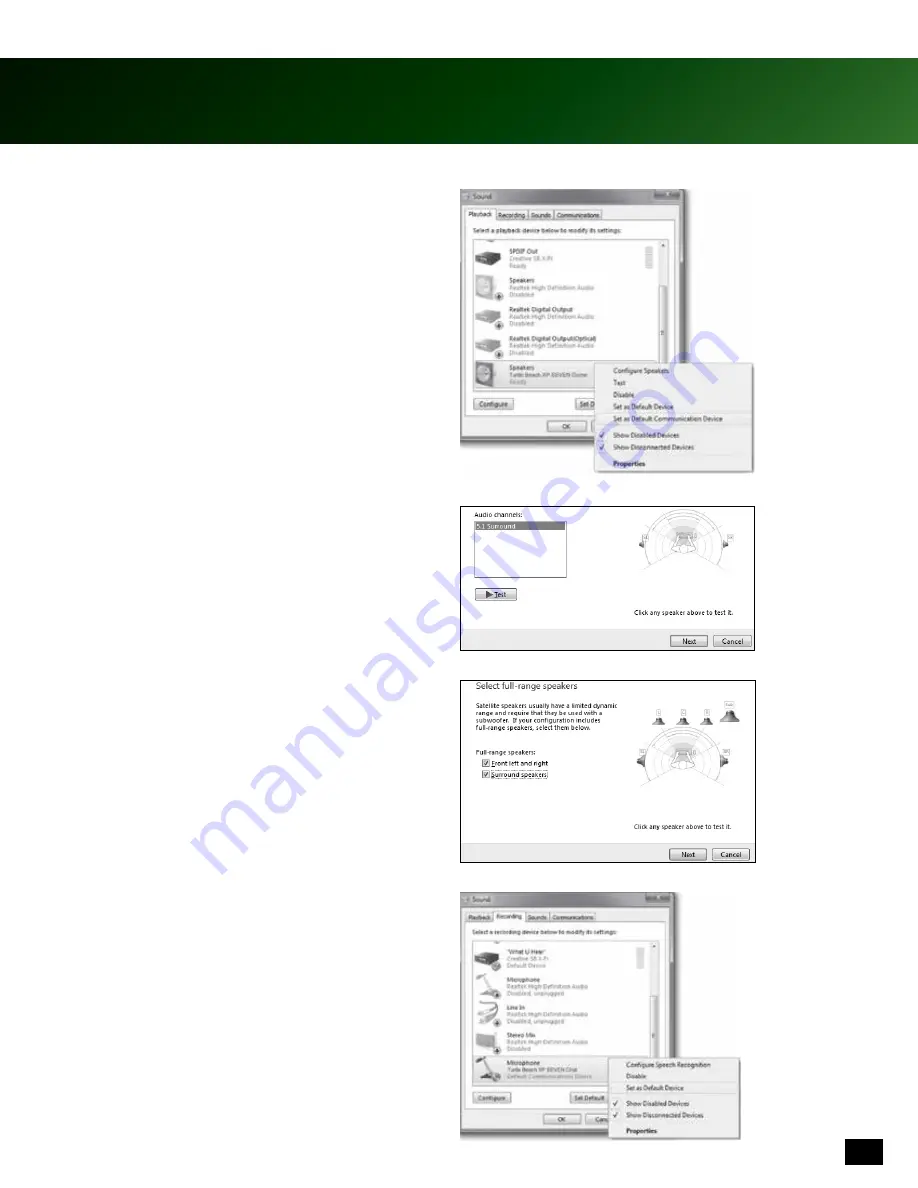
15
Using your XP SEVEN on a PC
5. Right click on “
Turtle Beach XP SEVEN Chat
” and
select “
Set as Default Communication Device.
”
6. Left click “
Turtle Beach XP SEVEN Game
” and click,
“
Configure
” to confirm 5.1 channel audio.
7. Press “
Next
” two (2) times to ensure that “
Front Left
and Right
” and “
Surround Speakers
” are set to full
range. Then press “
Next
” again to confirm setting.
8. Click on the Recording tab followed by a right click on
“
Turtle Beach XP SEVEN Chat
” Select “
Set as Default
Device.
” To test, speak into the microphone and
green bars (on the right) will move.
Summary of Contents for Ear Force XP SEVEN
Page 1: ...User Guide...