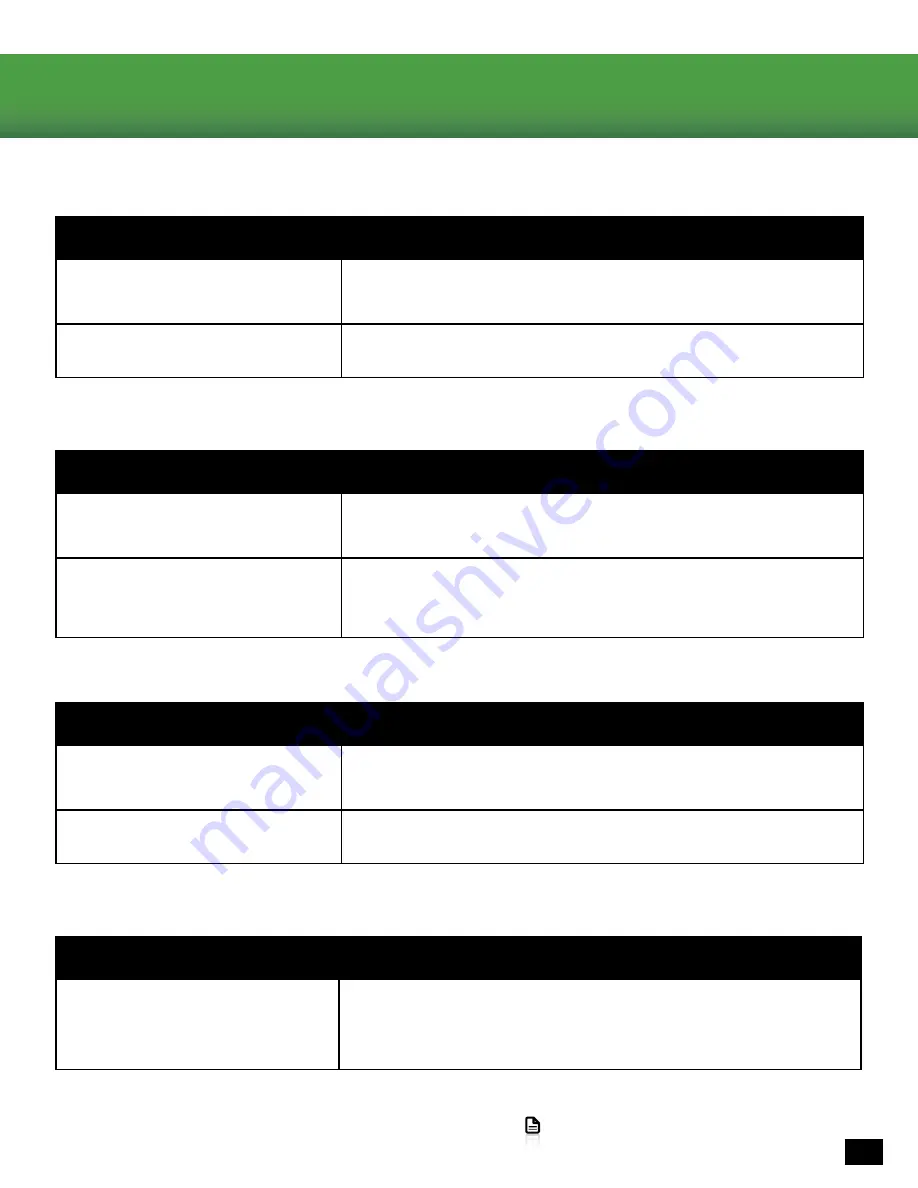
11
Go to Table of Contents
Troubleshooting Tips
Possible cause
Solution
Volume control turned down
Press the Volume Up button on the Ear Force Headset Audio
Controller If necessary, press the Game button of the Chat/
Game Mix.
Loose connector
Confirm that each plug is inserted firmly and fully.
Possible cause
Solution
Microphone muted
Press the Mic Mute button on the Ear Force Headset Audio
Controller
Mic boom loose
Confirm that the mic boom is fully inserted into the jack on
the left earcup. Disconnect the mic boom from the headset
and plug it back in, making sure you hear a click, indicating
that it is plugged in all the way
Possible cause
Solution
Chat volume control turned
down
Press the Chat Button on the Chat/Game Mix of the Ear Force
Headset Audio Controller
Loose connector
Confirm that each plug is inserted firmly and fully.
Possible cause
Solution
Mic Monitor set to “off
Long-press the Mic Button on the Headset Audio Controller
to toggle the Mic Monitor between Off, Low, and High. Note:
Mic Monitor is only available when using the Headset Audio
Controller.
No sound/low sound
Microphone not working
If your issue is not resolved by these steps, please visit
turtlebeach.com/support
No chat volume/low chat volume
Mic Monitor not working


















