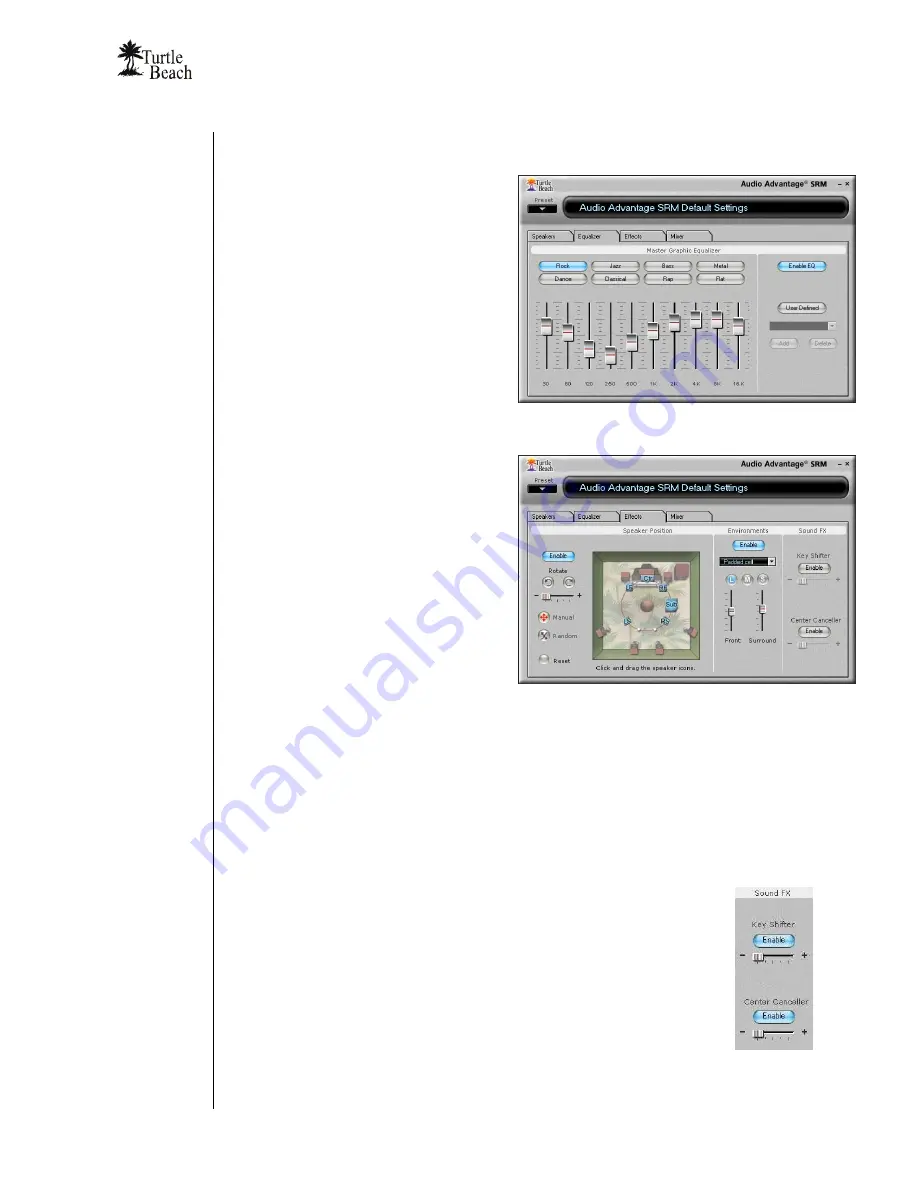
Audio Advantage SRM
Page 23
Modifying the Sound
Changing Tone with the Master Graphic Equalizer
The Master Equalizer, accessed by clicking
the
Equalizer
Tab
, lets you control the
overall tone of your SRM sound system.
Try moving the sliders to see how they
change the tone. Then, click the
Equalizer
Presets
to hear the effect of each one.
When you’re done, click the
Flat
setting or
Enable EQ
to defeat the tone changes.
⇒
The Speaker Equalizer lets you
control the frequency response of
individual speakers. See the later
section for details.
Adding Concert Hall Sound with Environments
Environments, accessed by clicking the
Effects
Tab
, let you add reverb to the
front or surround channels for concert hall
effects.
To hear what this sounds like, click the
Environments
Enable
button, then click
on the pull-down menu and select
Living
Room
from the list. Turn up the Front and
Surround sliders to set the effect level.
Then click the
Large
,
Medium
and
Small
Environment Size buttons to hear how it
changes the intensity of the effect. Try
some other environment settings from the
pull-down menu to hear how they sound.
Moving the Speaker Positions
The Speaker Position, in the
Effects Tab
, lets you manually or automatically move the
position of the speakers.
Click one of the
Rotate
buttons and change the speed slider from slow to fast to hear the
effect of sound spinning around.
Click
Random
to hear the sound moving in random positions. The speed control works on
this effect as well.
Click
Manual
, then click
Reset
to return the blue speaker icons to their
normal position.
Now, click on one of the blue speaker icons and drag it to a different position
to note how it sounds. When you’re done, click the
Enable
button to disable
the Speaker Position effect.
Using the Key Shifter to change the pitch of a song
The
Key Shifter
in the Effects Tab lets you change the pitch of a song while
it’s playing—without changing the tempo. To try this effect, play a song with
Windows Media Player and click the
Enable
button on the Key Shifter feature to turn it on.
Then notice how moving the slider towards the left and right shifts the pitch down and up
from the original. When you’re done, click the
Enable
button again to turn off the effect.
Summary of Contents for Ear Force AK-R8
Page 4: ...www Turtle Beach com Page iv Chapter 1 Introduction...
Page 7: ...Audio Advantage SRM Page 3...
Page 15: ...Audio Advantage SRM Page 11 Chapter 2 Installation...
Page 34: ...www Turtle Beach com Page 30 Chapter 3 SRM Control Panel...
Page 47: ...Audio Advantage SRM Page 43...
Page 55: ...Audio Advantage SRM Page 51...
Page 56: ...www Turtle Beach com Page 52 Chapter 5 AudioSurgeon LE Digital Audio Editing Software...






























