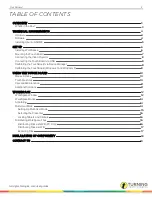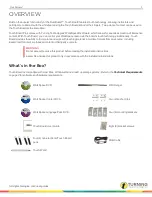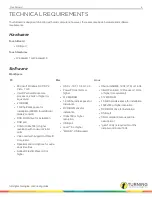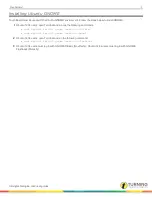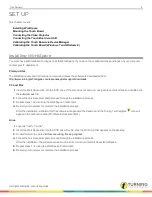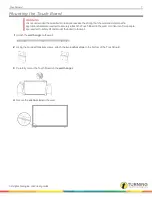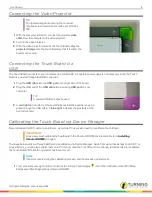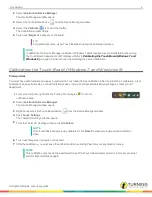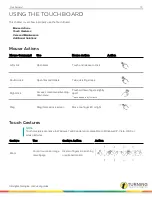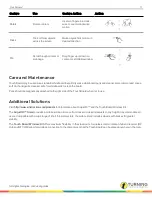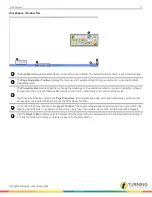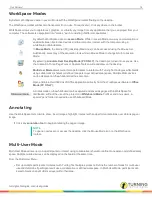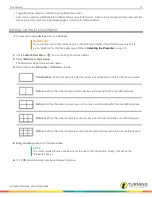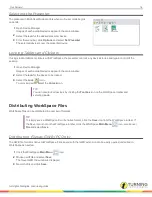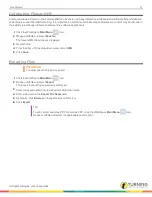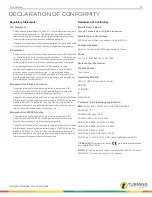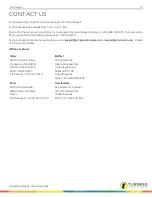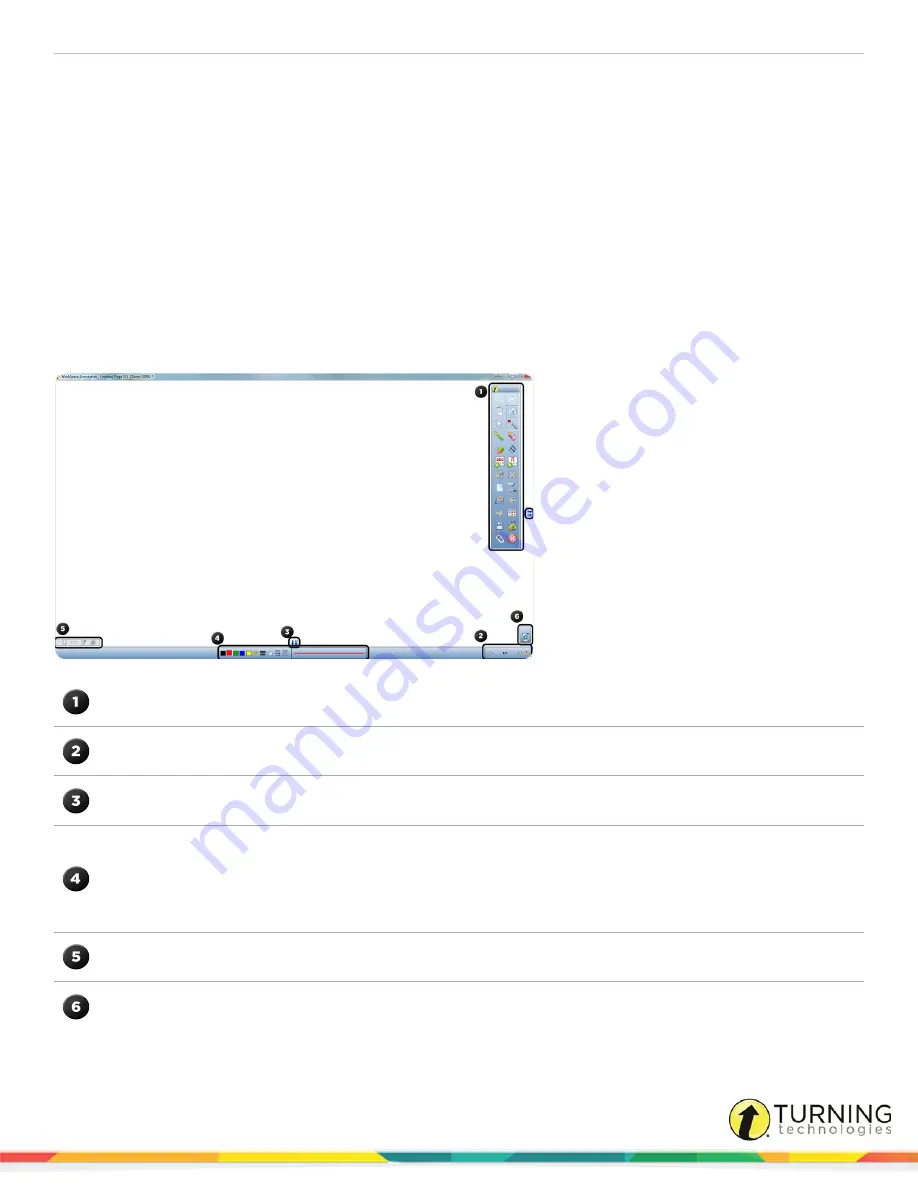
Touch Board
12
WORKSPACE
WorkSpace provides the tools to create and deliver presentations, enhance material with special effects, annotate to highlight
key points, add notes incorporating additional information or participant comments and much more.
Refer to the complete
WorkSpace for Java User Guide
or
WorkSpace for PC User Guide
for detailed instructions on using
the WorkSpace software. Visit
http://www.einstruction.com/support/downloads
to download the full WorkSpace user guides.
WorkSpace Window
The WorkSpace Window consists of a page in the presentation file and several toolbars on the right side and bottom of the
window. By default, the window can be sized and moved.
WorkSpace Window PC
The
Toolbar
displays when WorkSpace is opened in Lesson Mode. The default toolbar scheme is set to Intermediate.
The
Page Navigation Toolbar
displays the tools used to navigate through the presentation file, including the Pan
Page, Previous Page, Page Counter, Next Page and Multi-User Mode tools.
Click the
Extend/Scroll Page
arrows to extend the page.
The
Properties Bar
provides options to change the properties of the selected annotation tool (pen, highlighter, shape).
For example, the pen tool Properties Bar includes color, width, transparency, line ends and line styles.
The Properties Bar also contains the
Page Properties
, including backgrounds, color and transparency, which can be
accessed by clicking the Selection tool on the WorkSpace Toolbar.
To the left of the Properties Bar is the
Layers Toolbar
. The Layers window appears when using the Layers Toolbar. By
default, all annotations on a page are arranged in a single layer. Add, delete, show, hide, and arrange different layers.
Use the
Recycle Bin
to delete selected objects from the page. Drag the selected object and drop it in the Recycle Bin.
Click the Undo tool to retrieve objects dropped into the Recycle Bin.
turningtechnologies.com/user-guides
Summary of Contents for Touch Board
Page 1: ...Touch Board User Guide ...