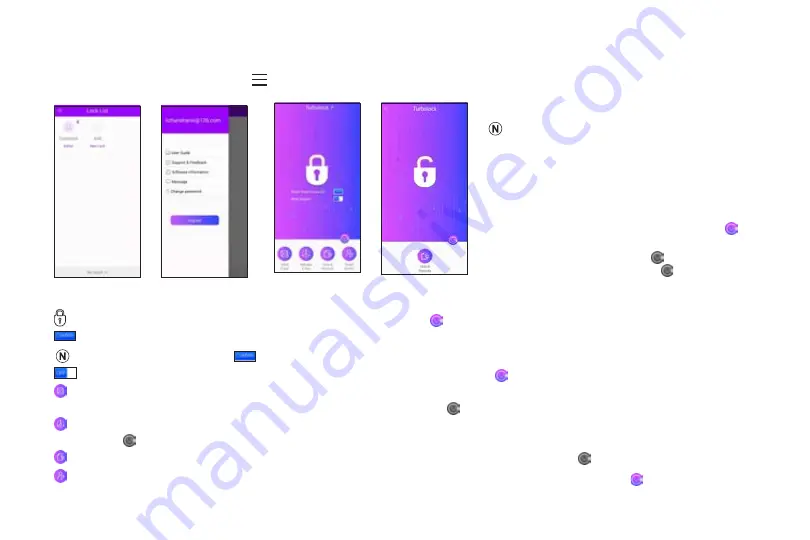
TURBOLOCK TL115 23
8.3 App Usage
From the lock list screen (Fig. 2), tap get more information about lock service (Fig. 3). Or tap the name of lock to enter operation
screen (Fig. 4 and Fig. 5).
Fig. 2
Fig. 3
Main Interface (Admin View)
Fig. 4
Main Interface (User View)
Fig. 5
: Tap to open the lock. Make sure the Bluetooth status icon is lit up ( ).
: Tap to Reset Temp Passcode.
Keep the app connected. Tap
before generating any passcode for the first time use.
: Slide to toggle the Mute feature. Make sure the Bluetooth status icon is lit up ( ).
Send E-Key
: Tap to enter the Send E-Key screen. From here, you can send E-keys to other users or generate temporary
keypad unlock codes, even if the Bluetooth status icon is grayed out ( ).
Manage E-Key
: Tap to enter Manage E-Key screen. From here, you can delete unlock codes, even if the Bluetooth status icon
is lit off (
).
Unlock Records
: Tap to view recent unlock records, even if the Bluetooth status icon is lit off (
).
Reset Admin
: Tap to reset admin passcode. Bluetooth status icon must indicate successful connection ( ).
•
Images for illustrative purposes only. Actual
content may vary.
•
App content subject to change without
notification.
• App content may differ depending on
operating system.
•
Before using App to open the lock, make
sure the Bluetooth status icon is lit up ( ).
This means it has connected successfully.
If the icon is grayed out ( ) this means the
lock is not connected. Tap to connect.
Summary of Contents for TL115
Page 2: ...www turbolock com Customer Service 855 850 8031 ...
Page 33: ......
Page 34: ......
Page 35: ...COPYRIGHT 2019 TURBOLOCK ALL RIGHTS RESERVED ...



























