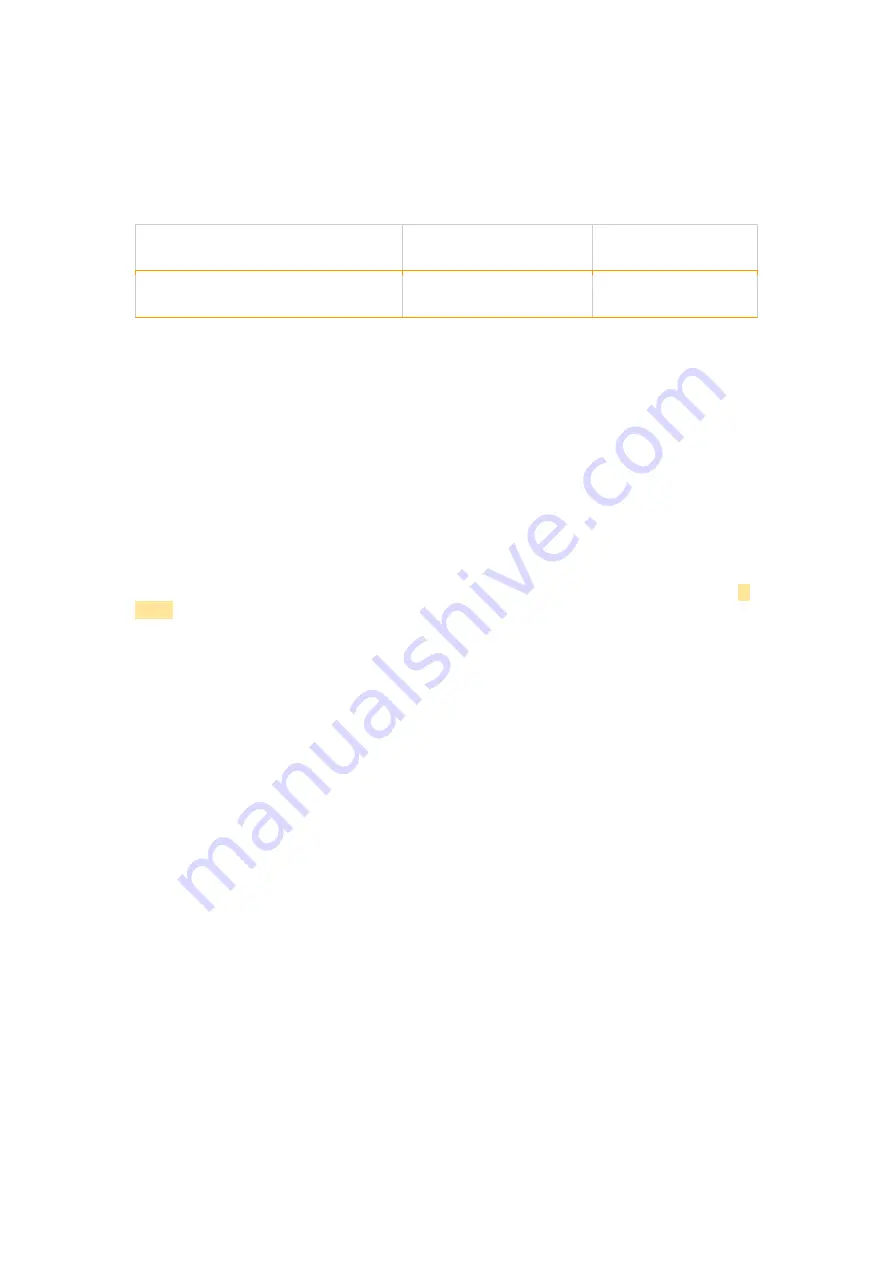
4.5 Adding music to KKBOX playlist
R.A.E. has worked with KKBOX, the Taiwan leading music online streaming service, making it
possible to add the music playing to the default playlist through a quick press on the power
button.
Function
Action
Voice Prompt
Adding current song on KKBOX to
playlist
Press the power button
once.
Added to collected
songs
Diagram 9. Adding music to KKBOX playlist
To enable this feature, you will need an additional BLE connection between R.A.E. and your
smartphone.
Establishing BLE connection
1. Install the TUNAI Connection app to your iOS or Android smartphone.
2. Switch on TUNAI R.A.E. headphones.
3. Launch the TUNAI Connection app, click on “New Device” and choose TUNAI R.A.E.
4. Wait for a few seconds and the app connects with TUNAI R.A.E. directly.
5. Battery Charging
R.A.E. comes with a battery partially charged and may be used immediately. For best
practice, we recommend to fully charge the headphone before first use. Please allow up to 2
hours for full charge. The headphone can be used while charging.
To charge
1. Please use the supplied charging cable and connect the USB-A plug to a wall
charger, power bank or a powered computer USB-A socket.
2. Connect the USB Micro end to the headphones USB Micro jack
Note : During charging, the headphone indicator will show solid red. When fully charged, the
indicator will go off. See diagram 3 for indicator details.
6. Wearing your headphones
FCC Disclaimer
Federal Communication Commission Interference Statement
The Federal Communication Commission Radio Frequency Interference Statements includes
the following paragraph:
This equipment has been tested and found to comply with the limits for a Class B digital
device, pursuant to Part 15 of the FCC Rules. These limits are designed to provide
reasonable protection against harmful interference in a residential installation. This equipment
generates, uses and can radiate radio frequency energy and, if not installed and used in
accordance with the instructions, may cause harmful interference to radio communications.
However, there is no guarantee that interference will not occur in a particular installation. If
this equipment does cause harmful interference to radio or television reception, which can be
determined by turning the equipment off and on, the use is encouraged to try to correct the
interference by one or more of the following measures:









