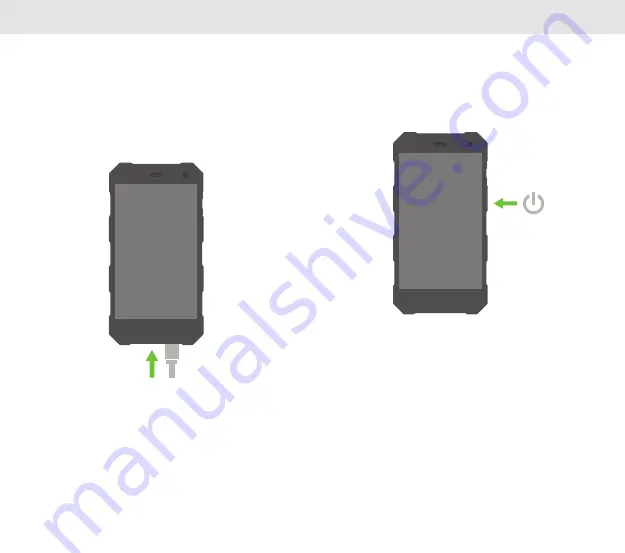
11
12
5.
To turn on/off power display, press power button
to switch on/off.
6.
Please ensure that earphone, USB and SIM tray
rubber port plugs are perfectly closed to prevent
water and dust from entering the device.
4.
Charge the device by removing the rubber port
plug and inserting the Micro-USB pin into the
device, then plug the charger into a wall socket.
GETTING STARTED
GETTING STARTED
Summary of Contents for T400s
Page 1: ...USER MANUAL ...
Page 14: ...23 CE SAR COMPLIANCE ...














