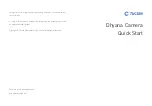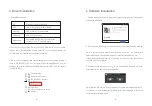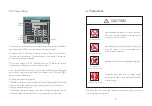-5-
-6-
5. Software
Settings
④
Exposure control:Depending on actual applications, user may set the camera's
exposure time manually.
Note: For Dhyana 95/400D, user can choose HDR or High Gain mode; 400DC
supports 9-level Gain adjustment; 400BSI supports three mode options
HDR/HG/CMS.
5.1.
Basic Settings
5.2.
Image Adjustment
①
With the histogram, the user can manually adjust the image's shade, Gamma
and brightness to calibrate image tone, including contrast, also brightness and
layer of color images.
②
Auto level: By checking [ Auto Min ] or [ Auto Max ], the software will auto-
matically define maximum and minimum pixels of each channel as white and
black, and redistribute the pixels proportionally between the two limits. (Single
RGB channel does not support AutoLevel function).
③
* Color adjustment (only supported by color camera): Mosaic allows the user
to adjust the display parameters of the image depending on actual applications
to obtain the image effects that better meet user needs.
Red :
Blue :
Black Balance
Green :
256
256
256
Auto White Balance
Saturation :
115
Color Temp :
2000
K
②
Start/stop preview, after preview is disabled, the image will be frozen.
③
Different adjustment modes can be obtained through different cameras.
During use, user can choose the most appropriate level to transmit and
browse image data depending on specific application requirements.
①
Click the resolution drop-down box to select the working resolution of the
camera.
Image Adjustment
Default
Contrast :
100
Auto
Min :
Gamma :
33
Mean:342
Sta:725.922
Gray
0
65535
Auto
Max :
①
②
Main
Control
Resolution :
Once
Exp :
Exp Time :
s
ms
μ
s
OK
0
17
263
Stop
High Gain
Depth :
16Bit
①
③
④
②
HDR
OnceAE
Note: 1) For monochrome camera Click [OnceAE], the software automatically
adjusts the exposure time according to the brightness of the specimen.
2) For
color camera When checked
the software will acquire
images of appropriate brightness by automatic adjustment of exposure time
depending on image brightness.
:
:
[Auto Exp].
③