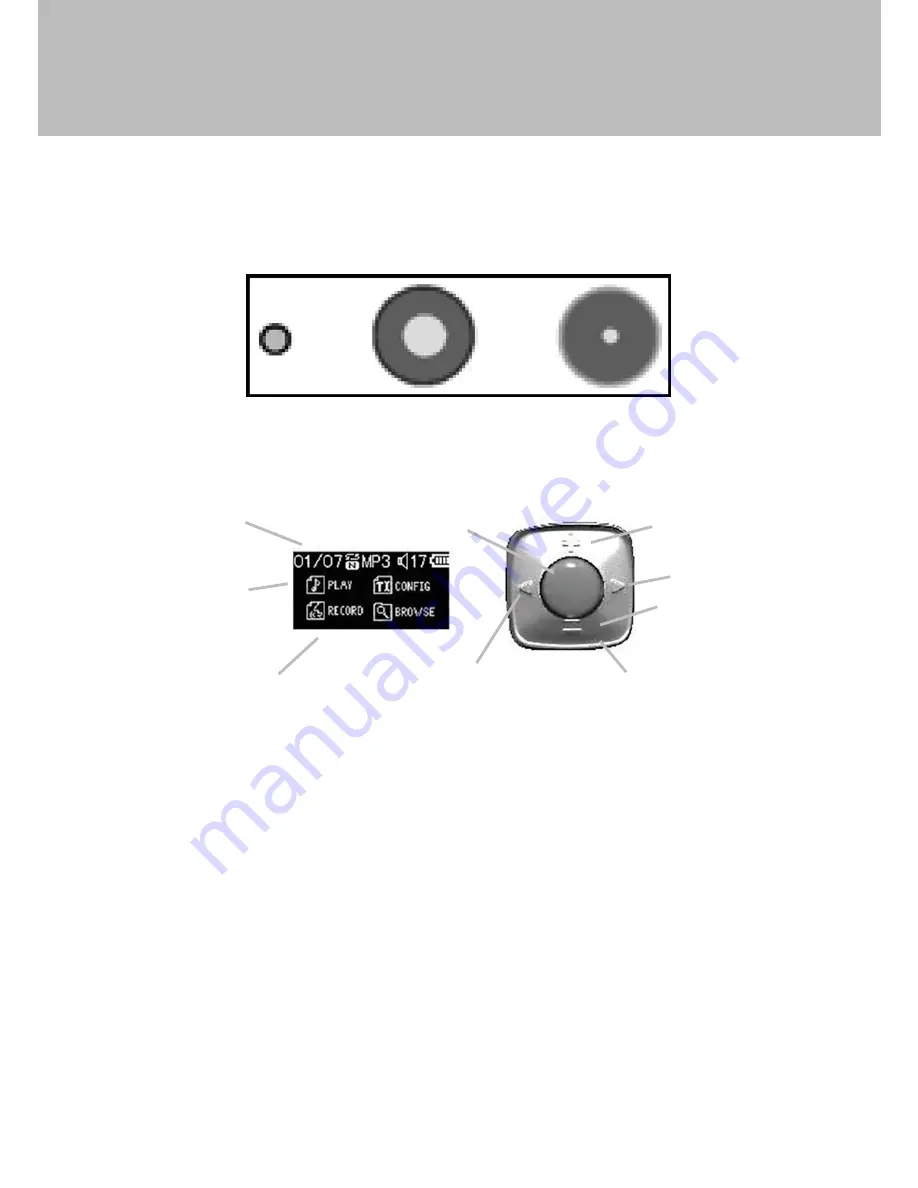
Easi-Speak Pro Controls
There are two sets of controls which are used to control the Easi-Speak Pro
Recording & Playing your First Track
n
Switch on the Easi-Speak Pro by sliding the On-Off switch until the
Status LED lights orange (steady or flashing), indicating it is waiting in
standby.
n
Press and release the Record button (red ring). After a second, the
Status LED will change to red indicating it is recording.
n
Speak or sing clearly into the top of the microphone about 15cm to
30cm away for at least 2 seconds.
n
The recording can be paused at any time by pressing the Record
button briefly. The Status LED will flash to show the recording has been
paused. Press the Record button again to continue recording.
n
When you are finished Recording, press the Record button, and hold
for 2 seconds. To stop the recording and save it as the last track. The
Status LED will change to orange (steady or flashing).
Status LED Record Play / Pause LED
(Red ring)
Play / Pause LED
(Green ring)
Status Area
Selection Area
LCD Screen
Vol +
Next
Vol -
4-way Rocker
Menu Key
Prev
Easi-Speak
®
Pro












