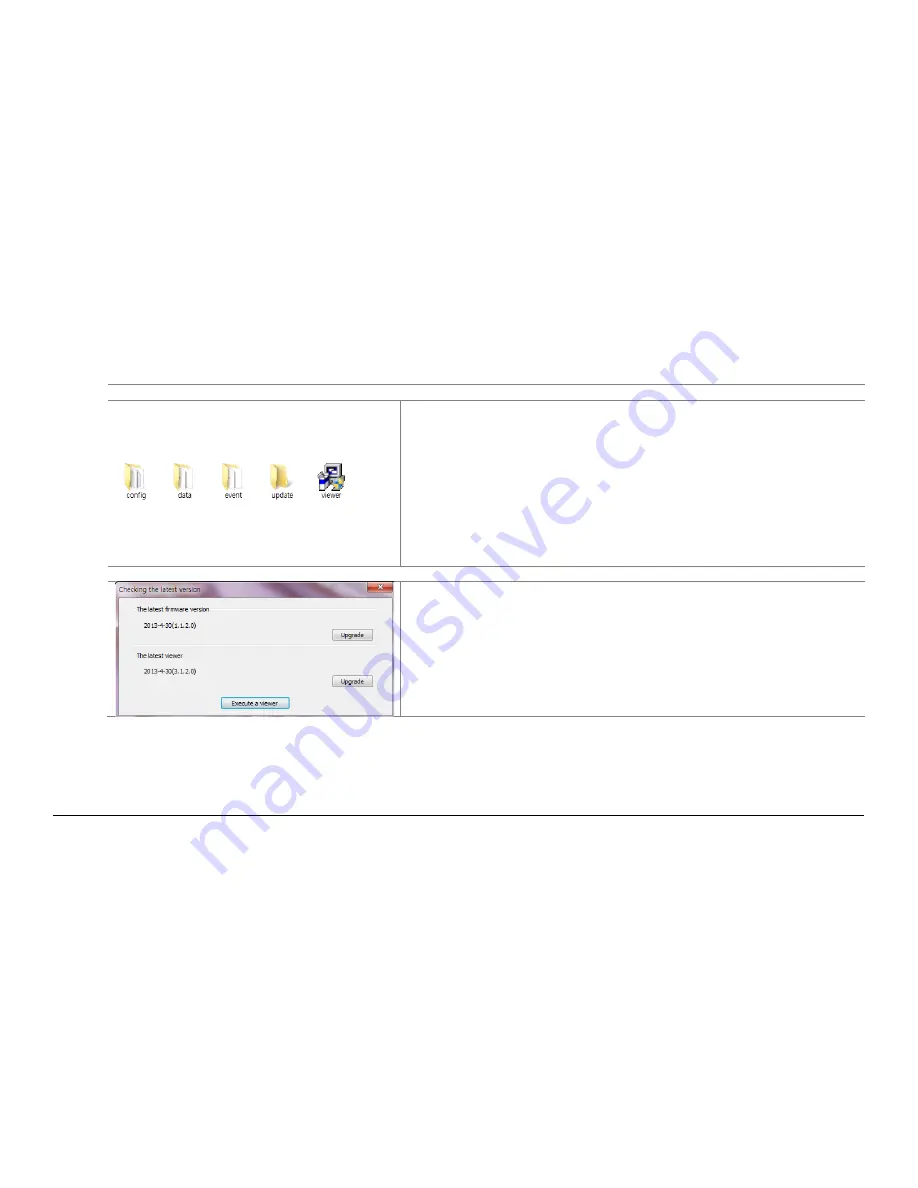
3 0
9.
How to upgrade the firmware
How to manually upgrade the firmware
①
Please disconnect the power with the device.
②
Please remove SD card from the device and insert it into PC. Then please copy
and paste the downloaded firmware to the “update” folder in SD card.
③
Please insert that SD card into the device. At this time, please make sure that the
device should be disconnected with the power.
④
Start up the vehicle.
⑤
After inserting the SD card, please connect the power cable with the device.
⑥
On booting, the firmware is to be upgraded with the voice guide and flashing
LED.
⑦
When upgrading firmware is completed, the device is to reboot then normally
operates.
How to automatically upgrade the firmware
①
When the viewer is installed and executed, the menu pops up like the left
picture at the first screen.
②
Connecting the internet and inserting the SD card into PC should be needed for
the automatic firmware upgrade.
③
If you press “Upgrade” button in “the latest version” menu, the upgrade file is
automatically copied into the “update” folder of the SD card.
④
The process after
③
is same with the manual upgrading process.
TTI Tracking Technology Inc. (Rev.1)
















