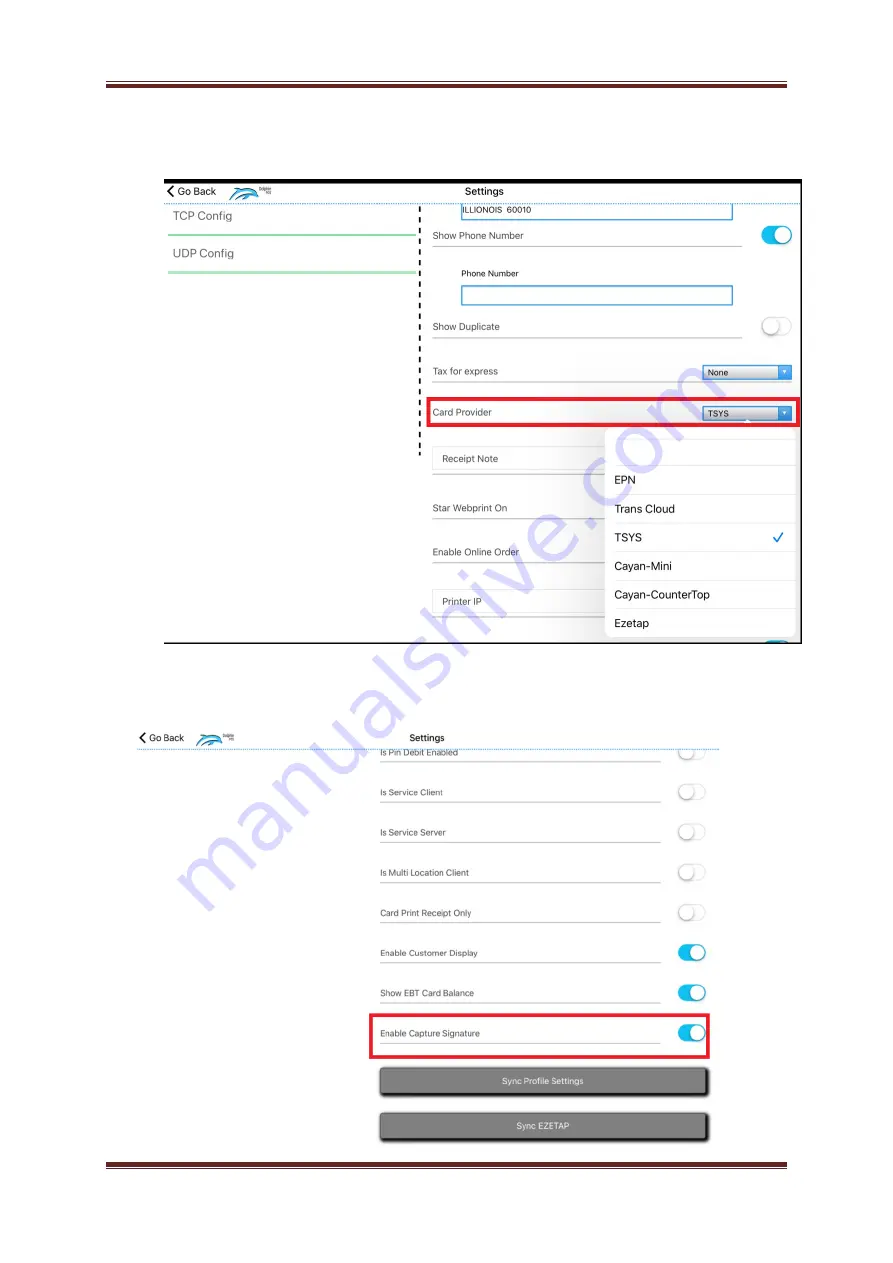
TSYS LAN based Card Processing Terminal Setup with DolphinPOS
DolphinPOS User Guide
Page 9
6)
Go to “General” and Select card provider to “TSYS” from the dropdown
7)
In the same page “Enable Capture Signature” flag if you want to capture
signature on the TSYS display.