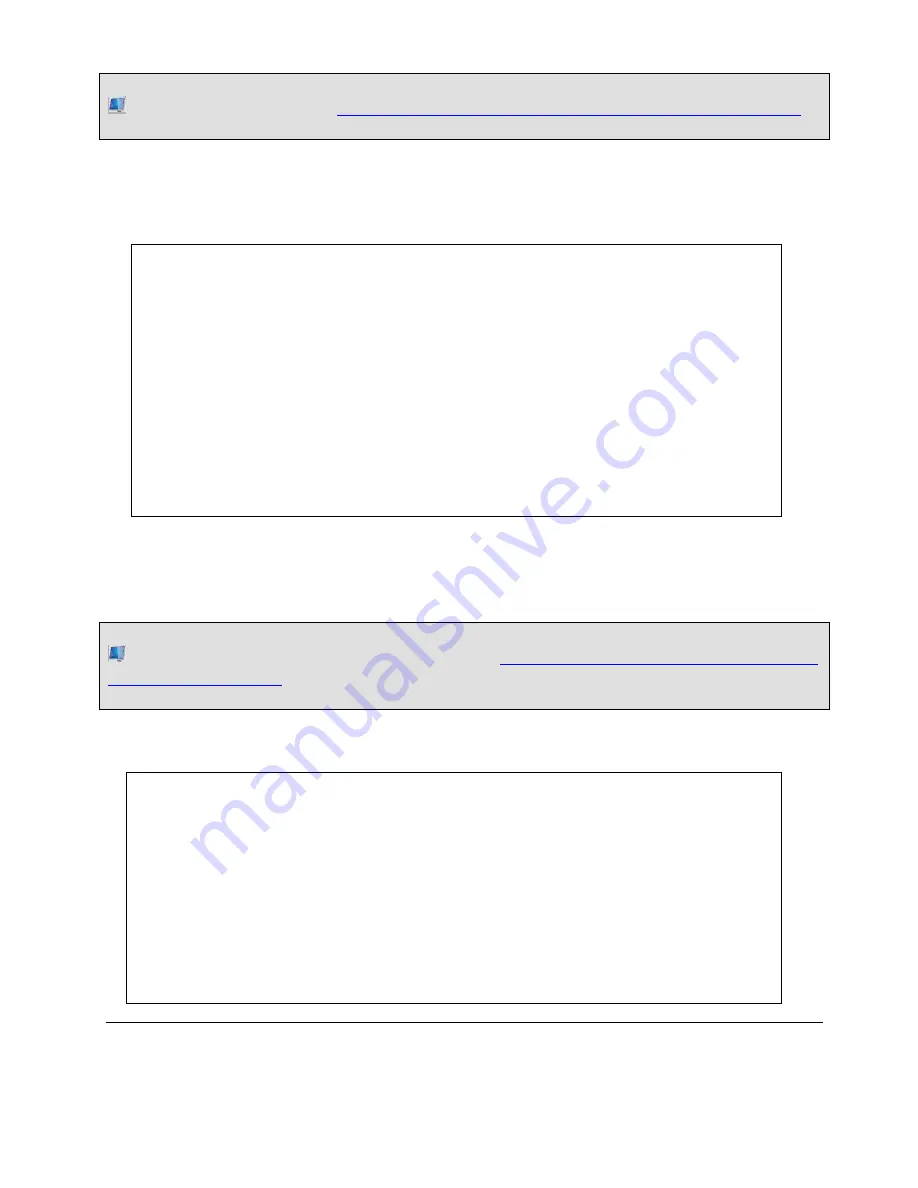
(
WEB VIDEO) LOG DATA:
http://ccap.etr.org/base/documents/SidePakLogginData.flv
The first method has two parts: (1) Set the logging interval and (2) Initiate a logging run.
Follow these steps:
1.
Turn on the Sidepak by pressing the pink "Page" button on the far left of the front
control panel
2.
Wait for the Sidepak to enter into SURVEY MODE
3.
Press the PAGE button again to enter the MAIN MENU
4.
Press the down arrow key until you see SETUP and the press the ENTER key
5.
Page down until you see the Logging Interval submenu
6.
Press ENTER and set the new logging interval using the arrow keys
7.
Press ENTER again to save your setting
8.
Press the PAGE button repeated to return to the MAIN MENU and select the DATA
LOG menu by pressing ENTER
9.
Select the RUN MANUAL option and press ENTER
10.
The Sidepak will now store readings at the specified logging interval until
you press ENTER twice to stop logging
Method 2. Set up the Sidepak to Visualize Real-Time Data on a Computer Using the SidePak
Buddy Software
(
DOWNLOAD) “SIDEPAK BUDDY” SOFTWARE:
http://exposurescience.org/latest-version-of-
sidepak-buddy-software
Follow these steps:
1.
Download the
SidePak Buddy
software for Windows from the above web link and
unzip the folder onto your desktop or another location on your computer
2.
Connect your Sidepak to the Windows computer using the USB cable that was
supplied with the Sidepak, and turn on the Sidepak by pressing the purple PAGE
button on the far left of the front control panel
3.
Open the unzipped folder and double click on the blue
SidePak Buddy
icon
4.
The software should automatically detect your attached Sidepak and start plotting
color-coded bars on the screen.
5.
If your Sidepak is not recognized or you don't see any bars, then you can select a
new COM port from the window that automatically pops up or by selected “Select
COM Port...” from the SIDEPAK menu.
Step III. Measure Air Quality with the SidePak














