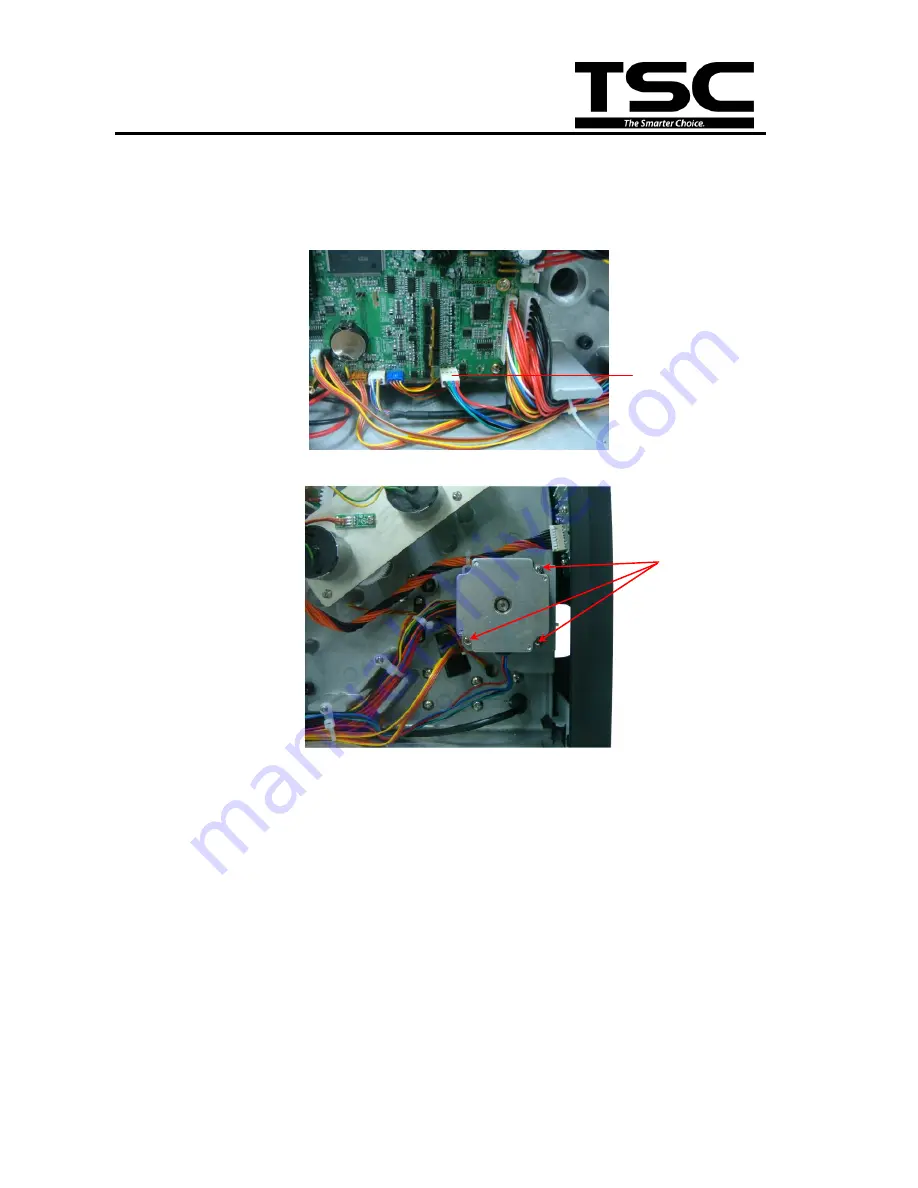
18
18
TTP-384M
Bar Code Printer Service Manua
l
3.7 Replacing the Stepping Motor
1. Refer to section 3.1 to remove the electronics cover.
2. Disconnect the stepping motor connector from the main board.
3. Remove 3 screws on the stepping motor.
4. Replace the stepping motor.
5. Reassemble the parts in the reverse procedures.
Stepping motor
connector
Screws
Summary of Contents for TTP-384M
Page 1: ...TTP 384M SERVICE MANUAL THERMAL TRANSFER DIRECT THERMAL BAR CODE PRINTER ...
Page 12: ...10 10 TTP 384M Bar Code Printer Service Manual GPIO ...
Page 26: ......
Page 34: ......
















































