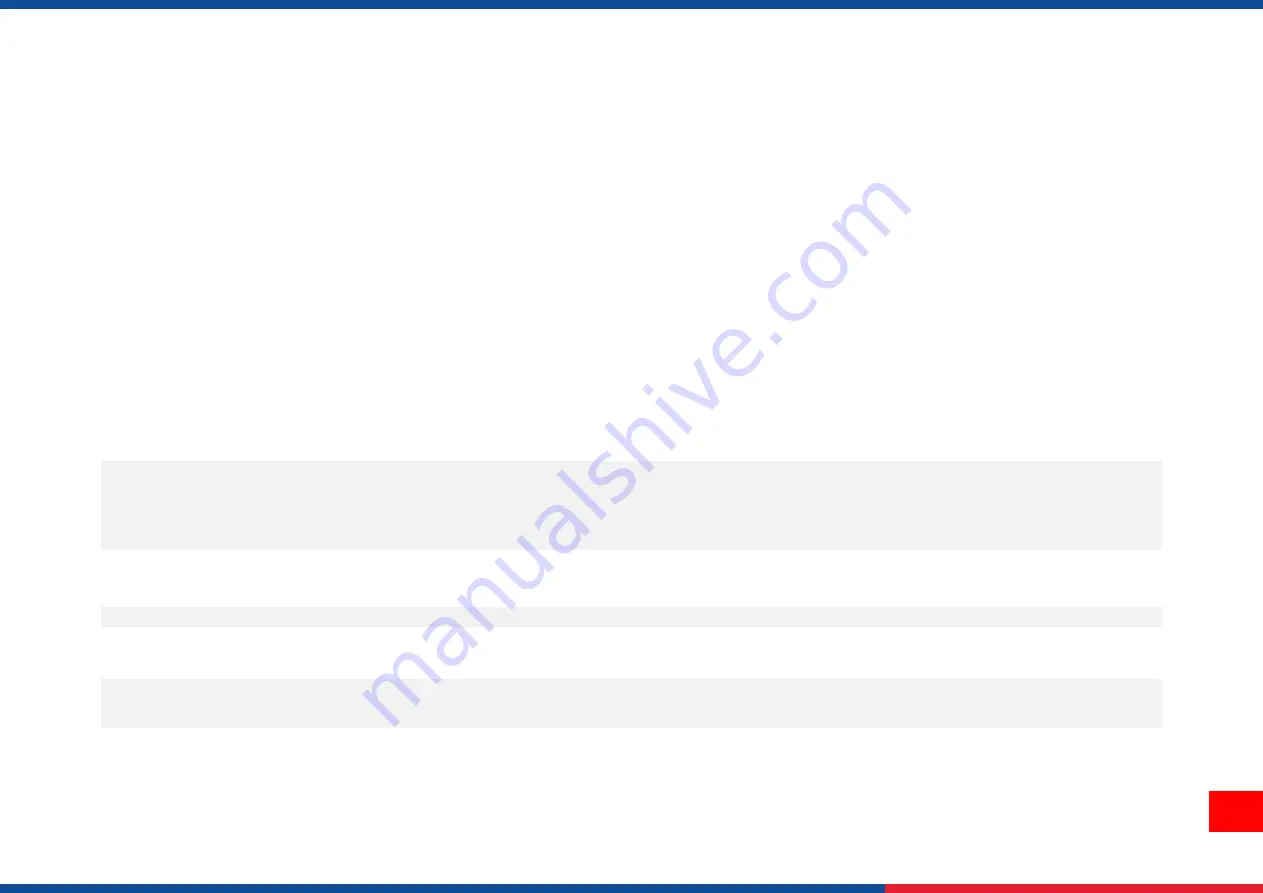
66
Cleaning Tools
Cotton swab
Lint-free cloth
Brush with soft non-metallic bristles
Vacuum cleaner
75% Ethanol (for disinfecting)
99% Isopropyl alcohol (for printhead and platen roller cleaning)
Genuine printhead cleaning pen
Mild detergent (without chlorine)
Cleaning Process:
Printer Part
Method
Interval
Print Head
I.
Always turn off the printer before cleaning the printhead.
II.
Allow the printhead to cool for at least one minute.
III.
Use a cotton swab and 99% Isopropyl Alcohol or genuine print head cleaning pen to
clean the print head surface.
Clean the print head when
changing a new label roll.
Platen Roller
I.
Turn off the printer.
II.
Rotate the platen roller and wipe it thoroughly with the lint-free 99% Isopropyl Alcohol.
Clean the platen roller
when changing a new
label roll
Peel Bar
Use the lint-free cloth with 99% Isopropyl Alcohol to wipe it.
As needed
Sensor
Use brush with soft non-metallic bristles or a vacuum cleaner, to remove paper dust.
Clean upper and lower media sensors to ensure reliable Top of Form and Paper Out sensing.
Monthly
Exterior
Clean the exterior surfaces with a clean, lint-free cloth (water-dampened cloth). If necessary,
use a mild detergent or desktop cleaning solution then use the
75% Ethanol to wipe it.
As needed
Interior
Clean the interior of the printer by removing any dirt and lint with a vacuum cleaner, as
described above, or use a brush with soft non-metallic bristles then use the
75% Ethanol to
wipe it.
As needed
Summary of Contents for MX240P Series
Page 77: ...72 10 Revise History Date Content Editor...
Page 78: ......








































