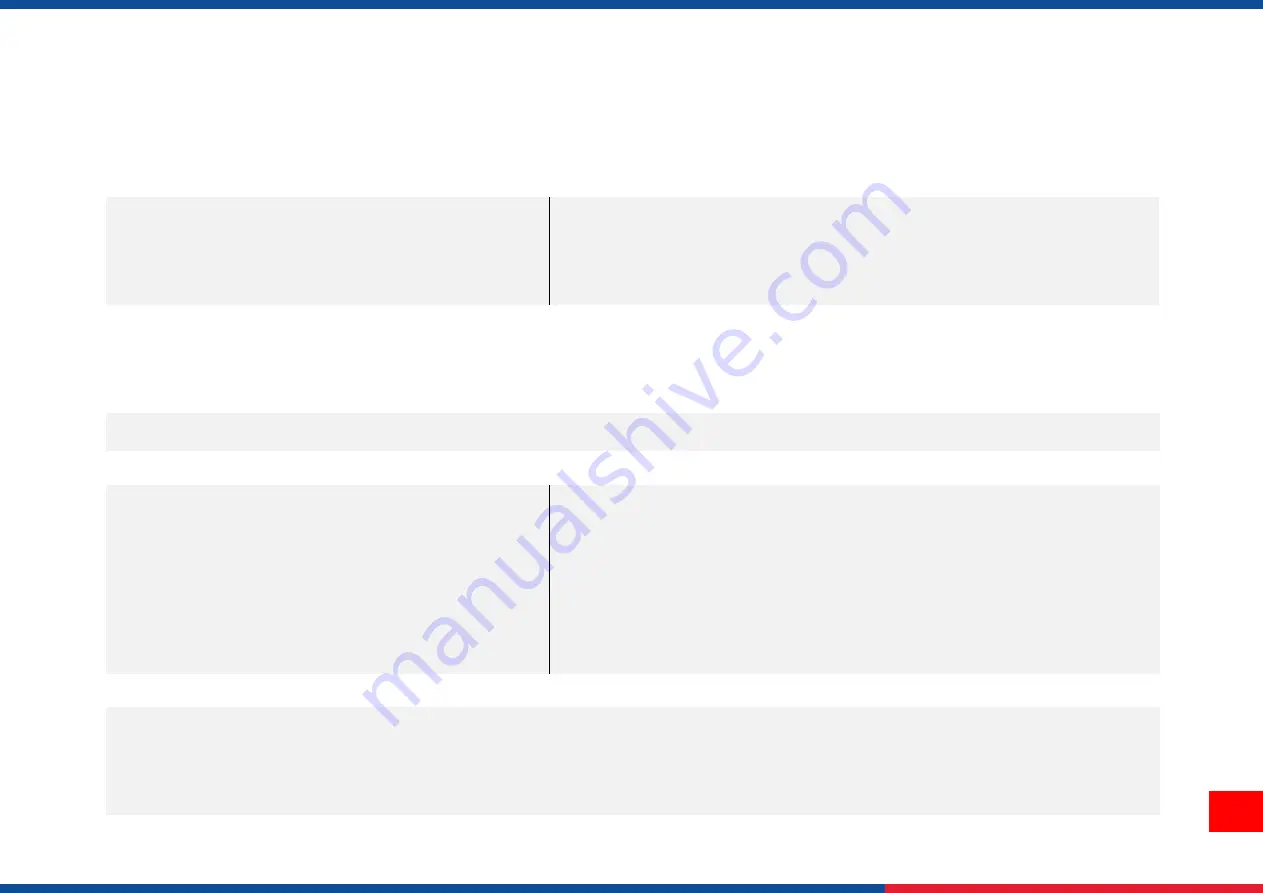
2
1.1 Product Specification
1.1.1 Product standard feature
STANDARD
ADVANCED
Model
MH240
MH340
MH640
MH240T
MH340T
MH640T
MH240P
(w/ internal
full
rewinder)
MH340P
(w/ internal
full
rewinder)
MH640P
(w/ internal
full
rewinder)
Resolution
203
dots/inch (8
dots/mm)
300
dots/inch (12
dots/mm)
600
dots/inch
(24
dots/mm)
203
dots/inch (8
dots/mm)
300
dots/inch
(12
dots/mm)
600
dots/inch
(24
dots/mm)
203
dots/inch (8
dots/mm)
300
dots/inch
(12
dots/mm)
600
dots/inch
(24
dots/mm)
Printing
method
Thermal transfer & direct thermal
Mechanism
Die-cast base and frame/ Metal cover with two hinges & large clear media view window
LCD display/
Operation
buttons
14 anguages selectable
3.5” color TFT display, 320 x 240
pixel
6 operation buttons (menu,
feed/pause, up, down, left, right)
1 LED (with 2 LEDs / Green &
Red)
14 languages selectable
Large Backlit LCD display (16 bits Color, 4.3" 480 x 272 pixel touch LCD
display ; Resistive Touch Screen)
6 operation buttons (menu, select, up, down, left/pause, right/feed)
1 LED (with 2 LEDs / Green & Red)
Processor
32-bit RISC high performance processor
Memory
512MB Flash memory
256MB SDRAM
USB device memory (FAT32)
microSD card, up to 32 GB
Summary of Contents for MH240
Page 77: ...72 10 Revise History Date Content Editor...
Page 78: ......








































