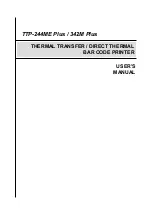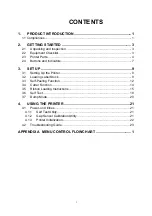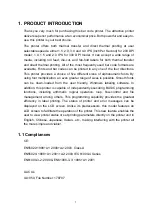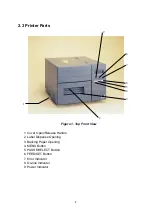Reviews:
No comments
Related manuals for 342M Plus

appLS07DESK
Brand: aqprox! Pages: 39

MULTI-CARD 25-IN-1
Brand: Lexar Pages: 10

Procyon 2.0
Brand: revoltec Pages: 2

ImageMate SDDR-88
Brand: SanDisk Pages: 63

LT-03X
Brand: Datalogic Pages: 32

CR-CFASD
Brand: Xcellon Pages: 8

FSC-SYR16-7DB
Brand: Feasycom Pages: 11

ADS-2000e
Brand: Brother Pages: 237

ANPD050-02
Brand: Panasonic Pages: 12

BN-SDCMAB
Brand: Panasonic Pages: 2

AJ-PCD35
Brand: Panasonic Pages: 2

FZ-VNF551 Series
Brand: Panasonic Pages: 6

FZ-VDM551 Series
Brand: Panasonic Pages: 6

FZ-VNF401 Series
Brand: Panasonic Pages: 8

AJ-PCD35
Brand: Panasonic Pages: 19

AJ-PCD35E
Brand: Panasonic Pages: 19

CF-VCRU11U
Brand: Panasonic Pages: 32

au-xpd1
Brand: Panasonic Pages: 44