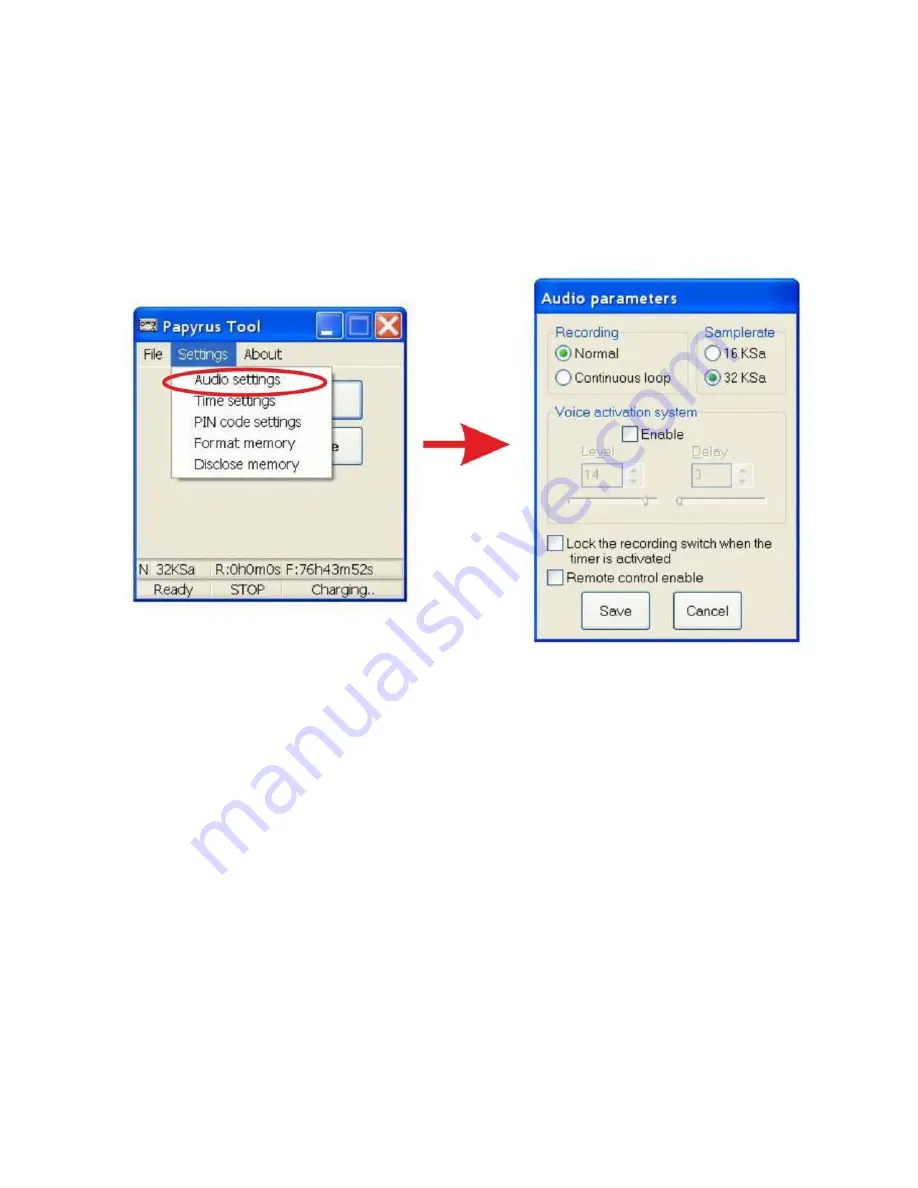
2.6
The recording settings
2.6.1
Choose the «Audio settings» from the «Settings» tab in the
main menu to setup the recording settings. The window «Audio
parameters» appears when the «Audio settings» option is selected. The
appearance of the window «Audio parameters» is shown on Picture 24.
Picture 24 - Window «Audio parameters»
2.6.2
The description of parameters from the «Audio parameters»
window is given in Table 5.
24
Summary of Contents for PAPYRUS-III
Page 1: ...DIGITAL VOICE RECORDER PAPYRUS III PAPYRUS III Titan USER MANUAL...
Page 16: ...Picture 8 Picture 9 Picture 10 16...
Page 17: ...Picture 11 Picture 12 Picture 13 17...
Page 18: ...Picture 14 Picture 15 Picture 16 18...
Page 28: ...Picture 27 Picture 28 28...
Page 29: ...Picture 29 Picture 30 29...






























