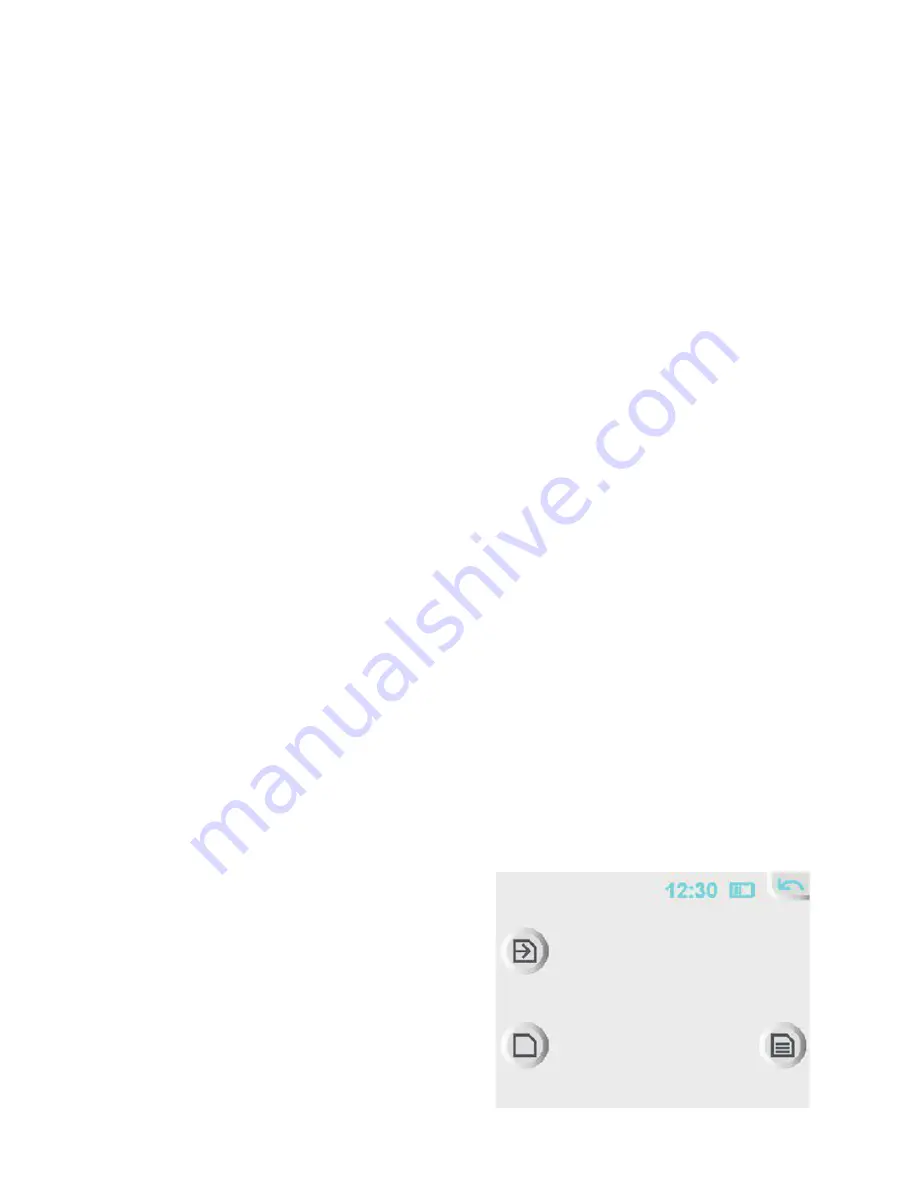
22
with 5.2.0 version)
1. It is possible to combine several files that make up the recording
in one file (or several, depending on size) using the manager
program. Data on the card remain unchanged.
• a. Insert the card into the card reader;
• b. Run the manager program
• c. In the tab “Data Conversion” click on “Scan”;
• d. Tick all the recordings to be converted;
• e. Press the button “Convert”;
• f. When finished go to the folder with the converted recordings. To
do this click on “Open Folder”.
Deleting unnecessary recordings
To delete unnecessary recordings use the manager program:
a. Insert the card into the card reader;
b. In the tab “Data conversion” click on “Scan”;
c. Tick all the recordings to be deleted;
d. Press the button “Delete”;
e. The recordings can also be deleted manually. To do this, delete
the folder containing the recording. Don’t delete a part of files in
the folder!
View Record on the Recorder’s Screen
After pressing “View” button on the
screen the card selection Menu
appears: Pic.5
After selecting the card the list of
records appears:
After selecting the record playing
back the selected record starts.
SELECT MEMORY CARD
picture 5

























