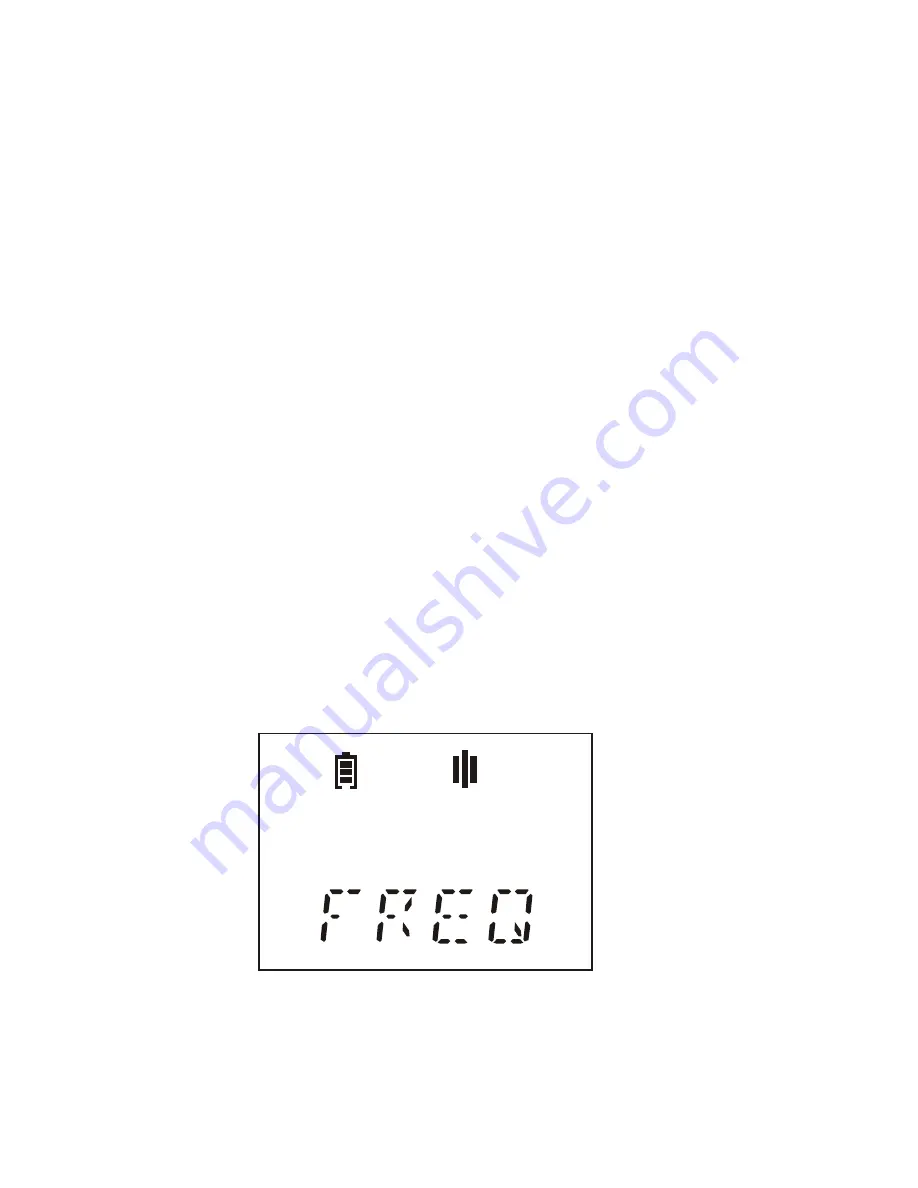
To format the memory, press the button.
By p
ushing the button left or
right, select YES and press the button
again
. DONE will appear on the
display. Push the button up to return to the Setup mode.
If you do not want to format the memory, select NO, press the button or
push it up. The DVR will return to the Setup mode.
5. Switching the record on
/
off by single and everyday timer.
(See Record startup on timer mode).
Profile setting mode
Select the Setup mode (push the button down four times, then press
it), then push the button down once and press it. The DVR is in the
Profile setting mode now.
You can select parameter values by pushing the joystick left or right,
and switch to the next parameter by pressing the button. Push the
joystick up to return to the Setup mode.
First of all, select the profile number (NUM) by pushing the button left
or right, and press the button. The DVR will offer to set (in cycle):
1. Audio sample rate (FREQ) of 4, 8 or 16 kHz.
20
21
I 6 O O O
Set it by pushing the button left or right. Push the button down to go to
the next parameter setting. Push the button up to return to the Setup
mode (without saving the selected parameters).
If you press the button, the setting will be completed, and PR SET and
the profile number will appear on the display.
2. Audio compression format. Push the button right to select the
format, and left to select the parameter value.
- NO recording without compression;
- LOG logarithmic compression. You can set the sensitivity parameter
(1, 2, 4, 8 or 16) by pushing the joystick left. The parameter depends on
recording conditions. You should set a low parameter value to make a
high quality record of a weak signal; the strong signal will be recorded
with distortion. If the parameter value is big, loud signals will be
recorded at high quality, but low signals can be fuzzy.
- ADPCM Adaptive Differential Pulse Code Modulation. You can set
the parameters (2 or 4) by pushing the joystick left.
You may set the following quality, formats and density of data
recording:
- Without compression (linear), sample rate is 16 kHz, 256 Kbit/s, k=16
- Without compression (linear), sample rate is 8 kHz, 128 Kbit/s, k=8
- Without compression (linear), sample rate is 4 kHz, 64 Kbit/s, k=4
- Logarithmic compression, sample rate is 16 kHz, 128 Kbit/s, k=8
- Logarithmic compression, sample rate is 8 kHz, 64 Kbit/s, k=4
- Logarithmic compression, sample rate is 4 kHz, 32 Kbit/s, k=2
- Modified 4-bit ADPCM, sample rate is 8 kHz, 32 Kbit/s, k=2
- Modified 2-bit ADPCM, sample rate is 8 kHz, 16 Kbit/s, k=1
- Modified 4-bit ADPCM, sample rate is 4 kHz, 16 Kbit/s, k=1
- Modified 2-bit ADPCM, sample rate is 4 kHz, 8 Kbit/s, k=0.5
where k is the coefficient, showing how many times the maximum
record time decreases at record quality increase. You should






























