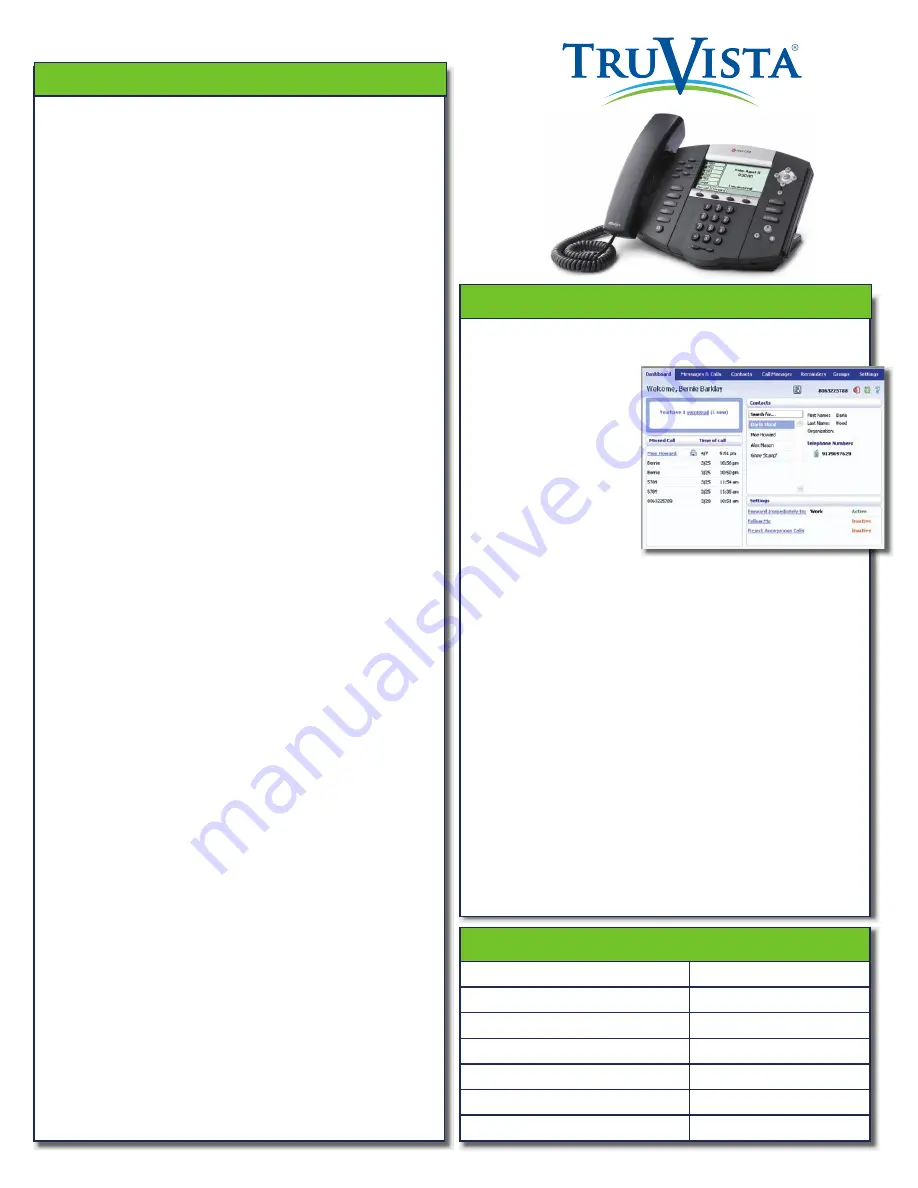
Advanced Call Handling
Call Hold
1. To put a call on hold, press the
Hold
key
2. To retrieve the call, press the
Resume
key or press the
Hold
key
again
Call Transfer
1. Press the
Transfer
key – this places the current call on hold.
2. Dial the number of the person you want to transfer the call to.
3. To transfer the call before the other person answers, press the
Transfer
key again.
4. Or wait until the person has answered before completing the
transfer by pressing the
Transfe
r key again.
Call Waiting
If a second call comes in when you are already on the phone, you
will hear a tone and the phone screen will display the details of the
second caller.
To answer the second call, select
OK
press the line key which is
fl
ashing.
3 Way Conferencing
1. When in a regular call, press the
Conference
key.
2. Dial the person you want to join you call.
3. Once this person has answered press the
Conference
key again to
set up the three way call.
Parking a Call
Parking a call places the call on hold in a “park orbit” so that the call
can be retrieved from another phone.
1. Initiate call transfer by pressing the
Transfe
r key.
2. Dial the Call Park access code
*
13
.
3. Listen to the park orbit number where the call will be parked.
4. Complete the call transfer by pressing
Transfe
r again. To retrieve a
parked call, dial
*
9
5
followed by the park orbit number.
Do Not Disturb
Do Not Disturb enables you to send call straight to voicemail.
1. If you have a key marked
Do Not Disturb
, press this to turn Do Not
Disturb On and off.
2. If you don’t have a Do Not Disturb key then dial
*78
to turn Do Not
Disturb
on
and
*79
to turn it off.
Voicemail
When you have one or more unheard voice messages waiting, your
phone will display a
fl
ashing light in the upper right corner.
•
To access voicemail: Press
*
9
8
or press the Messages or
Voicemail key if you have one.
•
To listen to your voice messages: Press 1
•
To listen to your other messages: Press 11
•
To save a message: Press 2
•
To delete a message: Press 3
•
To change your mailbox settings: Press 4
•
To go back to previous menu: Press *
•
To
fi
nish: Press #
You may also access your voicemail visually using
CommPortal
Call Forwarding
Your phone system supports different types of Call Forwarding:
Immediate, Busy, and No Answer.
To enable and disable call forwarding, go to the Call Manager tab in
CommPortal
.
To enable call forwarding using the phone, dial the access code
for the type of call forwarding you want to enable followed by the
number you wish to forward calls to.
To disable call fowarding, dial the deactivation code for that type of
call forwarding.
Advanced Call Handling
Common Access Codes
Park Call
*
1
3
Retrieve Parked Call
*
9
5
Do Not Disturb Activation
*78
Do Not Disturb Deactivation
*79
Automatic Recall
*69
Group Call Pickup
*11
Voicemail
*
9
8
CommPortal
CommPortal
gives you a powerful and easy to use Web interface
to your phone settings.
Logging In:
1. Go to:
https://commportal.truvista.net
2. Enter your phone number
3. Enter your password
Dashboard Page
The dashboard displays
new voice messages, recent
received and missed calls,
contacts, and settings you
have applied to your phone.
Messages & Calls
•
The
Messages
tab displays new and saved voice messages. Play,
delete, or market as heard/unheard.
•
Missed Calls, Dialed Calls,
and
Received Calls
show you all
your recent called activity.
Call Manager
•
The Summary tab of
Call Manager
provides a description of what
will happen to your incoming calls.
•
The other tabs allow you to change the settings of your call
coverage, including Call Forwarding, Do Not Disturb, and FindMe/
FollowMe.
Change Password
1. Go to
Settings
page
2. Enter your new password in
Password
box
3. Re-enter your new password in the
Con
fi
rm Password
box
4. Click
Change Password
Con
fi
gure Your Phone Keys
1. Select the
Settings
page in CommPortal.
2. Select the
Phones
tab.
3. Click on the
Con
fi
gure Your Phone
link.
CommPortal


