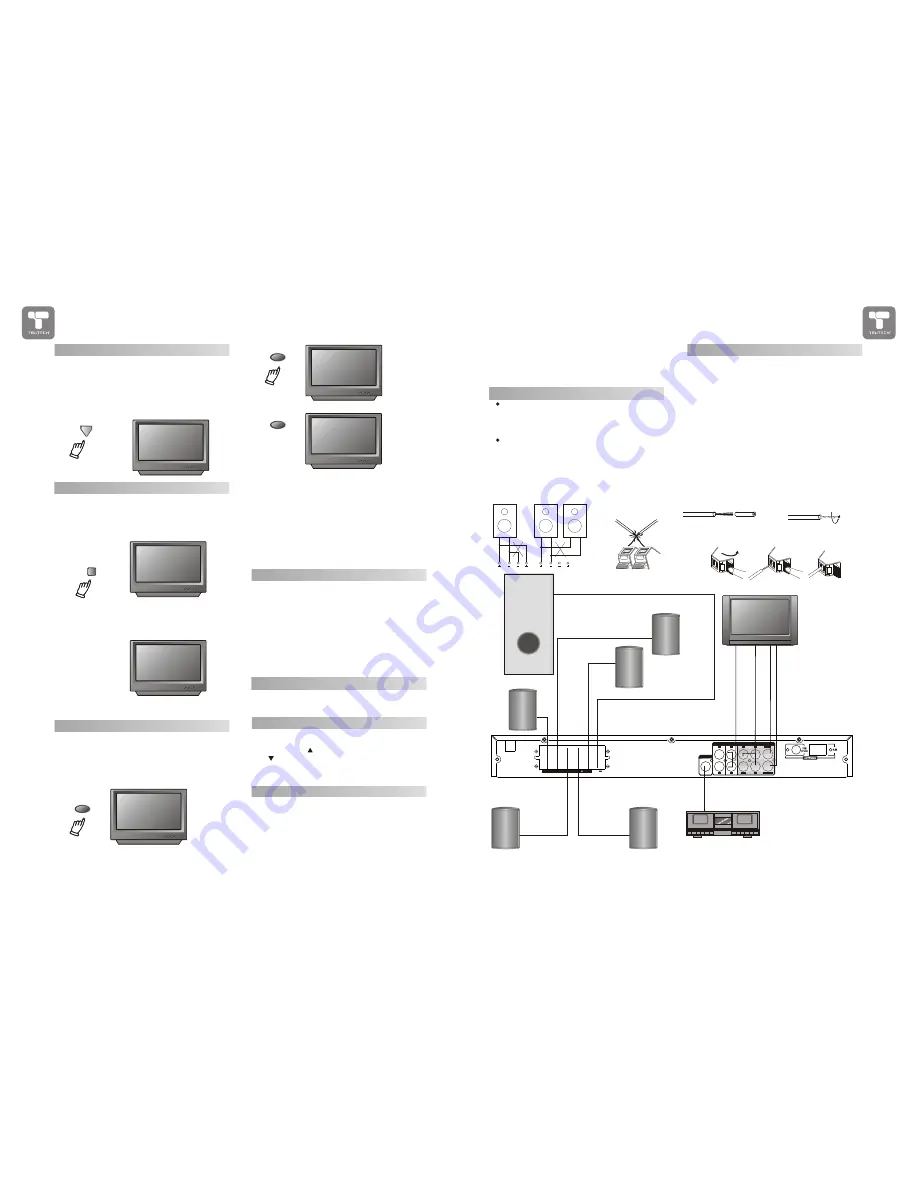
SW
SR
SR
SL
SL
SPEAKERS IMPEDANCE 6
CEN
CEN
FR
FR
FL
FL
120V~60Hz
OUTPUT
L
L
SW
S-VIDEO
VIDEO
R
Y
Pb
Pr
LINE OUT
AUX IN
R
L
L
COAXIAL
1
2
3
4
5
This well-designed DVD receiver provides
optimum sound quality when the speakers used
are within the range of their rated impedance.
Important
The minimum impedance of the five speaker
terminals is 6 ohm; for the subwoofer, it is
8 oh m.
If you want to use only one speaker or listen
to monophonic music, do not parallel connect
individual speakers to the left and right
channel terminals. See the figure on the left
below.
Connecting Speaker Cables
1.Peel off approximately
1/ 2
of cable
insulation
2.Tighten the wire end (#2 below)
3.Open cable terminal by pressing back on
tab
4.Insert wire end into terminal
5.Release tab; make sure wire is in terminal
securely
Note: To prevent damage to the circuit, care
should be taken to prevent short circuiting from
occurring at the positive and negative poles of
the speaker cord.
"
CONNECTING SPEAKERS
FUNCTIONS
MENU: MENU/PBC
With the PBC function on, choosing a song
on a VCD can only be done when at the main
menu. With the PBC function off, song selections
can be made by entering the relevant number
keys. The menu content of the disc will appear
when the MENU button is pressed while a DVD
disc is playing.
AUDIO
SUBTITLES
PLAY
2. Press the A-B button again while the disc
is playing to set point B, the ending spot. The
section between A and B will replay.
3. Press the A-B button a third time to cancel.
A-B Repeat
The A-B repeat function allows you to
re-show sections between two specific points
(A and B) on a disc.
1. Press the A-B button while the disc is
playing to set point A, the beginning spot.
A-B
REPEAT A
Zoom
A picture may be enlarged up to four times
during either playback or slow motion through
the unit's zoom function. Press the ZOOM key
once and it enlarges the image 2x; press a
second time and the image enlarges 3x; A
third pressing enlarges the image 4x. A forth
pressing the image 1/2x, a five pressing the
image 1/3x, a sixth pressing the image 1/4x . To
return to normal-size playback, press the ZOOM
key a seventh time. Enlargement takes place
in the center of the picture.
CH.LEVEL
When a DVD disc is played, press this key
and Volume key to adjust channel level.
Volume and Mute
The volume on this DVD receiver is easily
controlled with the remote control by pressing
either the VOL
key to raise the volume
or th e
VOL
key to lower it. By pressing the MUTE
key, no audio will be heard. To rein state
the audio,
press the MUTE key again.
Program
Allows you to program specific tracks in a
desired order of play. Press PROG key program
menu well appear on the screen, set up the
program play in number key. The scroll to the
START, Press ENTER key to program play. To
exit the Programmed play mode, press the
PROG button again.
MENU
REPEAT AB
Repeat Play
This DVD receiver allows repeated playback
of specific titles, chapters/tracks, or segment.
It even allows switching between two items that
are being repeated.
1. Select the item to repeat.
2. Press the REPEAT key.
REPEAT
REPEAT SINGLE
The repeat mode changes each time the
REPEAT key is pressed (i.e., from title repeat to
chapter repeat, all repeat , to repeat off.)
When playing CD or Mp3, press the REPEAT
button to get the following display. Repeat Single,
Repeat ALL and Repeat off.
When playing DVD, press REPEAT button to get
the following player mode: Repeat Chapter,Repeat
Title and Repeat Off.
REPEAT
REPEAT
REPEAT ALL
REPEAT OFF
AMPLIFIER
S
-v
id
e
o
V
ID
E
O
A
U
D
IO
Subwoofer speaker
Surround speaker
Surround speaker
Center speaker
Main speaker
Main speaker
Y
U
V
11 HOW IT WORKS
HOW IT WORKS 18

































