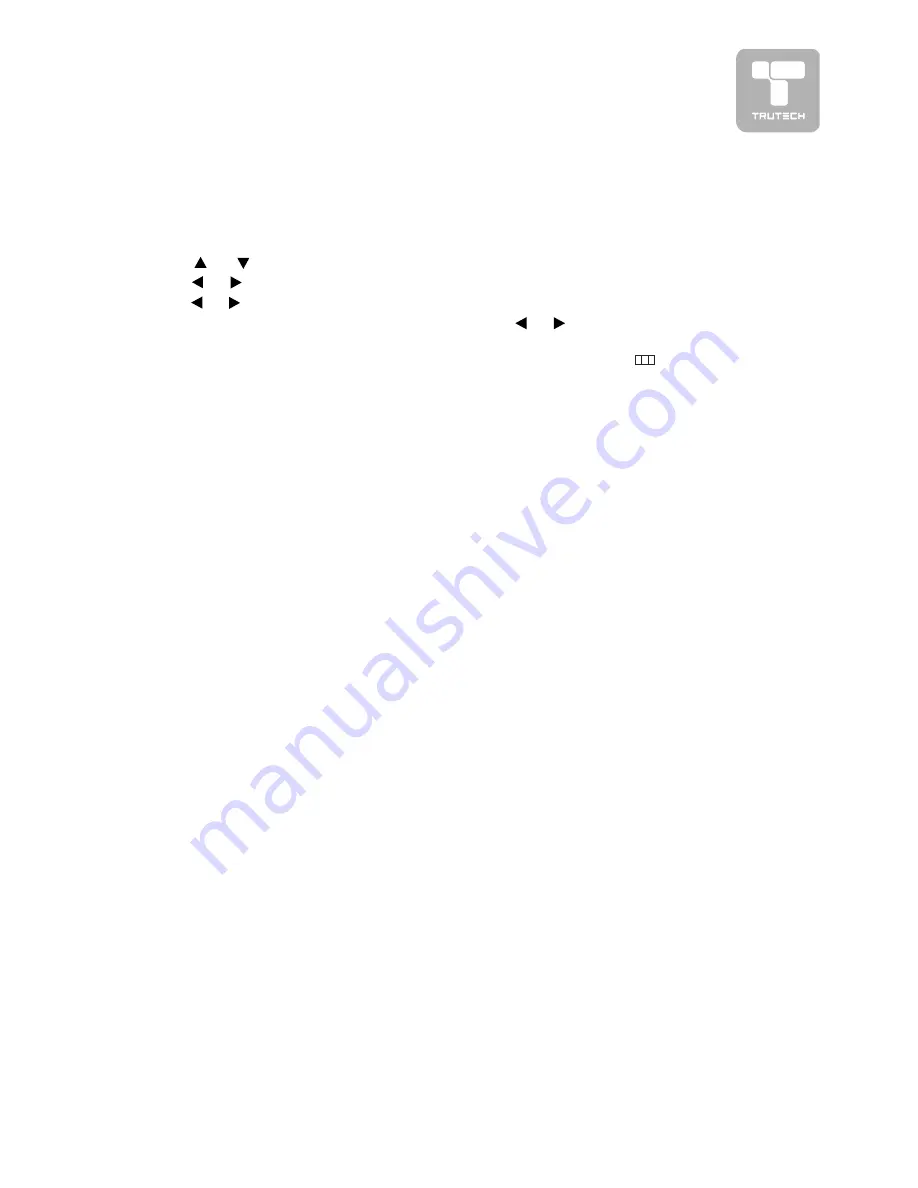
21
MENU SETUP
CLOSED CAPTIONING
CLOSED CAPTIONING
CLOSED CAPTIONING
CLOSED CAPTIONING
CLOSED CAPTIONING
Allows conversations, narration, and sound effects in TV programs and home videos
to be viewed as captions on the TV screen.
1. Press the MENU
MENU
MENU
MENU
MENU button.
2. Use
or
button to select the Setup menu
Setup menu
Setup menu
Setup menu
Setup menu.
3. Use
or
button to select the Close caption
Close caption
Close caption
Close caption
Close caption.
4. Use
or
button to select the options (OFF
(OFF
(OFF
(OFF
(OFF, CC1 --> CC4, TEXT 1 --> TEXT
, CC1 --> CC4, TEXT 1 --> TEXT
, CC1 --> CC4, TEXT 1 --> TEXT
, CC1 --> CC4, TEXT 1 --> TEXT
, CC1 --> CC4, TEXT 1 --> TEXT
4, CCMUTE, XDS)
4, CCMUTE, XDS)
4, CCMUTE, XDS)
4, CCMUTE, XDS)
4, CCMUTE, XDS) and adjust them using the
or
buttons. (The screen
will change to your desired setting)
5. Press the OK button to return to normal screen, press the
button to
exit menu.
Note :
Note :
Note :
Note :
Note : In AV3, DTV & PC mode, this option is not available.
Note :
Note :
Note :
Note :
Note :
•
The Closed Captioning broadcasts can be viewed in two modes : CAPTION
and TEXT. For each mode, four channels are available :
CC1 : Caption mode for CH1 data
TEXT1 : Text mode for CH1 data
CC2 : Caption mode for CH2 data
TEXT2 : Text mode for CH2 data
CC3 : Caption mode for CH3 data
TEXT3 : Text mode for CH3 data
CC4 : Caption mode for CH4 data
TEXT4 : Text mode for CH4 data
•
If you select CCMUTE, the sound will be muted and the captions will appear
automatically when you press the MUTE
MUTE
MUTE
MUTE
MUTE button. Press the MUTE button
again to turn on the sound and the captions will disappear. Select XDS to
extend data services.
•
Press the CC
CC
CC
CC
CC button to directly turn on CLOSED CAPTIONING .



















