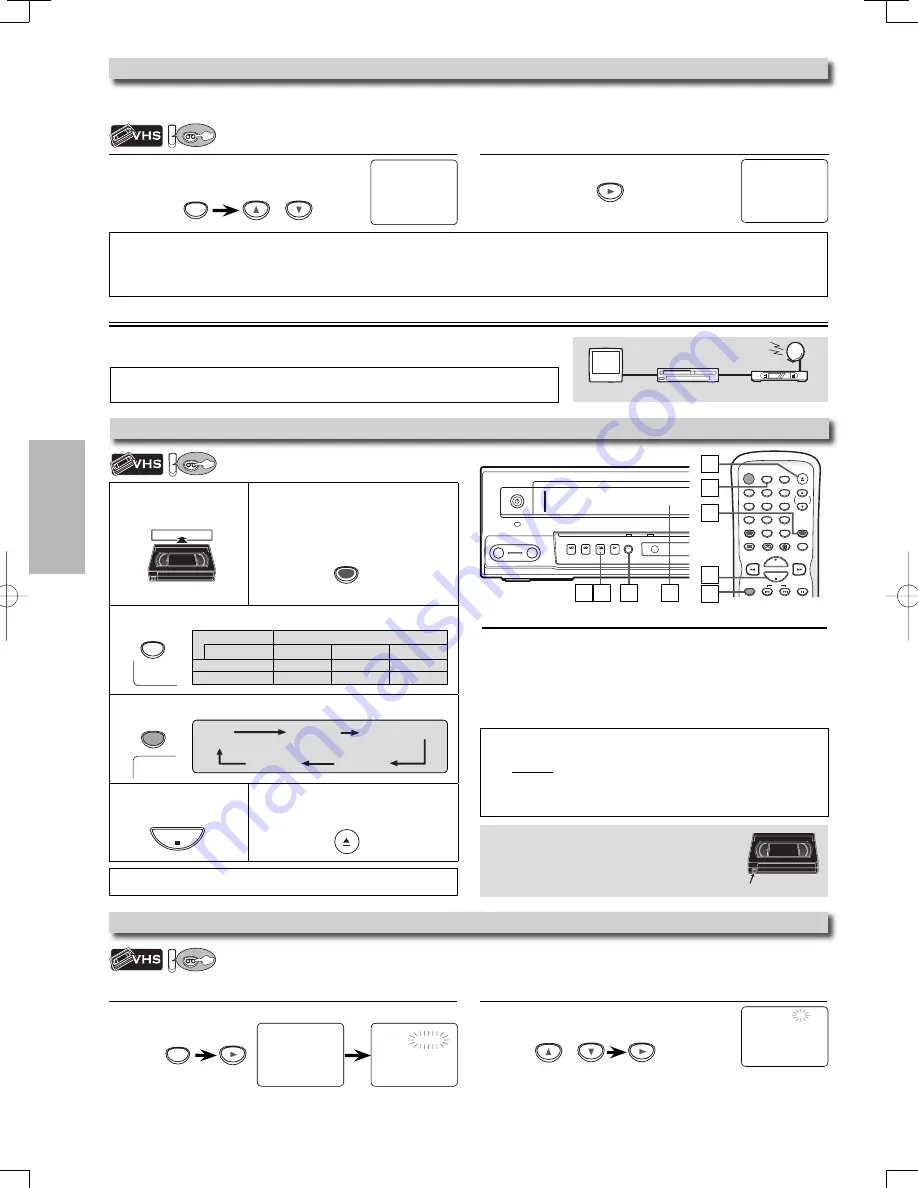
VCR FUNCTIONS
– 12 –
EN
POWER
VIDEO
AUDIO
REW
F.FWD
PLAY REC/OTR
REC
TIMER REC
STOP/EJECT
POWER
OPEN/CLOSE
DISPLAY
VCR
DVD
MODE
TRACKING
PLAY
STOP
REC/OTR
SKIP
PAUSE
SPEED
T-SET
1
2
3
4
5
6
7
8
9
0
+10
CLEAR/
C. RESET
INPUT
SELECT
2
Press
[
B
]
to “AUTO REPEAT” to set “ON” or “OFF”.
Press
[SETUP]
to exit.
- M E N U -
TIMER
PROGRAMMING
SATELLITE
LINK
B
AUTO REPEAT [ON]
CLOCK
SET
LANGUAGE
SELECT
Note:
• The auto repeat function can also be set “ON” or “OFF” by pressing
[REPEAT]
on the remote control.
• To cancel auto repeat function, follow step 1 above. Then, press
[
B
]
so that “OFF” appears beside “AUTO REPEAT”. Press
[SETUP]
to exit.
• The auto repeat playback will start automatically if you select “AUTO REPEAT” to “ON” in the stop mode.
1
Press
[SETUP]
, and choose “AUTO REPEAT”.
- M E N U -
TIMER
PROGRAMMING
SATELLITE
LINK
B
AUTO REPEAT [OFF]
CLOCK
SET
LANGUAGE
SELECT
SETUP
or
Auto Repeat
When “AUTO REPEAT“ is set to “ON“, the cassette tape will automatically rewind and start over when it reaches the end.
This will continue until auto repeat function is turned off.
VCR
VCR
1
Press
[SETUP]
. Select “TIMER PROGRAMMING”.
SETUP
TIMER PROGRAMMING
PROG
12345678
DATE
START
TIME
END
TIME
L1/L2
REC SPEED
- M E N U -
B
TIMER PROGRAMMING
SATELLITE LINK
AUTO REPEAT [OFF]
CLOCK
SET
LANGUAGE
SELECT
Available program number flashes.
2
Select an empty program number.
Then press
[
B
]
to go to next step.
PROGRAM NUMBER 1
DATE
– – / – –
START
TIME – – : – –
– –
END
TIME – – : – –
– –
L1/L2
– –
REC
SPEED – –
or
1
Insert a recordable
cassette tape.
2
Press
[INPUT SELECT]
until “L1” or
“L2” is displayed on the TV screen.
Select “L1” to activate rear input jacks.
Select “L2” to activate front input jacks.
3
Press
[SPEED]
to select the desired tape speed.
4
Press
[REC/OTR]
until desired recording time is selected.
5
Press
[STOP
C
]
to
stop recording.
6
Press
[OPEN/CLOSE
A
]
to eject the
recorded cassette tape.
Recording
You
CANNOT
dub a DVD to a video cassette tape.
To stop recording temporarily (Pause mode)
Press
[PAUSE
F
]
.
• During the recording in pause mode, 5
C
marks appear on the
TV screen. Each
C
mark represents 1 minute.
• Press it again to resume recording.
• Pause mode will be automatically canceled after 5 minutes to
prevent damage to the cassette tape and the video head.
Note:
• Do not change the external tuner’s channel while you are recording.
You CANNOT watch one channel and record another at the same time.
• Connect your external tuner to the L1 (rear panel) jacks of the unit.
Connect camcorders and other such devices to the L2 (front panel)
jacks. Refer to page 7, 9.
This unit has no tuner system so cannot receive TV broadcasts without external tuner
or such devices.
Timer Recording
VCR
VCR
Accidental Erasure Prevention
To prevent accidental recording, remove erase-
protection tab of the cassette tape. To record
on it later, cover the hole with adhesive tape.
Recording & One-touch Timer Recording (OTR)
Tape speed
Recording / playback time
Type of tape
T60
T120
T160
SP mode
1hour
2hours
2-2/3hours
SLP mode
3hours
6hours
8hours
Note:
• You can also set to external tuner. Refer to “Satellite Link” on page 14.
TV
external tuner
this unit
6
3
2
5
4
1
4
6
5
REC
SP
STOP
OPEN/CLOSE
SPEED
REC/OTR
VCR
VCR
erase-protection tab
INPUT
SELECT
REC OTR (0:30) OTR (1:00).....
(normal recording)
OTR (8:00) OTR (7:30)
See note on the right.
• Insert a recordable cassette tape.
• Make sure to turn on the external
tuner.
E8E70UD.indd 12
E8E70UD.indd 12
2006/11/30 10:44:46
2006/11/30 10:44:46



























