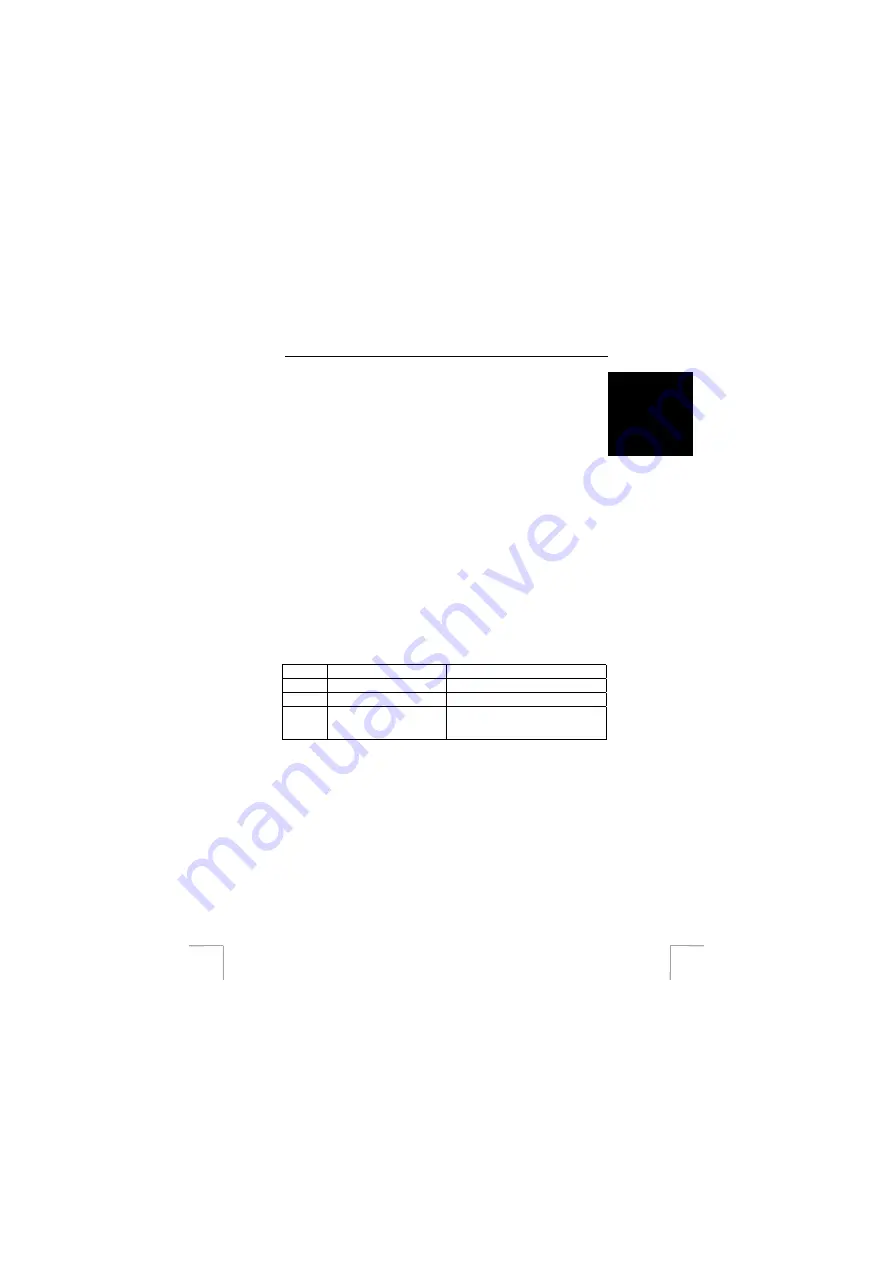
TRUST WIRELESS POWER SYSTEM 310SY
3
UK
3.2.2
Setting the home code
In order to be able to operate them all with the remote control, it is necessary that all
receivers be set to the same home code. Set the home code as follows:
1.
At the back of the remote control you will find a round rotation switch with A
through P listed on it. See figure 1.
2.
Set the round rotation switch to the selected device code using a screwdriver.
Note:
Set the switch you want to operate with the remote control to the same
home code.
3.2.2
Setting the device code
When you are using several receivers you that want to operate independently, you
must assign an individual device code to each one. You can set 16 device codes
within 1 home code and so operate 16 devices by remote control. When using the
correct channel settings of your Trust power 300 series switch or dimmer, you can dim
and/or switch on or off your equipment connected by remote control. Follow the points
below in conjunction with figure 5.
1.
In order to operate device codes 1 through 4, set switch “B” to position A.
2.
In order to operate device codes 5 through 8, set switch “B” to position B
3.
In order to operate device codes 9 through 12, set switch “B” to position C.
4.
In order to operate device codes 13 through 16, set switch “B” to position D.
4 System
operation
Button:
Description:
Purpose:
A
On, off switch
Switching the device code on and off.
B
Dimmer button
Dimmer start and stop button.
C
Group selection switch
Selecting among group for device code
switches. Positions: A [1-4]; B[5–8]; C[9-
12]; D[13–16]
Table 1: Button instructions. See figure 3.
1.
Set the WIRELESS POWER SYSTEM 310SY dimmer to device code ‘2’, for
example. See figure 2.
2.
Set button “B” in figure 5 to position A, this way you can operate device codes
1-4.
3.
Switch device code “2” on and off with button “A-2” as in figure 5.
4.
Start dimming by pressing button “C-2” as in figure 5 once.
5.
Stop dimming by pressing button “C-2” as in figure 5 once again.























