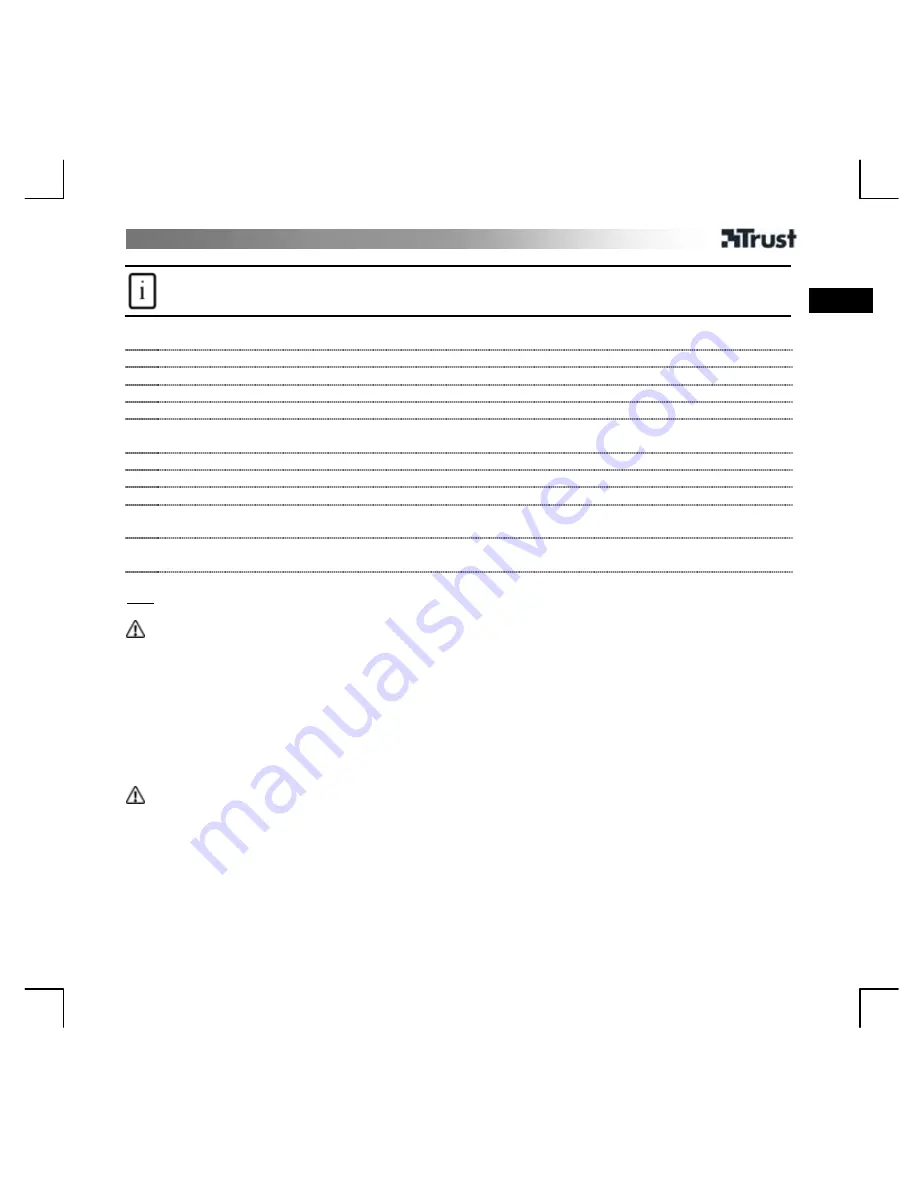
USER’S MANUAL
1
UK
Product information
A: Snapshot button
B: Multi purpose clamp
C: Adjustable lens ring
D: Status LED
E: USB cable
Installation
1 Connect USB.
2 Place CD in CD-ROM.
3 Install driver; Follow on-screen instructions.
4 Wait until windows completes installation automatically.
Use webcam
5 Open AmCap.
6 Enable Preview.
7 Adjust focus using lens ring untill image clear.
Snapshot
8 Press snapshot button when the cam is in use with application software.
Click ‘File’ and select ‘Save As’ to save the photograph.
Note
Software
•
Use messenger service, like MSN, for video conference. For information about MSN check www.msn.com.
•
AmCap is a built-in video application. However, the cam can also be used with any other video program.
•
Read manual on CD for detailed cam options and use of AmCap (only available in English).
•
The AmCap video settings (like image control, zoom, face tracking, special effects, etc.) are also available
within other video programs.
•
Click on ‘Install software’ from Trust installation menu on CD-ROM to install additional software. This
software may only be available in English. Use it optionally to organize and to make videos and pictures. Use
its Help if assistance is needed.
General usage
•
Make sure there is sufficient light when use the cam!
•
Use soft brush to clean the lens when it’s dusty!
•
Snapshot works only when the cam is in use!
•
The cam cannot be used in more than one application at the time!
•
If re-connect the cam to other USB port, Windows may need to automatically install the cam again!
See www.trust.com/15355 for up-to-date FAQs, drivers and instruction manuals. For extensive service, register
at www.trust.com/register.



























