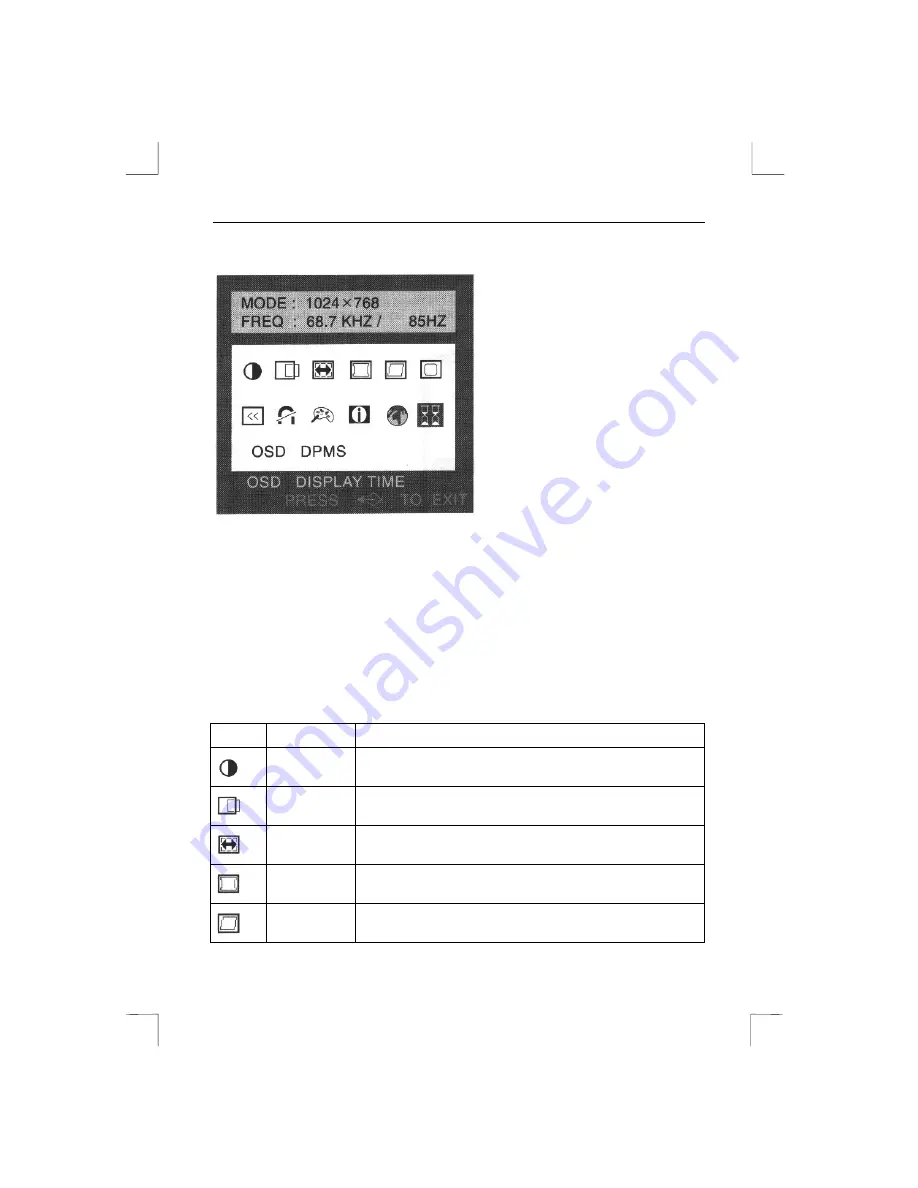
Precision Viewer 17” -Excellence Series-
8
Press the ‘ONE TOUCH OSD’ button (C) to obtain the OSD main menu. A menu like
the one shown in Figure 5 will pop up.
Figure 5: OSD main menu
The OSD main menu is divided into 2 windows. The upper window displays the
current resolution and refresh rate.
The second window displays all functions that can be changed. Use the turn knob (D)
to scroll through the OSD menu and press the ‘ONE TOUCH OSD’ button (C) to
select a function.
A new OSD window will appear for every function selected. Press the 'ONE TOUCH
OSD' button in this window to select the function you wish to change. Use the turn
knob (D) to adjust the value of the selected function.
See the table below for descriptions of the various functions.
Icon
Function
Description
Contrast /
Brightness
For adjusting the contrast and brightness.
H-position /
V-position
For adjusting the horizontal and vertical position of the
display image.
H-size /
V-size
For adjusting the horizontal and vertical size of the display
image.
Pincushion /
Trapezoid
For correcting pincushion and trapezoid distortion.
Parallel /
Pin Balance
For correcting parallel and pin balance distortion.



















