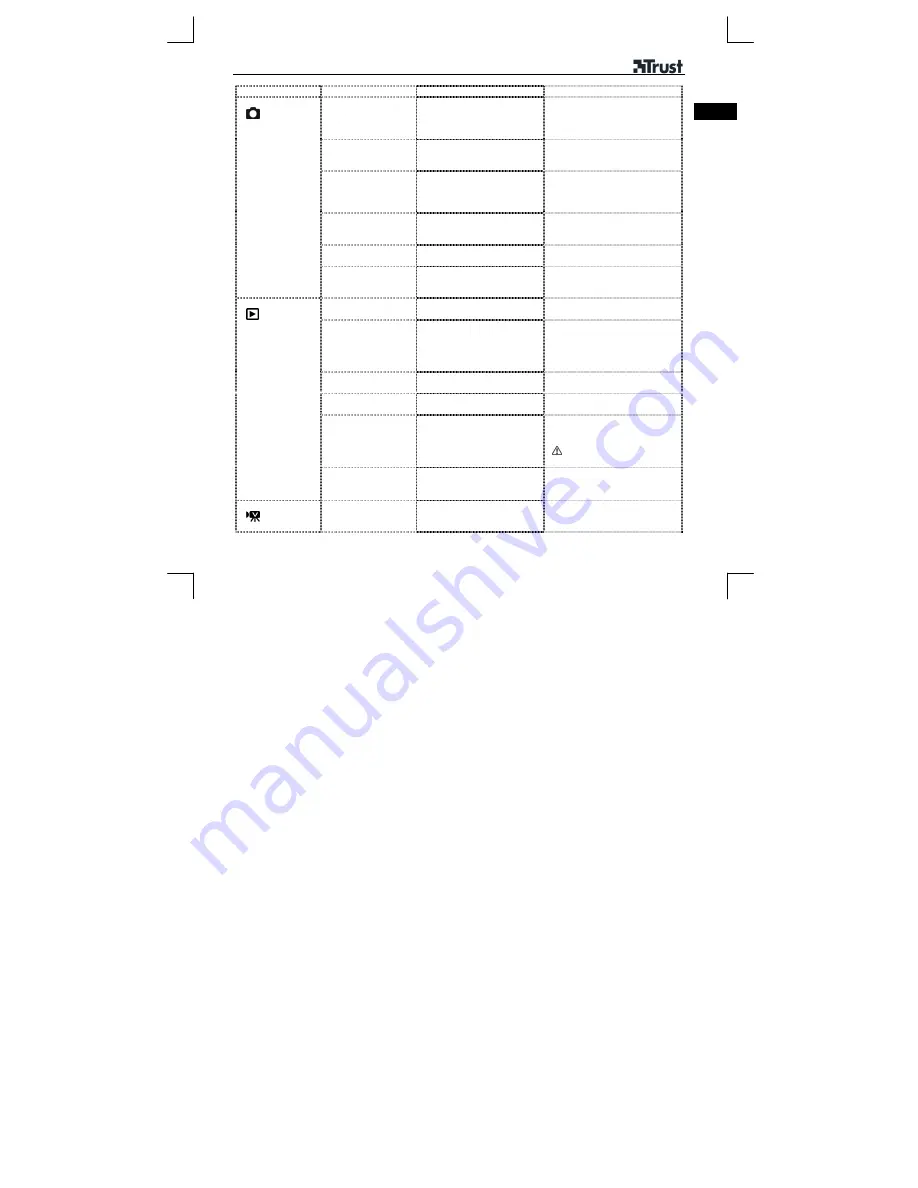
DC-3500 POWERCAM MINI
7
UK
Mode Setting Option(s)
remarks
Size
2560 x 1920 (5M)
2048 x 1536 (3M) *)
1600 x 1200 (2M)
1280 x 960 (1M)
Quality S.Fine
(***)
Fine (**)
Normal (*) *)
Effect B&W
Normal *)
Sepia
Converts image to black and
white.
Converts image to Sepia style
W.Balance
(White balance)
Auto *), Daylight, Cloudy,
Fluorescent, Tungsten,
Sunset, Custom
Change white balance
according to difference indoor
and outdoor environment.
Exposure Auto,
-2,0
Æ
0
Æ
2,0 (step
0.5)
Change light setting
Still Image Mode
(
)
P.Frame
(Photo Frame)
9 Frame options
Press ‘OK‘ to select frame,
press shutter to exit (without
select frame)
Delete One
Pic
All Pics.
Slide On/Off
*)
Repeat On/Off
Start slideshow with interval 1
or 10 seconds.
Repeat on/off: after one cycle
run again or stop after one
cycle.
Protect One
Pic
All pics
Prevent to delete images
Copy to card
One pic
All pics
Copy images from internal
memory to memory card.
DPOF One
pic
All pics
Print-out images on printer,
without computer.
Select quantity prints (0-99)
works with memory card
only.
Playback Mode
(
)
S.Image
(Start-up image)
Select image as start-up
image.
Movie clip mode
(
)
W.Balance
(White balance)
Auto *), Daylight, Cloudy,
Fluorescent, Tungsten,
Sunset, Custom
Change white balance to
difference indoor/outdoor
environment.












